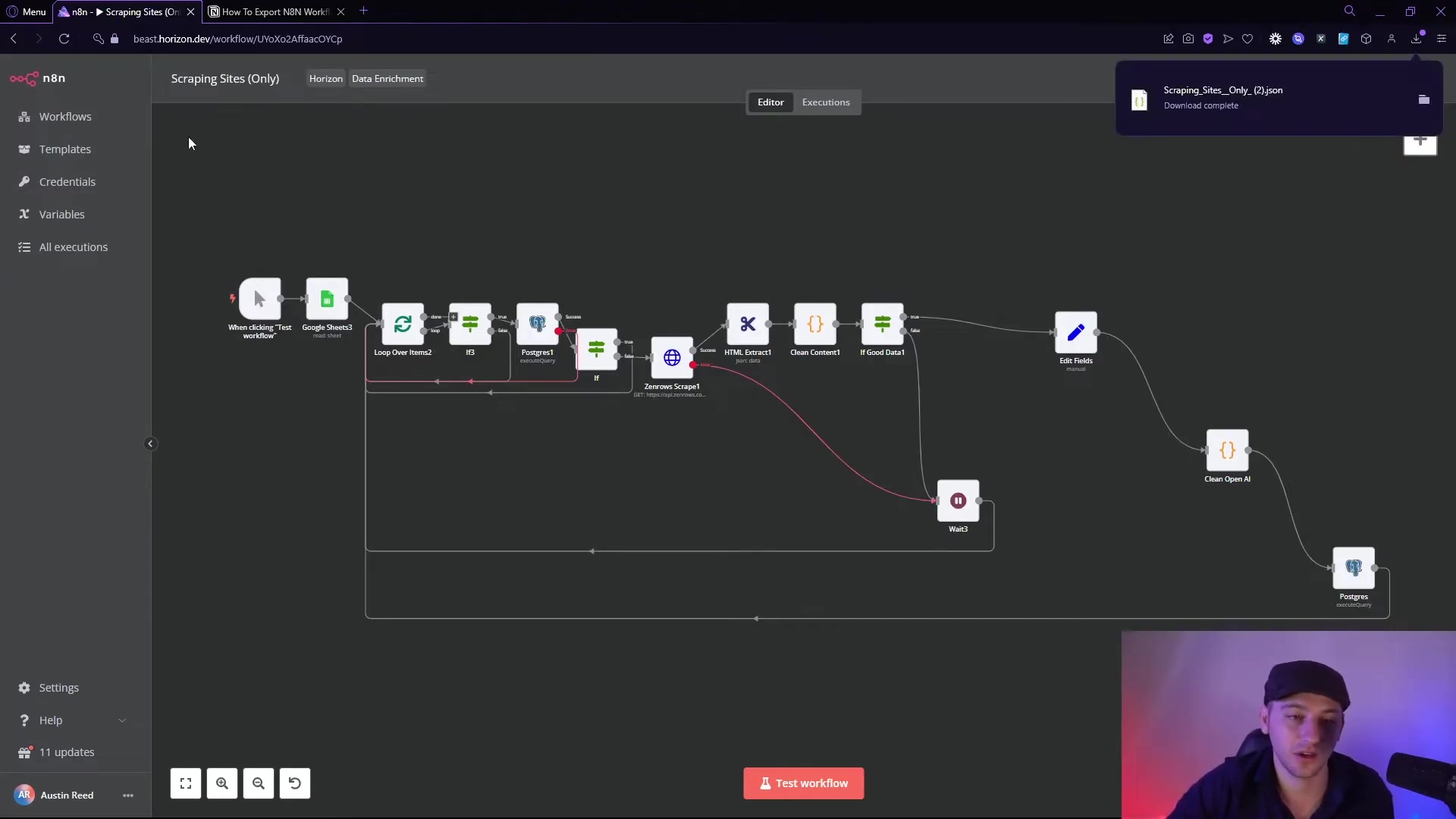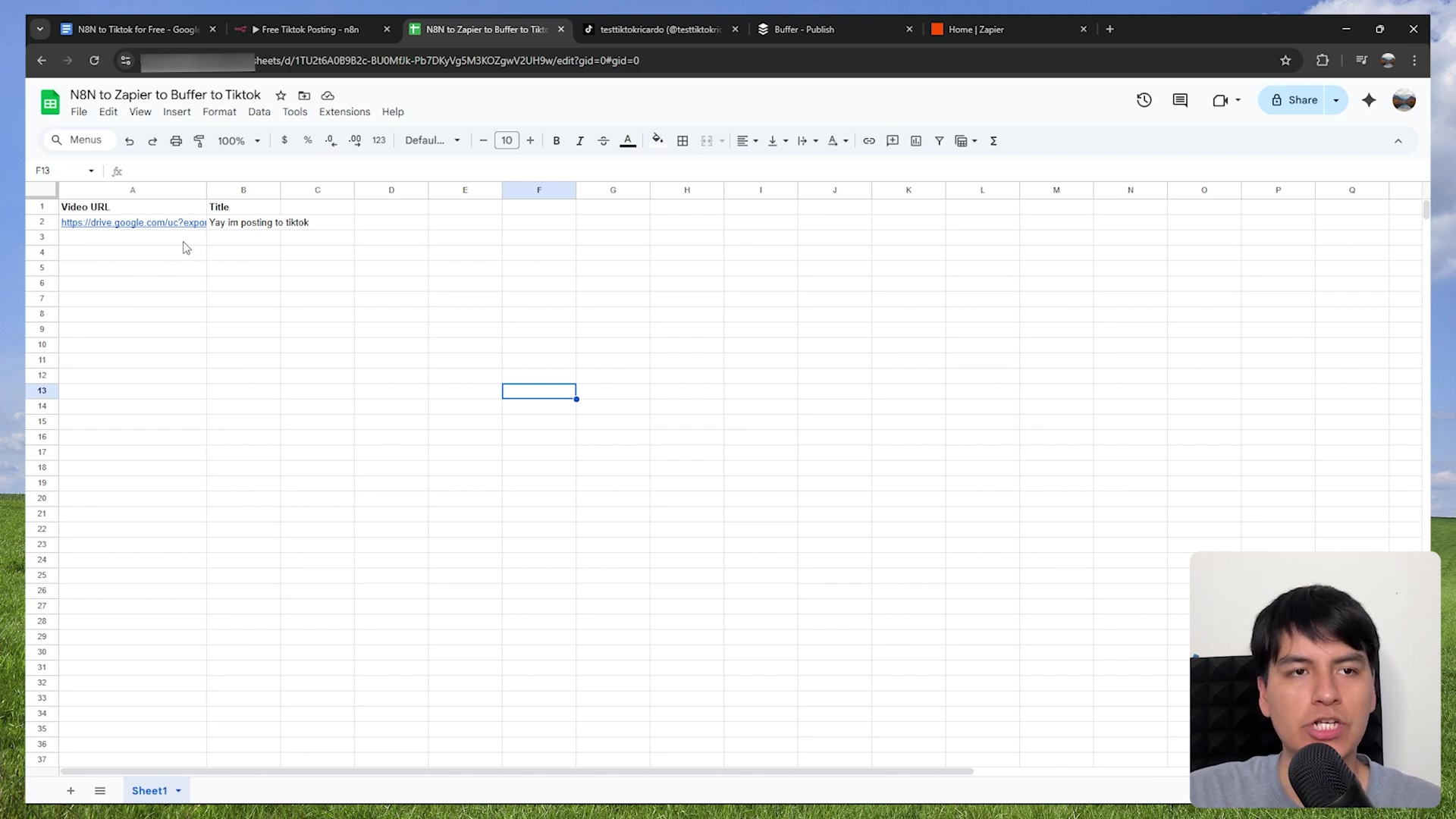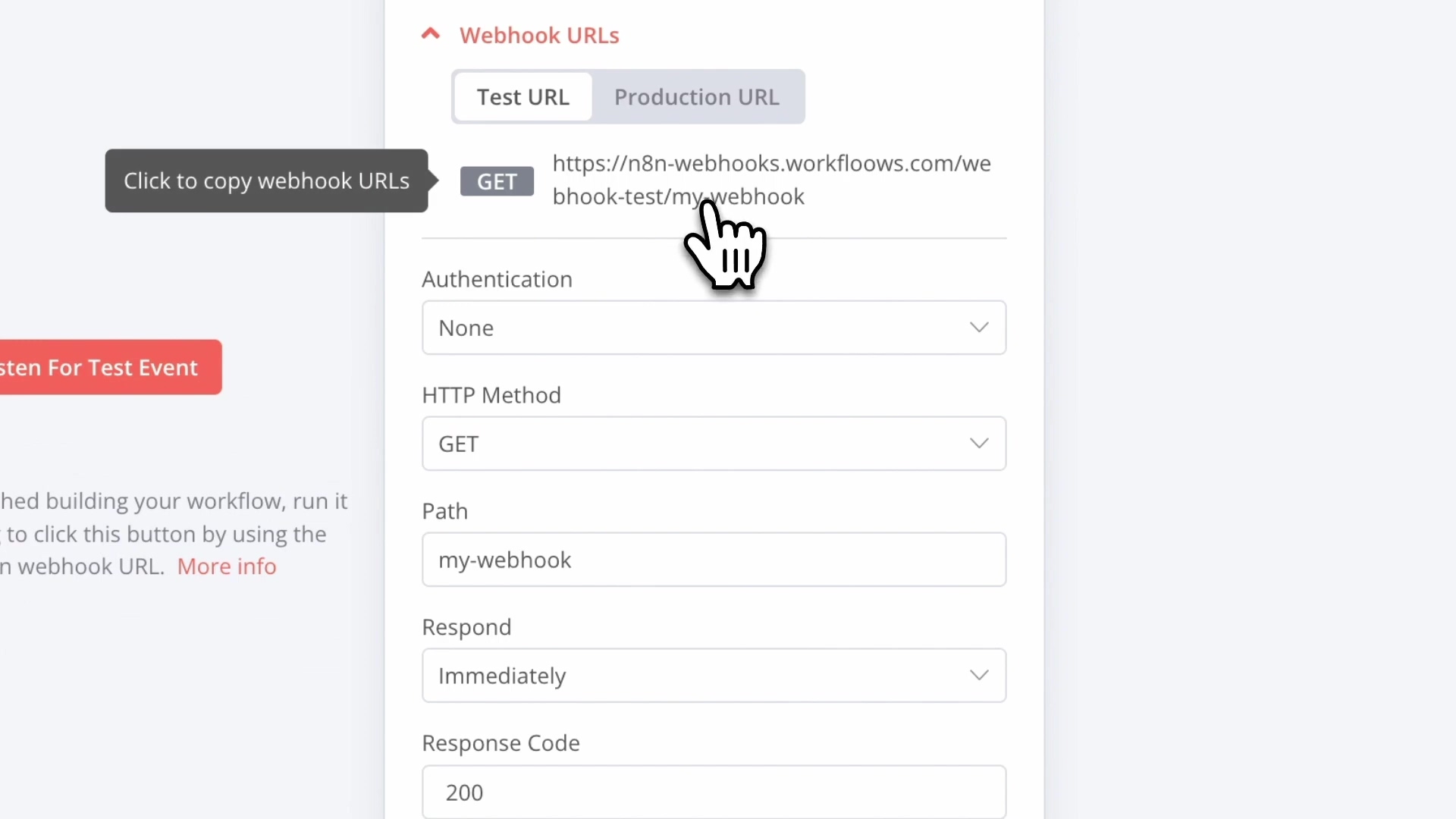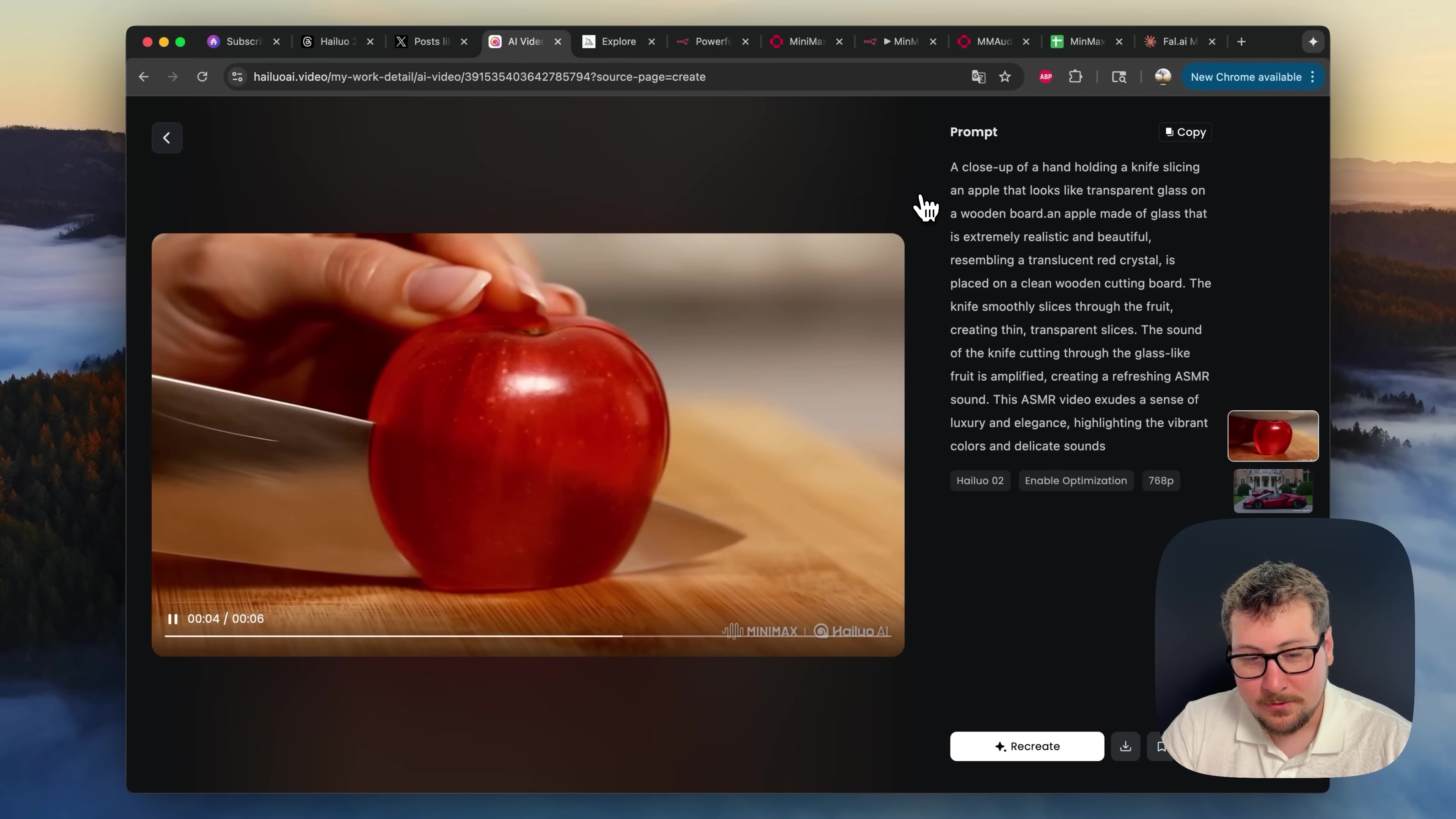Watch the Video Tutorial
💡 Pro Tip: After watching the video, continue reading below for detailed step-by-step instructions, code examples, and additional tips that will help you implement this successfully.
Table of Contents
Open Table of Contents
- TL;DR
- Optimizing Your Data Workflow: Why Vapi, n8n, and Google Sheets?
- Setting Up Your Foundation: Google Sheets and Vapi Assistant
- Configuring the n8n Webhook to Receive Vapi Data
- Connecting Vapi to n8n: Outbound Webhook Integration
- Mapping and Transforming Data within n8n Workflows
- Writing Data to Google Sheets from n8n
- Advanced Data Collection and Automation Best Practices
- Troubleshooting Common Integration Issues
- Operation Type Error
- Resource Comparison: DIY Integration vs. Commercial Solutions
- Vendor lock-in can also be a concern.
- Maximize Your Insights: Leveraging Vapi-Sheets Data
- Frequently Asked Questions (FAQ)
- Q: What if the Vapi call doesn’t contain a transcript or summary?
- Q: How can I handle errors if the Google Sheets API is down or unavailable?
- Q: Can I use a different data storage solution instead of Google Sheets?
- Q: How do I ensure the security of my Google Sheets credentials in n8n?
- Q: What are the limitations of using Google Sheets for storing call data?
- Q: Can I customize the format of the data written to Google Sheets?
- 最后总结
TL;DR
- Prepare Google Sheet: Create a sheet with columns for
transcriptandsummary. Add other fields likename,email,phone_numberas needed. - Configure n8n Webhook: Add a
Webhooknode in n8n, setHTTP MethodtoPOST, and activate the workflow. Copy theProduction URL. - Connect Vapi to n8n: In Vapi > Assistant > Advanced > Messaging > Server settings, paste the n8n
Production URLinto theServer URLfield. SetServer MessagestoEnd of Call ReportandHTTP MethodtoPOST. - Map Data in n8n: After a test call, capture the Vapi payload in n8n. Use the
Google Sheetsnode to maptranscriptandsummaryfrom the webhook data to your sheet columns by referencing{{$json.call.transcript}}and{{$json.call.summary}}respectively. - Verify Data Flow: Make a test call via Vapi; confirm the
transcriptandsummaryappear in your Google Sheet, indicating successful integration.
Struggling to get your valuable call data out of Vapi and into a place where you can actually use it? You’re not alone. This guide provides the complete, step-by-step blueprint to automatically transfer call transcripts and summaries from Vapi directly into Google Sheets using n8n. Say goodbye to manual exporting and unlock the data-driven insights hidden in your voice AI interactions.
Goal: Integrate Vapi, n8n, and Google Sheets to automatically record AI voice call transcripts and summaries.
Optimizing Your Data Workflow: Why Vapi, n8n, and Google Sheets?
Integrating Vapi, n8n, and Google Sheets creates a powerful ecosystem for managing AI voice call data. This combination offers a solution that balances power, flexibility, and accessibility, catering to a range of data analysis needs. Understanding the role of each component clarifies the synergistic benefits of this architecture.
The Role of Vapi in Voice AI
Vapi provides the core AI voice communication capabilities. It handles interactions, transcribes speech, and can summarize conversations. Without a robust data capture mechanism, the rich information generated by Vapi remains siloed. Integrating Vapi with external data systems transforms raw voice interactions into actionable data assets.
n8n as the Integration Backbone
n8n serves as the automation layer, orchestrating data flow between Vapi and Google Sheets. Its visual workflow builder simplifies the creation of complex integrations without extensive coding. This flexibility extends to data transformation, filtering, and conditional logic, enabling precise control over how Vapi’s output is processed before reaching its destination.
Think of n8n as the conductor of an orchestra, making sure each instrument (Vapi, Google Sheets, etc.) plays its part in harmony. It’s super handy for connecting different apps and services without needing to write a ton of code. You can check it out here: n8n
Google Sheets for Accessible Data Management
Google Sheets offers a familiar and accessible platform for data storage and analysis. Its cloud-based nature facilitates collaboration and remote access, while its grid format is ideal for structured data like call transcripts and summaries. For many businesses, Google Sheets provides an immediate and cost-effective solution for data centralization and initial analysis, negating the need for dedicated databases or business intelligence tools.
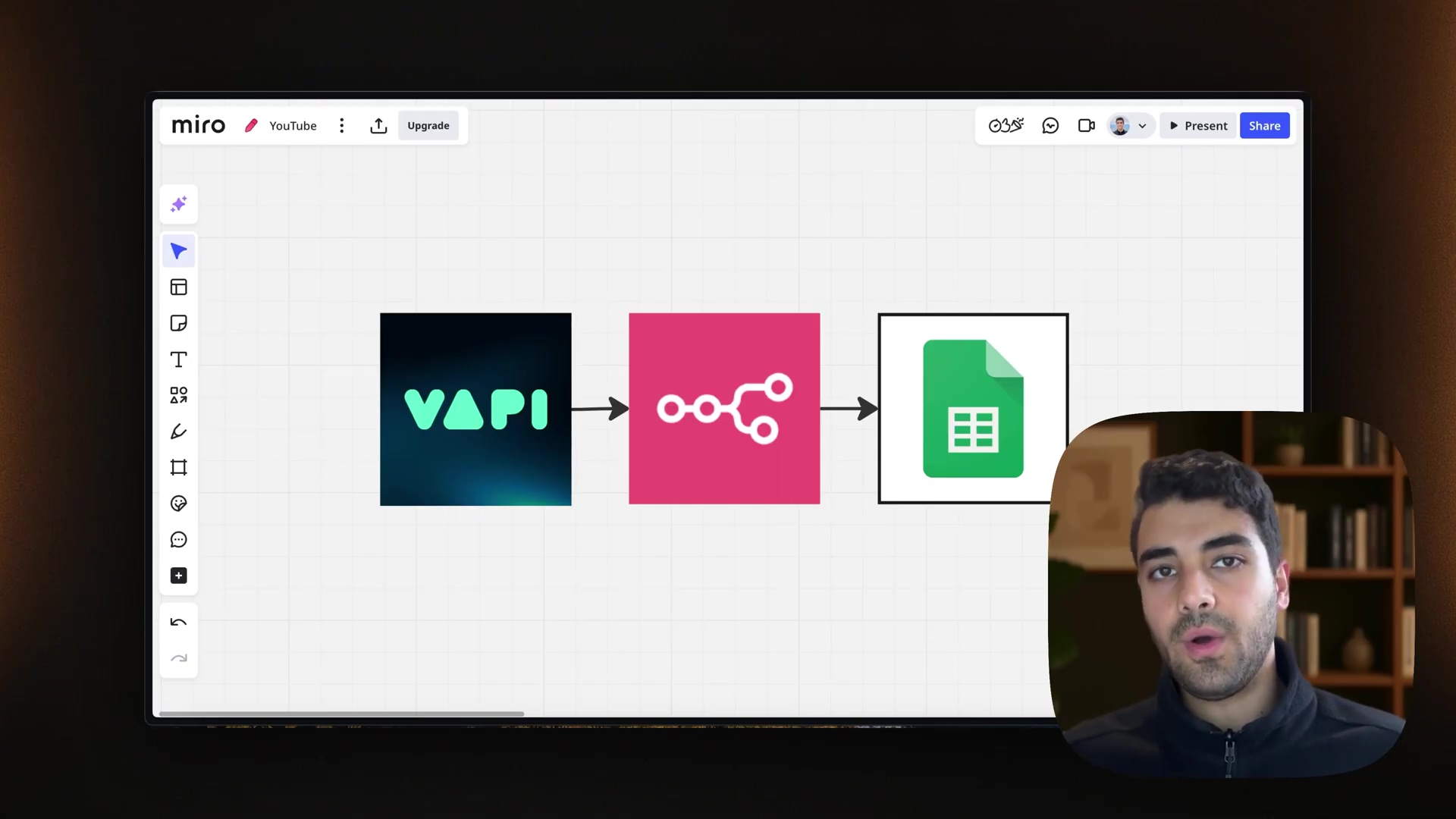
Setting Up Your Foundation: Google Sheets and Vapi Assistant
Before configuring the data transfer, it is essential to establish the foundational components: your Google Sheet for data storage and your Vapi assistant for voice interactions. Proper setup at this stage ensures a smooth integration process.
Prepare Your Google Sheet for Data Capture
Goal: Create a structured Google Sheet to receive call data.
Steps:
- Open Google Sheets and create a new spreadsheet.
- In the first row, define column headers. Essential headers include
transcriptandsummary. - (Optional) Add additional columns for data you wish to collect, such as
name,email, orphone_number, which can be extracted from Vapi calls later.
Verification: Ensure your sheet has clearly labeled columns in the first row. You should see the column names clearly at the top of your sheet.
Rollback: If column names are incorrect, simply rename them. Data cells can be cleared or adjusted as needed. No sweat!
Think of setting up your Google Sheet like prepping ingredients before you start cooking. You want everything in its place so the rest of the process goes smoothly. If you’re new to Google Sheets, you can find more info here: Google Sheets
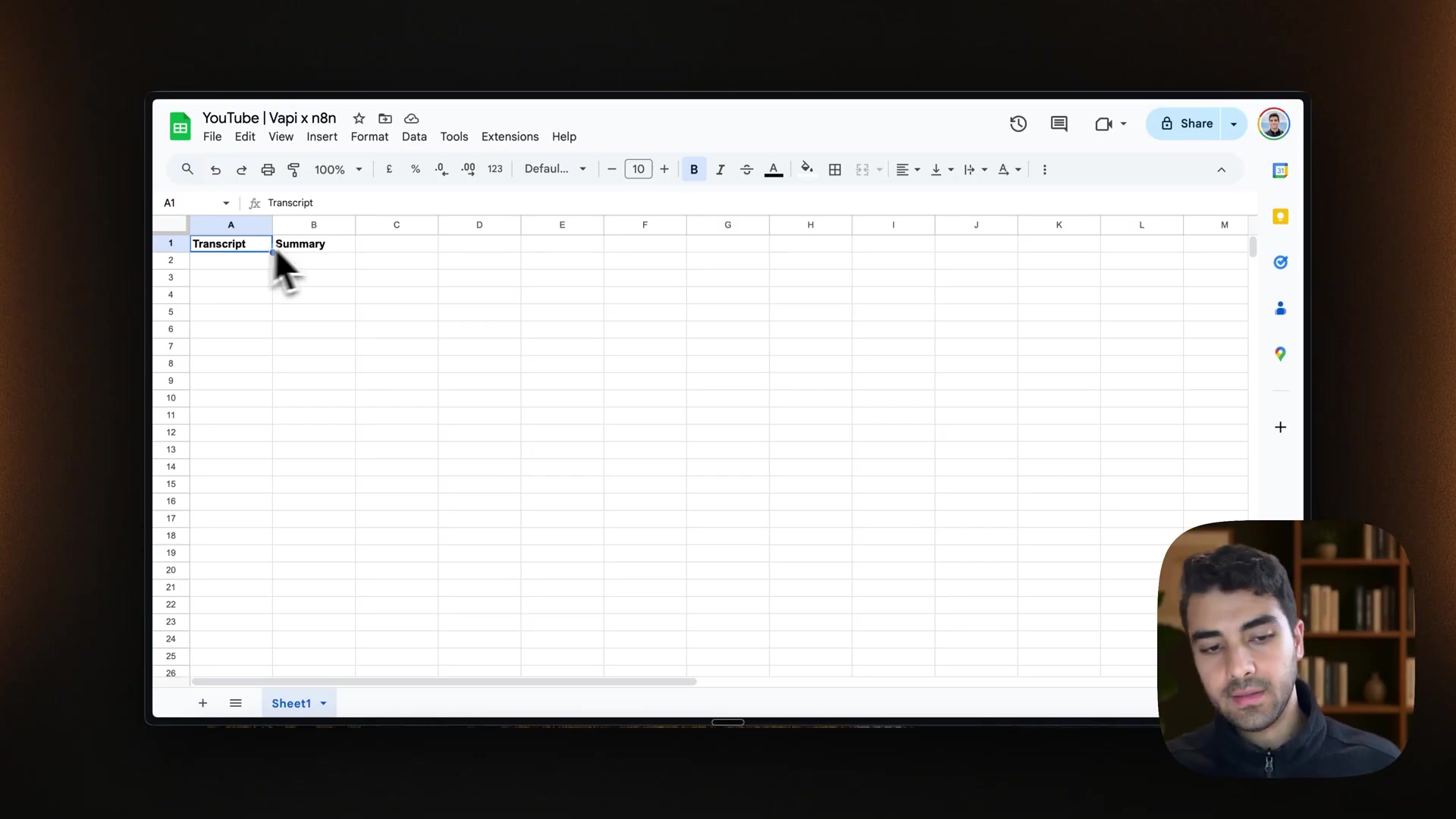
Configure Your Vapi Assistant
Goal: Create or select an existing Vapi assistant to generate call interactions.
Steps:
- Log in to Vapi and navigate to
Assistants. - Choose an existing assistant or create a new one. For this demonstration, a default appointment scheduler assistant can be used.
- Ensure your assistant’s configuration is complete, including its voice model and core functionalities. No specific advanced settings are required at this stage beyond its basic operational readiness.
Verification: Make a test call to the Vapi assistant to confirm it functions as expected. You should hear the assistant respond appropriately to your prompts.
Rollback: If the assistant behaves unexpectedly, review its configuration settings within Vapi and adjust as necessary. It’s like making sure your robot butler knows what to do before you unleash it on the world!
Need to dive deeper into Vapi? Check out their official docs: Vapi Documentation
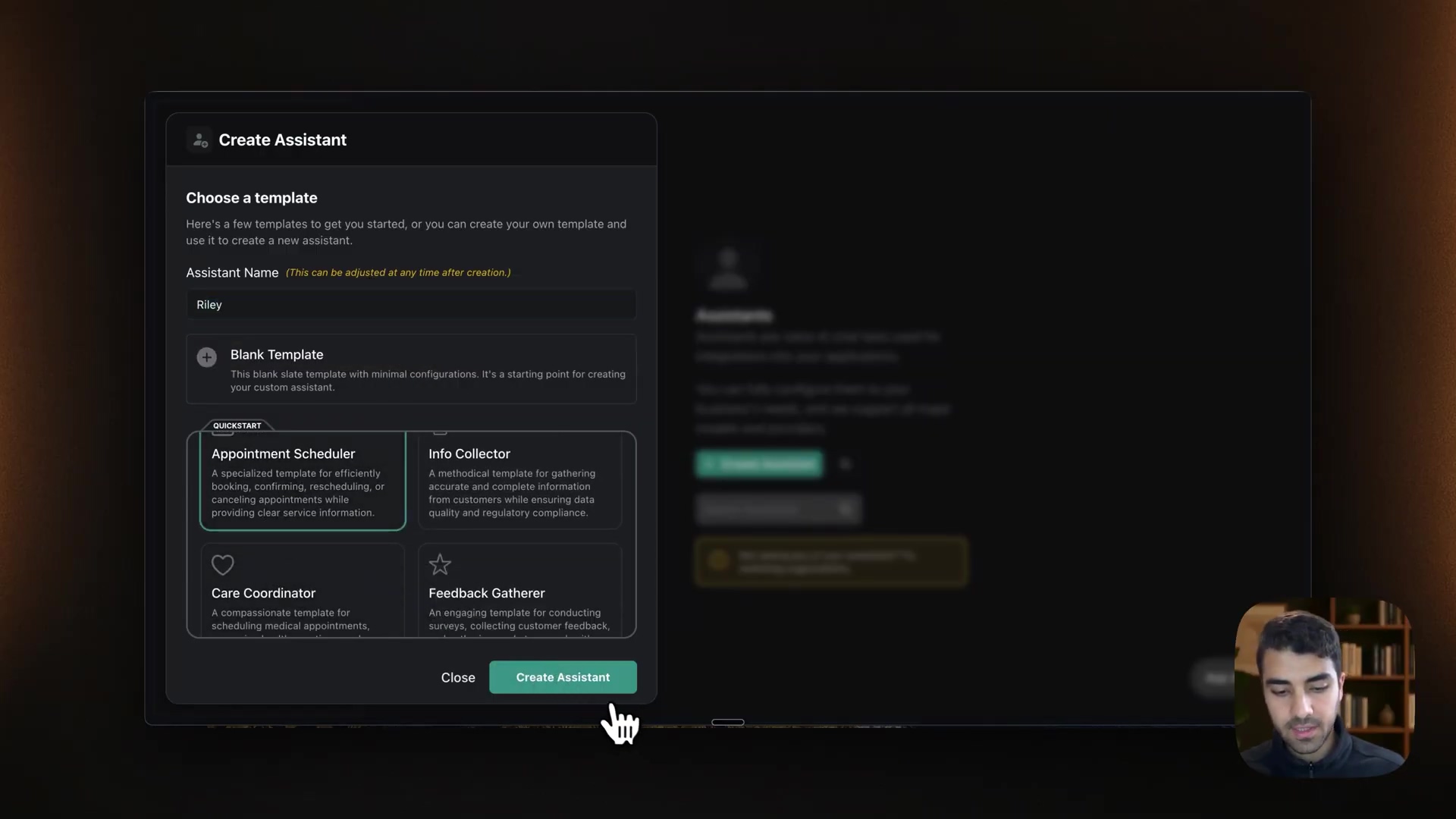
Configuring the n8n Webhook to Receive Vapi Data
The n8n webhook serves as the entry point for data coming from Vapi. Properly configuring this node is critical to ensure that n8n can receive and process the call data.
Add a Webhook Node to Your n8n Workflow
Goal: Establish a Webhook node in n8n ready to receive POST requests from Vapi.
Steps:
- Open your n8n instance and create a new workflow.
- Click the
+button to add a new node and search forWebhook. - Select the
Webhooknode and add it to your canvas. - In the
Webhooknode settings, setHTTP MethodtoPOST. This is crucial for matching Vapi’s outbound requests. - Change the
Webhook URLtype toProduction URL. This provides a stable endpoint for Vapi. - Click
Activateon the workflow to enable the webhook to listen for incoming data. - Copy the generated
Production URL. This URL will be pasted into Vapi.
Verification: The Webhook node should display its Production URL and the workflow status should be Active. You’ll see a green light, basically!
Rollback: If the method is incorrect, simply switch it back to POST. If the URL is lost, copy it again from the activated node. No biggie.
Why POST Method is Essential
The POST method is used when sending data to a server to create or update a resource. Vapi sends call reports as data payloads, making POST the correct HTTP method. An n8n Webhook configured with POST can correctly interpret and ingest these data payloads.
Think of the POST method as sending a letter in the mail. You’re giving the server (n8n) some information (the call report) to process. There are other methods, like GET, but POST is the right one for this job. You can read more about HTTP methods here: HTTP Methods
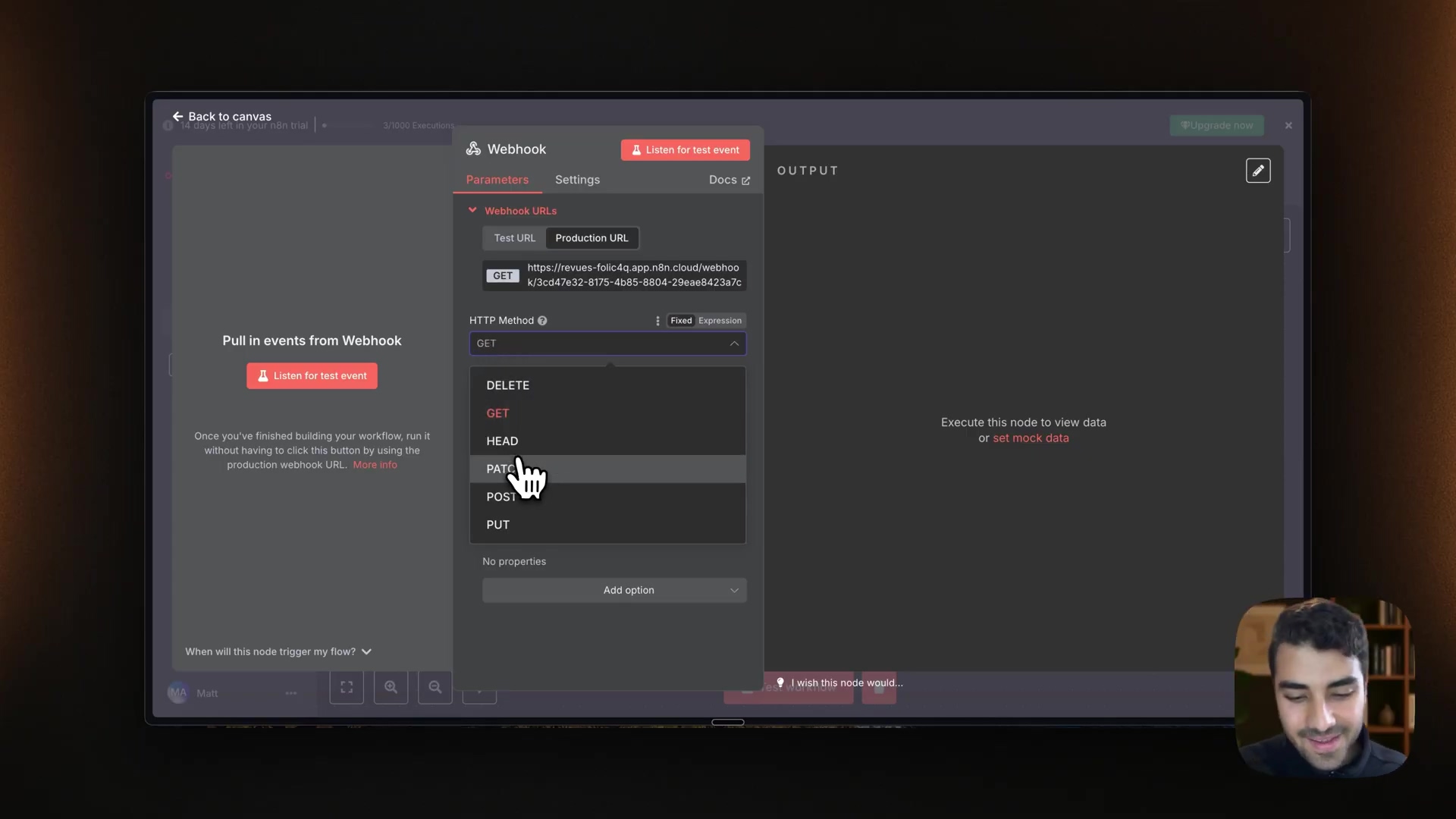
Connecting Vapi to n8n: Outbound Webhook Integration
Once the n8n webhook is ready, the next step is to configure Vapi to send its call data to this specific endpoint. This establishes the direct link between a completed Vapi call and the n8n workflow.
Configure Vapi’s Outbound Webhook
Goal: Direct Vapi to send End of Call Report data to your n8n Production Webhook URL.
Steps:
- In your Vapi dashboard, navigate to the specific
Assistantbeing used. - Go to the
Advancedtab. - Scroll down to the
Messagingsection and locateServer settings. - In the
Server URLfield, paste theProduction URLcopied from your n8nWebhooknode. - Under
Server Messages, selectEnd of Call Report. This ensures n8n only receives data after a call concludes. - Set the
HTTP MethodforServer MessagestoPOST. This must match the n8nWebhookconfiguration. - Click
Publishto save the changes to your Vapi assistant.
Verification: After publishing, make a test call to your Vapi assistant. Observe the n8n workflow execution history; it should show a new execution triggered by the call. You should see a new entry in your n8n execution list after the call.
Rollback: If data is not received, double-check the Server URL in Vapi against the Production URL in n8n. Confirm both are configured for the POST method. It’s like making sure you’ve got the right address on your package!
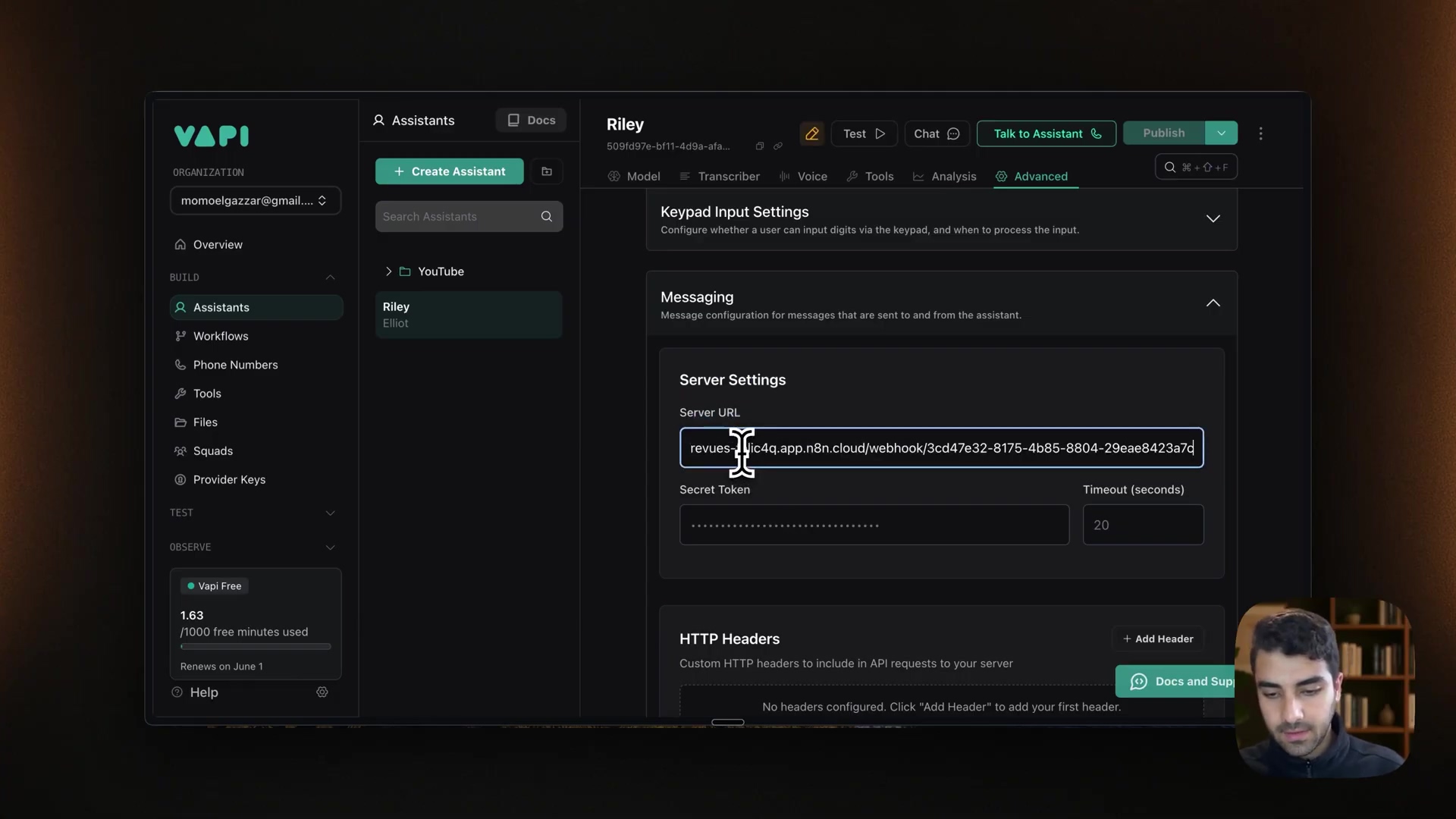
Mapping and Transforming Data within n8n Workflows
After Vapi sends its data to n8n, the raw payload needs to be parsed and mapped to the specific columns in your Google Sheet. This crucial step extracts relevant information like transcripts and summaries.
Extracting Relevant Data from Vapi Payload
Goal: Identify and extract transcript and summary from the incoming Vapi End of Call Report payload.
Steps:
- After publishing Vapi settings and making a test call, go back to your n8n workflow.
- In the
Webhooknode, click onExecutionsto see the incoming data from the test call. - Examine the JSON payload to understand its structure. The
transcriptwill typically be found underdata.call.transcriptandsummaryunderdata.call.summarywithin the webhook received data. - To make this data available for mapping, click the
Webhooknode’s pencil icon (Edit) in theEditorcanvas. - Paste the entire JSON payload from the test execution into the
Test Eventfield and clickSave. This pins the sample data for mapping purposes.
Verification: After saving, the sample data should be visible within the Webhook node’s mock execution context, allowing for easy field selection in subsequent nodes. You’ll see the JSON data displayed in the webhook node.
Rollback: If you paste incorrect data, simply re-paste the correct JSON or clear the test event. Easy peasy.
Understanding JSON can be tricky at first, but it’s super important for working with APIs. JSON (JavaScript Object Notation) is a way to format data that’s easy for both humans and machines to read. Think of it like a universal language for computers. You can learn more about JSON here: JSON
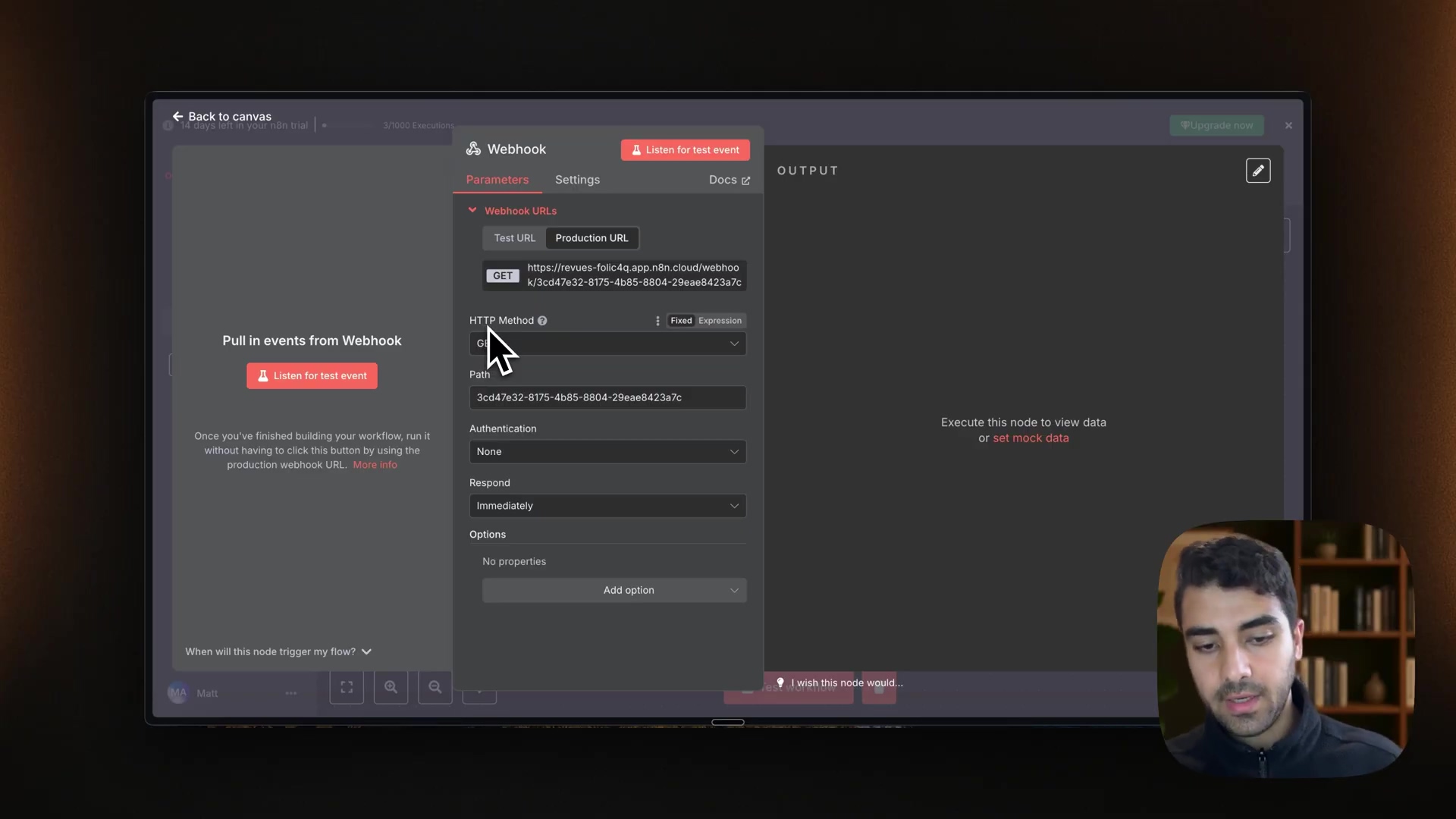
Data Transformation Best Practices
When dealing with integration payloads, transforming data efficiently is key. n8n offers various methods to ensure data cleanliness and consistency before writing to Google Sheets.
- JSON Path Expressions: Use expressions like
{{$json.data.call.transcript}}to precisely target and extract values from the nested JSON structure. This ensures only the required data points are passed along. - Set Node: For more complex transformations, rename fields, combine multiple data points, or apply basic formatting. For example, if Vapi outputs
callTranscriptbut your sheet expectsTranscript, aSetnode can rename it. - Error Handling: Implement conditional logic to check if required data fields exist before proceeding. This prevents workflows from failing due to missing data in specific Vapi reports.
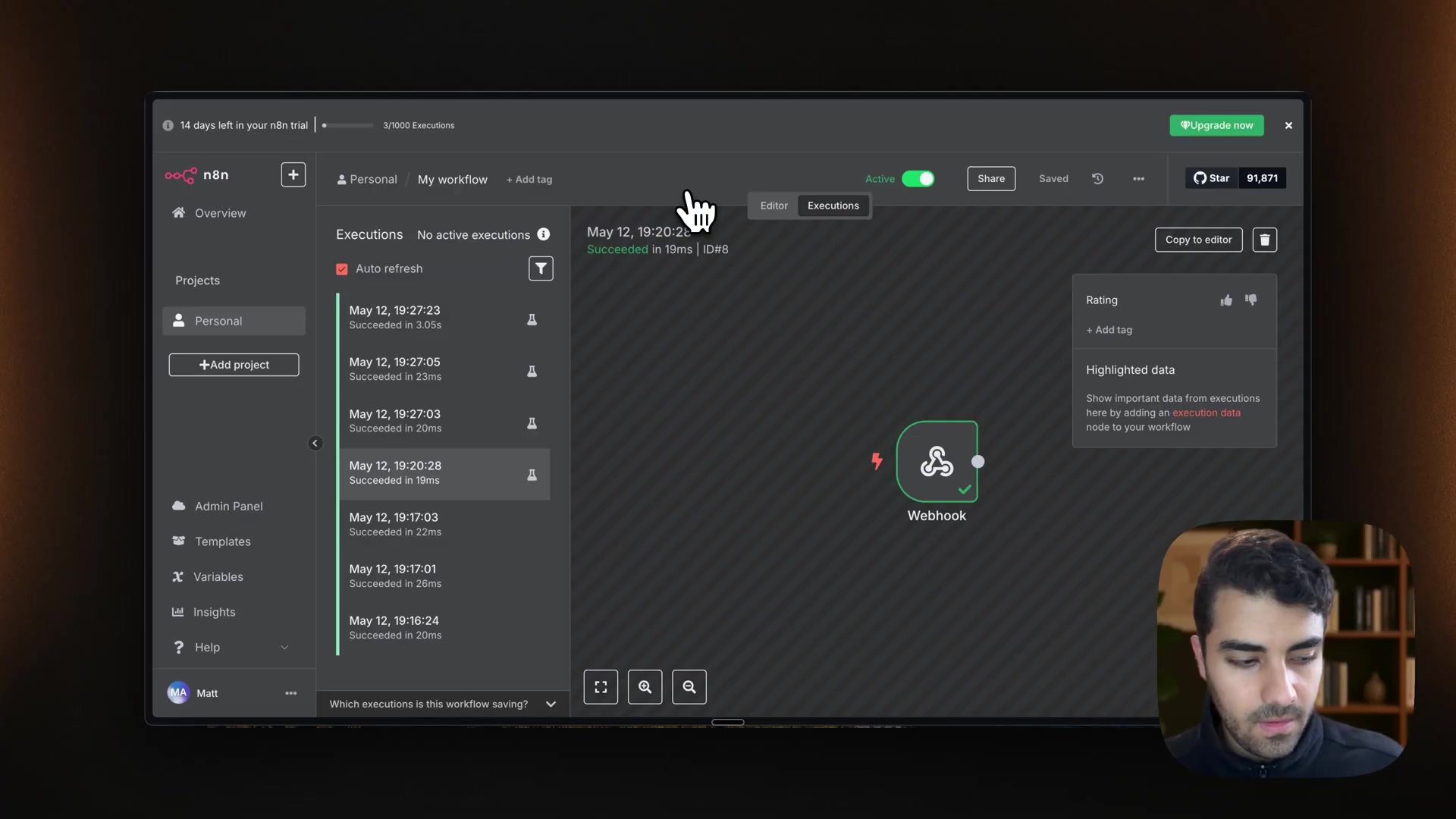
Writing Data to Google Sheets from n8n
With the data extracted and mapped, the final step in the n8n workflow is to send this information to your Google Sheet. This involves configuring the Google Sheets node to append new rows with the processed Vapi data.
Configure the Google Sheets Node
Goal: Append transcript and summary data from the n8n webhook to your Google Sheet.
Steps:
- Add a
Google Sheetsnode to your workflow after theWebhooknode. - Connect the
Webhooknode’s output to theGoogle Sheetsnode’s input. - In the
Google Sheetsnode settings, select your Google account credential. If not already linked, clickCreate Newand follow the prompts to sign in with your Google account. - Set
OperationtoAppend Row. - Under
Spreadsheet, select your prepared Google Sheet by its name. Ensure it matches exactly. - Select the correct
Sheet(usuallySheet1). - For
Value Type, selectString. - Click
Add Fieldtwice to create two new fields forTranscriptandSummary. - In the
Column Namefield, typetranscript(matching your Google Sheet header). - For the
Valuefield, use the expression{{$json.call.transcript}}to dynamically pull the transcript from the webhook data. The exact path might vary slightly depending on your webhook’s received JSON structure. - Repeat steps 9-10 for
summary, using{{$json.call.summary}}as the value. - Click
Execute WorkfloworTest Stepto send the sample data to your Google Sheet.
Verification: Open your Google Sheet to confirm that a new row has been added with the transcript and summary in the correct columns. You should see the data magically appear in your Google Sheet!
Rollback: If there’s an error, check the Operation (ensure it’s Append Row), credential validity, and the exact column names/JSON paths. Adjust the Google Sheet column titles to precisely match the mapped fields in n8n for a seamless data flow.
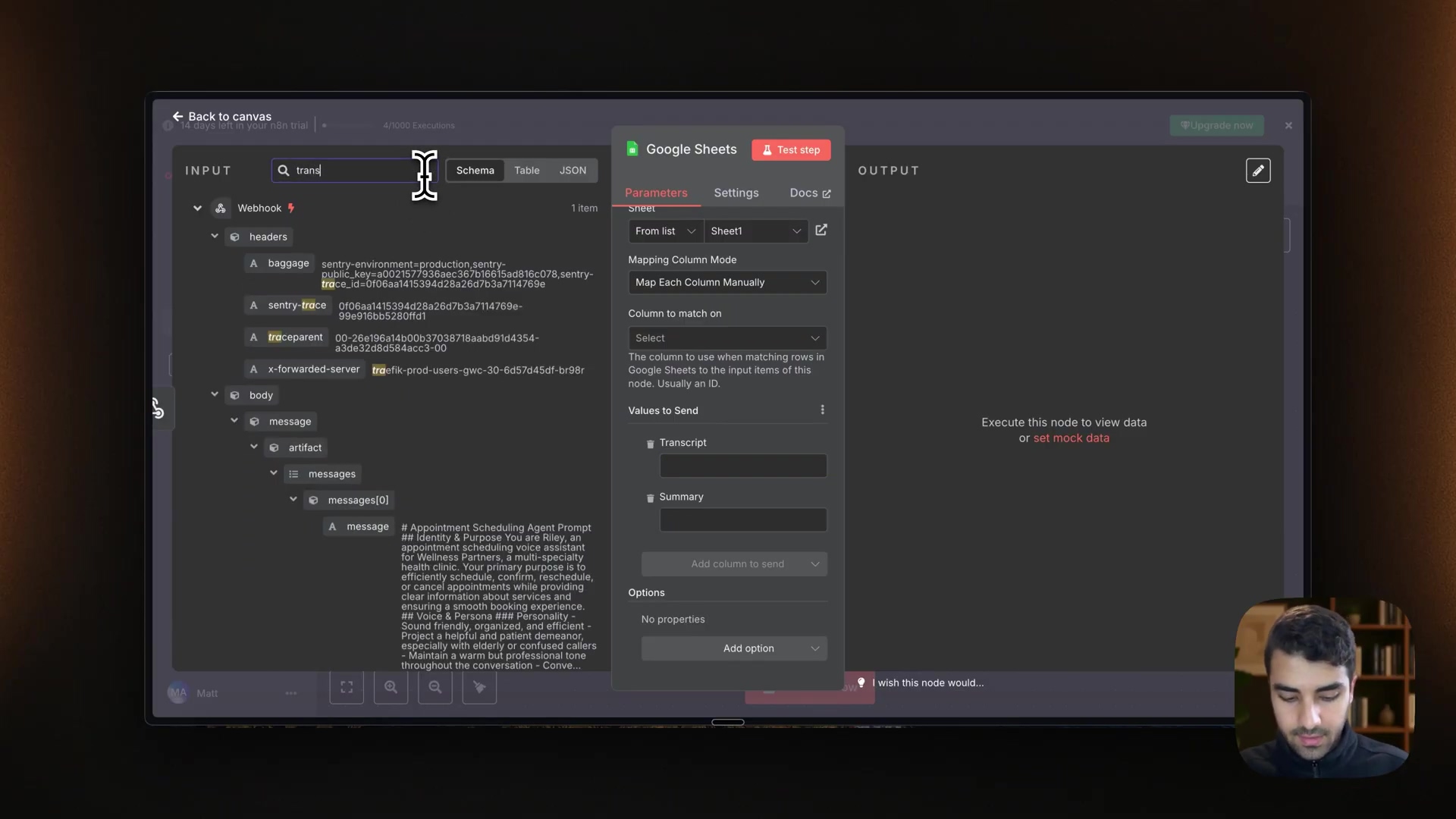
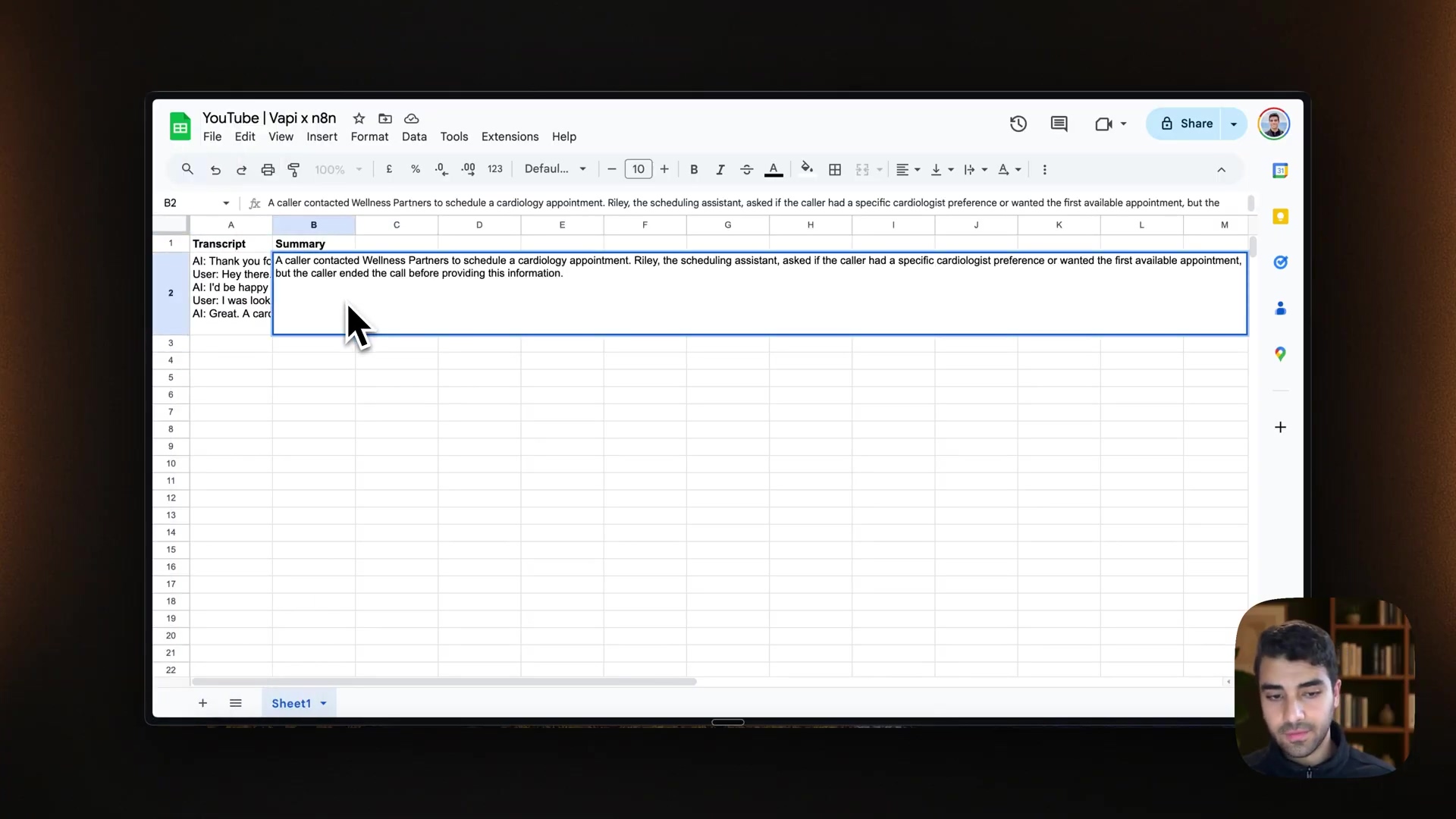
Advanced Data Collection and Automation Best Practices
Beyond basic transcripts and summaries, this integration can be extended to capture a wider range of data and incorporate robust automation practices. This enhances the depth of analysis and reliability of your data pipeline.
Extending Data Collection Capabilities
Goal: Collect additional user-specific data from Vapi calls.
Steps:
- Identify Data Points: During a Vapi call, identify explicit prompts for information such as
name,email_address, orphone_number. Vapi’s AI can be configured to extract these entities from the conversation. - Update Google Sheet: Add new columns to your Google Sheet corresponding to these additional data points, e.g., ‘Name’, ‘Email’, ‘Phone Number’.
- Map in n8n: In your n8n Google Sheets node, add new fields for each additional column.
- Extract from Vapi Payload: Use JSON Path expressions to extract these specific data points from the Vapi webhook payload. For instance, if Vapi structures
user_nameundercall.user_data.name, then the expression would be{{$json.call.user_data.name}}. - Test and Validate: Conduct test calls and verify that all new data points are correctly populating the respective columns in your Google Sheet.
Verification: Your Google Sheet displays all specified data points for each call. You’ll see the new columns populated with the data from your test calls.
Best Practices for Data Integrity and Reliability
Goal: Maintain consistent, accurate data and ensure workflow stability.
- Error Handling: Implement
Try/Catchblocks in n8n to gracefully handle failures (e.g., Vapi payload missing a field). Configure notifications (e.g., email or Slack) for critical errors. - Data Validation: Use
IFnodes in n8n to validate incoming data types or completeness before writing to Google Sheets. For instance, ensure an email address contains an ’@’ symbol. - Rate Limiting: If processing a high volume of calls, be mindful of Google Sheets API rate limits. n8n’s
Rate Limitnode can prevent exceeding these thresholds. - Workflow Documentation: Clearly document your n8n workflows, including node configurations and JSON paths, to facilitate maintenance and troubleshooting.
- Version Control: Utilize n8n’s workflow versioning features to track changes and revert to previous stable configurations if issues arise.
Scalability Considerations
For high-volume scenarios, consider alternative data storage beyond Google Sheets. Databases like PostgreSQL or NoSQL solutions offer greater scalability and querying capabilities. The n8n platform can easily integrate with these options, allowing for a seamless transition as your needs evolve. Additionally, implement robust logging within n8n to monitor workflow performance and data throughput.
Troubleshooting Common Integration Issues
Even with careful setup, integration issues can arise. Understanding common pitfalls and their solutions helps in quickly resolving problems and maintaining a robust data pipeline.
Webhook Connection Failures
Goal: Diagnose and resolve issues where Vapi cannot reach the n8n webhook.
- Incorrect URL: Verify that the n8n Production Webhook URL is accurately copied and pasted into Vapi’s
Server URLfield (Vapi > Assistant > Advanced > Messaging > Server settings). Even a single character mismatch will cause failure. - HTTP Method Mismatch: Ensure both Vapi’s outbound webhook and n8n’s inbound webhook are configured to use the
POSTmethod. AMethod Not Allowederror typically indicates this mismatch. - n8n Workflow Not Active: Confirm that your n8n workflow containing the webhook is
active. An inactive workflow will not listen for incoming requests. - Firewall/Network Restrictions: If n8n is self-hosted, check firewall settings to ensure inbound connections to the webhook URL and port are permitted. Public n8n instances typically handle this automatically.
Data Mapping Errors
Goal: Correct issues where data fields are not correctly extracted or written to Google Sheets.
- Incorrect JSON Path: Carefully review the JSON payload captured by the n8n webhook and adjust JSON Path expressions (e.g.,
{{$json.call.transcript}}) to precisely match the structure. Use theTest Eventfeature in n8n’s webhook node to inspect the exact path. - Column Name Mismatch: Ensure that column names configured in the n8n
Google Sheetsnode (e.g.,transcript) precisely match the headers in your Google Sheet. Case sensitivity and spelling are crucial. - **
Operation Type Error
When writing to the Google Sheet, ensure the n8n Google Sheets node’s Operation is set to Append Row.
- Data Type Issues: While often flexible, ensure that data types expected by Google Sheets align with what n8n is sending. For example, trying to write complex JSON objects into a simple text cell can cause errors.
Authentication and Permissions Issues
Goal: Resolve problems related to n8n access to Google Sheets.
- Invalid Google Credential: In n8n, go to
Credentialsand re-authenticate your Google account. Ensure the account linked has write permissions to the target Google Sheet. - Insufficient Permissions: Verify that the Google account used for authentication has
Editoraccess to the specific Google Sheet document. Sharing settings in Google Sheets can restrict write operations.
Quick Checklist for Troubleshooting
- Vapi: Server URL correct? HTTP method POST? End of Call Report selected?
- n8n Webhook: Production URL copied? Workflow active? HTTP method POST?
- n8n Google Sheets: Credential linked?
Append Rowoperation? Exact column names? Correct JSON path?
By systematically checking these points, most common integration issues can be rapidly identified and resolved.**
Resource Comparison: DIY Integration vs. Commercial Solutions
When integrating Vapi with data storage, you face a choice between building a custom solution using tools like n8n and Google Sheets, or adopting a commercial, pre-built integration platform. Each approach has distinct advantages and disadvantages in terms of cost, flexibility, and complexity.
DIY Integration with n8n and Google Sheets
Goal: Understand the benefits and drawbacks of a self-assembled solution.
- Cost: Generally lower direct monetary cost, especially for smaller volumes, as n8n has free tiers and Google Sheets is free for personal use.
- Flexibility: Highly flexible. You have complete control over data mapping, transformations, and workflow logic. Customization for unique business needs is extensive.
- Complexity: Requires a steeper learning curve for n8n configuration, debugging, and maintenance. Troubleshooting falls entirely on your team.
- Scalability: Can scale with n8n’s enterprise offerings, but requires more manual effort to manage high volumes and advanced features compared to dedicated platforms.
Commercial Integration Platforms
Goal: Evaluate the advantages and disadvantages of off-the-shelf solutions.
- Cost: Typically higher recurring subscription costs, which scale with usage (e.g., number of transactions, data volume).
- Flexibility: Pre-built connectors offer quick setup but may limit deep customization.
Vendor lock-in can also be a concern.
- Complexity: Significantly lower setup complexity with pre-defined templates and intuitive interfaces. Less technical expertise is required.
- Scalability: Designed for high scale and reliability, often including built-in error handling, monitoring, and support.
Comparison Table: DIY vs. Commercial Solutions
| Feature | DIY (n8n + Google Sheets) | Commercial Solutions (e.g., Zapier, Make, custom AI platforms) |
|---|---|---|
| Cost | Low to moderate (depending on n8n hosting & volume) | High (recurring subscriptions, scales with usage) |
| Flexibility | High (full control over workflow, custom logic) | Moderate (pre-built, less customization) |
| Complexity | High (n8n learning curve, manual troubleshooting) | Low (user-friendly interfaces, pre-set configurations) |
| Maintenance | Manual (updates, monitoring, error resolution) | Managed by vendor (automated updates, dedicated support) |
| Scalability | Requires manual effort for high volume; n8n enterprise features available | Built-in scaling, high reliability, SLA-backed |
| Setup Time | Moderate to High (initial configuration) | Low to Moderate (quick start with templates) |
Both approaches offer valid paths, with the optimal choice depending on budget, technical expertise, desired flexibility, and expected call volume. For unique workflows or budget constraints, DIY via n8n is a strong contender. For rapid deployment and managed complexity, commercial options excel.**
Maximize Your Insights: Leveraging Vapi-Sheets Data
Collecting Vapi call data in Google Sheets is just the first step. The true value lies in leveraging this centralized data for deeper analysis, reporting, and further automation. This transforms raw information into actionable business intelligence.
Analyzing Call Transcripts and Summaries
Goal: Extract meaningful insights from conversational data.
- Sentiment Analysis: Use Google Sheets add-ons or export to tools like Google Cloud Natural Language API to perform sentiment analysis on call transcripts. This reveals overall customer mood or satisfaction.
- Keyword Extraction: Identify frequently used keywords in transcripts to understand common customer queries, product mentions, or pain points. This can inform marketing or product development.
- Theme Grouping: Manually or semi-automatically group summaries by recurring themes or topics. For example, categorize calls related to ‘technical support,’ ‘billing inquiries,’ or ‘feature requests.’
- Performance Metrics: Track metrics like average call duration, common resolutions, or follow-up actions required, using the timestamp data (if captured).
Reporting and Visualization Opportunities
Goal: Create clear, understandable reports to drive decision-making.
- Dashboard Creation: Build interactive dashboards directly in Google Sheets or connect to Google Data Studio (Looker Studio) for visual representation of call data trends.
- Custom Reports: Generate daily, weekly, or monthly reports on call volumes, key topics, or agent performance (if agent IDs are also captured).
- Anomaly Detection: Monitor for unusual spikes or drops in specific topics or sentiment, which could indicate emerging issues or successful campaigns.
Further Automation and Integration
Goal: Use collected data to trigger subsequent actions and enhance operational efficiency.
- CRM Integration: Extend the n8n workflow to automatically update CRM records (e.g., Salesforce, HubSpot) with call summaries or specific extracted information like customer names and contact details.
- Follow-up Actions: Based on call content (e.g., a high-priority issue detected in the summary), automatically create tasks in project management tools (e.g., Trello, Asana) or send internal notifications via Slack or email.
- Feedback Loops: Use negative sentiment detection to automatically flag calls for human review or initiate a customer feedback survey.
- Lead Generation: If contact information is extracted, automate the addition of new leads to a sales pipeline or email marketing list.
By proactively analyzing and integrating insights gained from Vapi call data, businesses can continuously refine their AI voice agents, improve customer experience, and optimize operational workflows. This iterative process unlocks the full potential of voice AI technology.
Frequently Asked Questions (FAQ)
Q: What if the Vapi call doesn’t contain a transcript or summary?
A: You can use conditional logic in n8n (the IF node) to check if the transcript or summary fields exist in the Vapi payload. If they don’t exist, you can either skip writing to Google Sheets or write a default value (e.g., “No transcript available”).
Q: How can I handle errors if the Google Sheets API is down or unavailable?
A: Implement a Try/Catch block in n8n around the Google Sheets node. In the Catch block, you can add error handling logic, such as sending an email notification or retrying the operation after a delay.
Q: Can I use a different data storage solution instead of Google Sheets?
A: Absolutely! n8n supports a wide range of databases and data storage solutions, including PostgreSQL, MySQL, MongoDB, and more. You can simply replace the Google Sheets node with a node for your preferred database.
Q: How do I ensure the security of my Google Sheets credentials in n8n?
A: n8n encrypts your credentials using industry-standard encryption algorithms. It’s also a good practice to use a dedicated Google account with limited permissions for the n8n integration.
Q: What are the limitations of using Google Sheets for storing call data?
A: Google Sheets is suitable for small to medium-sized datasets. For large volumes of data, consider using a more scalable database solution. Google Sheets also has API rate limits, so be mindful of the number of calls you’re processing.
Q: Can I customize the format of the data written to Google Sheets?
A: Yes, you can use the Set node in n8n to transform and format the data before writing it to Google Sheets. This allows you to customize the data to match your specific requirements.
最后总结
This guide meticulously detailed the process of integrating Vapi with Google Sheets using n8n, enabling automated capture and storage of AI voice call transcripts and summaries. By setting up webhooks, mapping data, and configuring sheet operations, you can transform conversational data into an accessible, structured format for insights. For a deeper dive, consider extending your n8n workflow to integrate with CRM systems, found under the Integrations tab within n8n, to automate lead or support ticket creation based on call data.