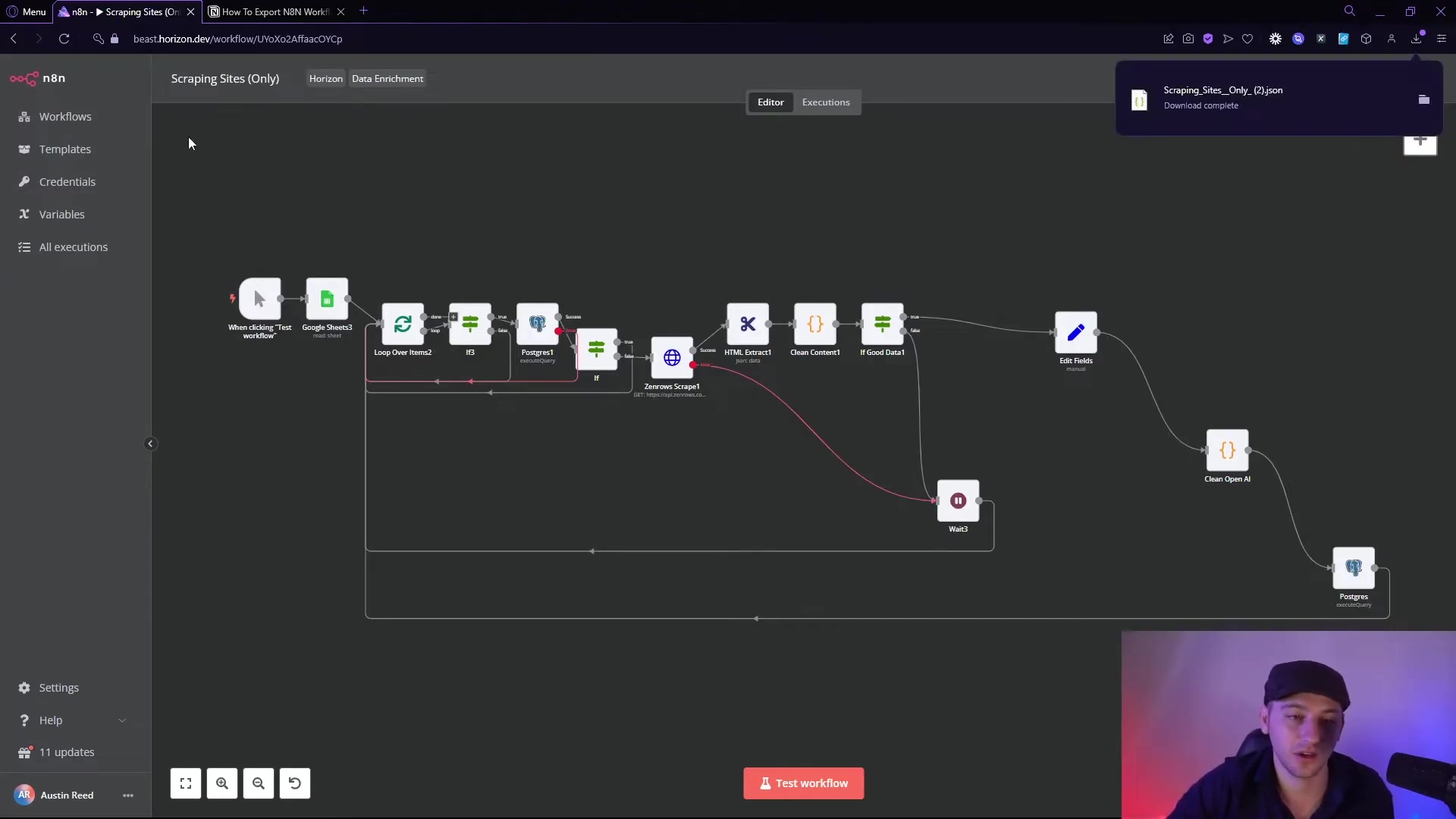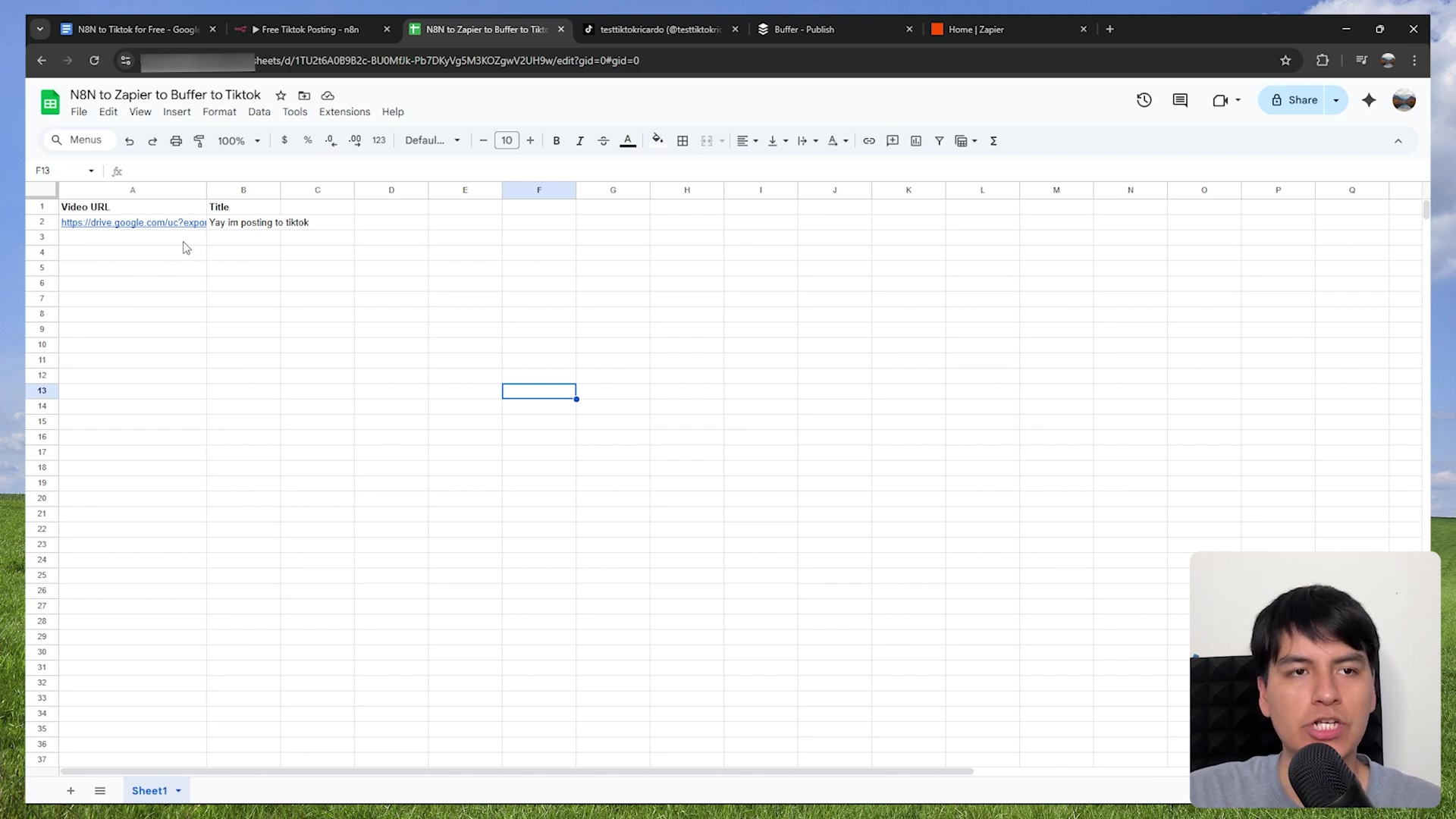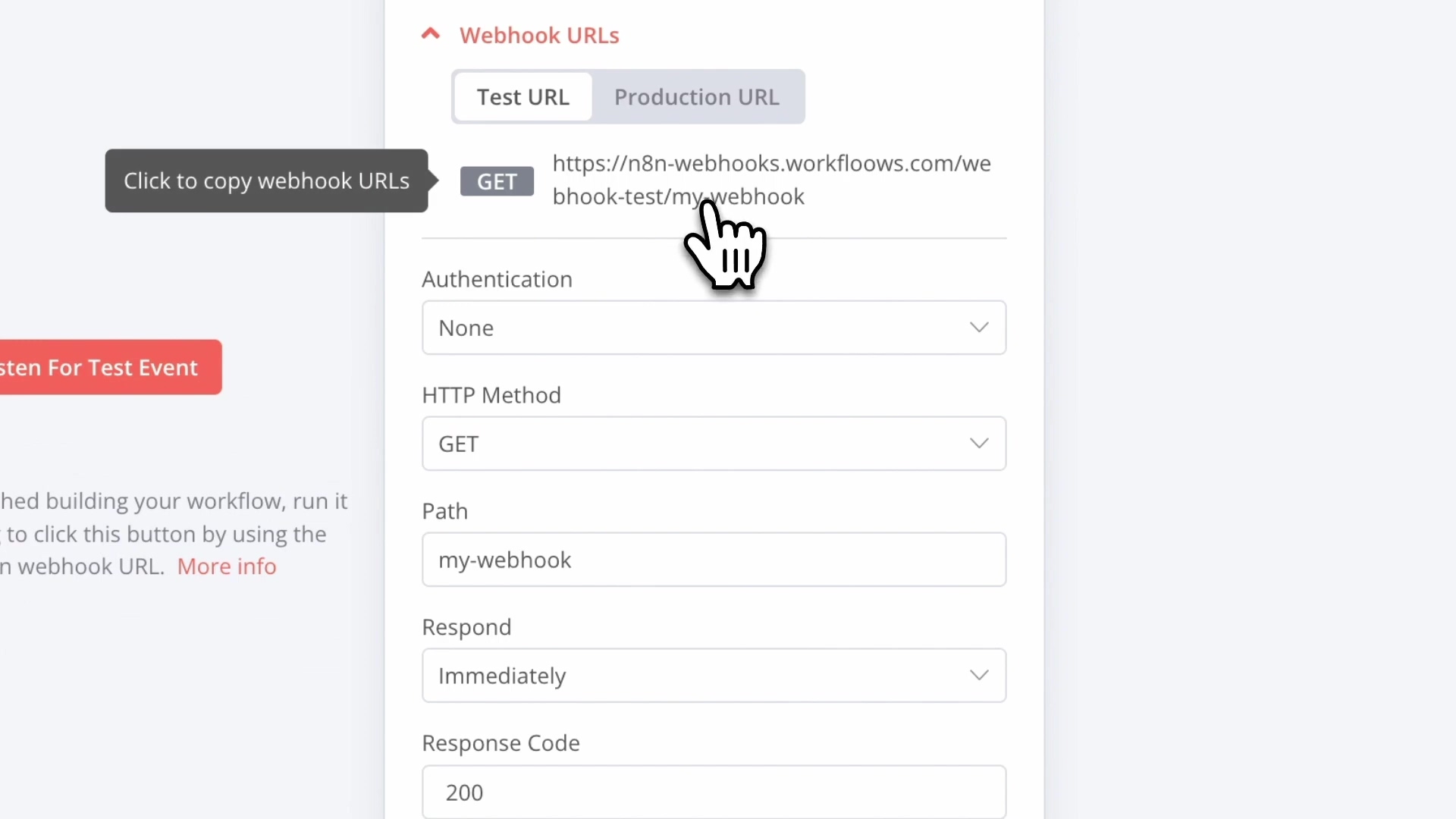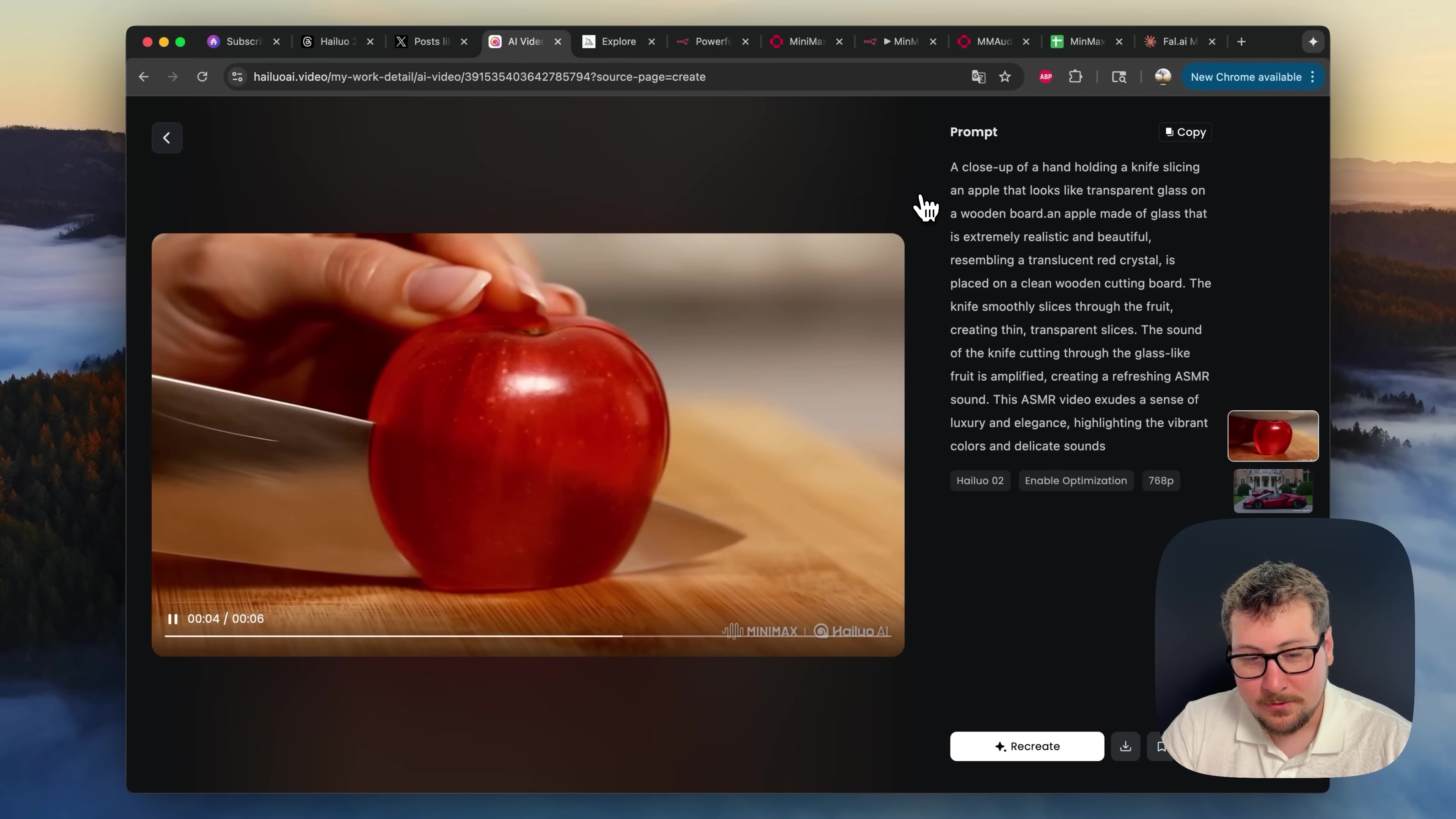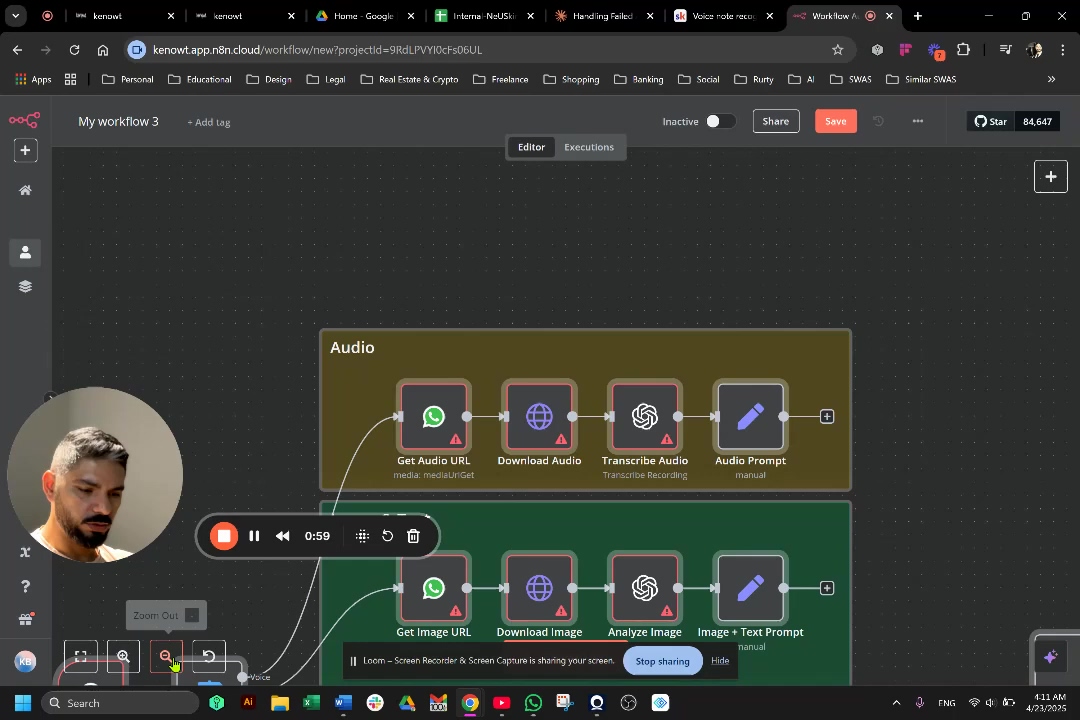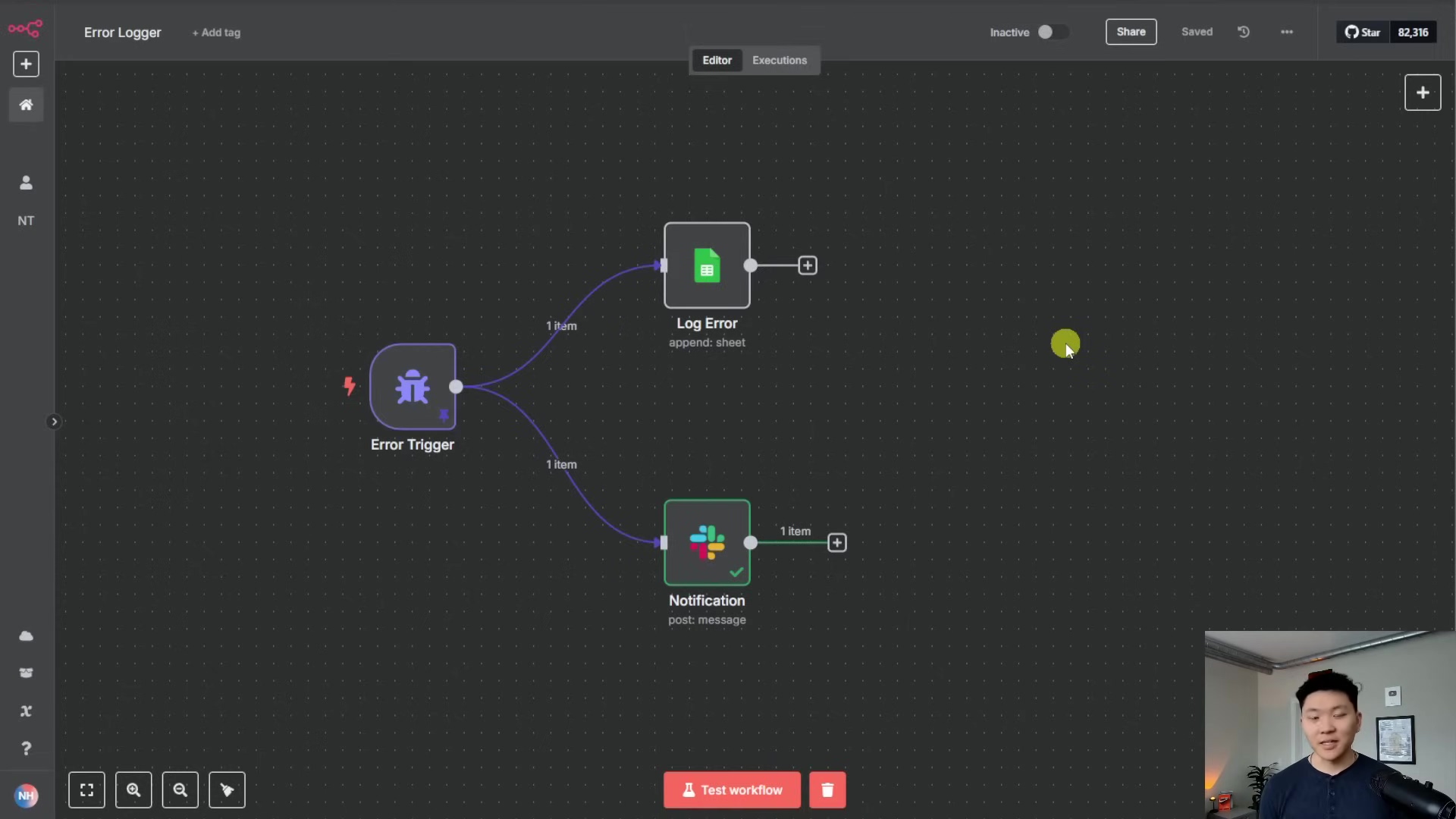Watch the Video Tutorial
💡 Pro Tip: After watching the video, continue reading below for detailed step-by-step instructions, code examples, and additional tips that will help you implement this successfully.
Alright, fellow automation enthusiasts and job seekers! Boyce here, your friendly neighborhood self-taught automation consultant. I’ve been in your shoes, staring at endless job boards, feeling like I’m stuck in a time loop. But guess what? We’re about to break free! This isn’t just about finding a job; it’s about reclaiming your time and letting the machines do the heavy lifting. We’re talking about a future where your job applications run themselves, powered by some seriously cool tech.
TL;DR
- Overcome Local Automation Limits: Learn how to move beyond local machine constraints for browser automation by leveraging remote agents.
- Integrate n8n & Airtop: Discover a powerful combination of n8n for workflow orchestration and Airtop for AI-powered remote browser control.
- Automate LinkedIn Job Search: Build a robust, scheduled workflow to automatically search and apply for jobs on LinkedIn using natural language instructions.
- Enhance Efficiency: Set up ‘set-it-and-forget-it’ automation for repetitive online tasks, freeing up valuable time.
- Expand Use Cases: Explore diverse applications of remote browser agents beyond job searching, from data scraping to social media management.
Introduction
Imagine spending just 10 minutes a week on job applications, yet consistently applying to dozens of relevant positions. This isn’t a fantasy; it’s the power of advanced automation. For developers, job seekers, and automation enthusiasts, the traditional approach to browser automation often hits a wall: the reliance on local machines. This limitation means your automation scripts are tethered to your physical presence, unable to run remotely or on a schedule without manual intervention. This article, drawing on my extensive experience in workflow automation and AI integration, will guide you through a transformative solution. We’ll explore how to harness the combined power of n8n for workflow orchestration and Airtop for AI-driven remote browser control, enabling you to build sophisticated, scheduled automation workflows that operate seamlessly in the cloud. Get ready to unlock a new level of efficiency, transforming repetitive online tasks into ‘set-it-and-forget-it’ processes, starting with the often-tedious LinkedIn job search.
Table of Contents
Open Table of Contents
- Unleashing Automation: Why Remote Browser Agents are a Game-Changer for Job Search
- Airtop Explained: Your AI-Powered Remote Browser Control Center
- Building the Brain: Designing Your n8n Workflow for Browser Automation
- Configuring Airtop Profiles: Tailoring Your Automation Environment
- Crafting Intelligent Instructions: Guiding Your Browser Agent with Precision
- Scheduling Your Success: Automating Execution with n8n Triggers
- Beyond Job Search: Expanding Your Browser Agent’s Horizons (Use Cases & Best Practices)
- FAQ: Your Browser Automation Questions Answered
- DIY vs. Managed Solutions: A Cost-Benefit Analysis for Automation
- Conclusion
Unleashing Automation: Why Remote Browser Agents are a Game-Changer for Job Search
The Bottleneck of Local Browser Automation
Local browser automation, while powerful for personal use, presents significant hurdles when scaling or requiring continuous operation. Scripts are bound to your machine, demanding it be powered on and often requiring manual supervision. This dependency creates a bottleneck, limiting the scope and reliability of your automated tasks.
Think of it like this: running your automation locally is like having a super-smart robot butler, but he can only work when you’re home and the lights are on. Not very ‘set-it-and-forget-it’, right?
- Resource Intensive: Local automation consumes your computer’s resources, slowing down other tasks. Ever tried running a heavy script while gaming? Yeah, not fun.
- Availability Constraints: Your machine must be active and logged in for scripts to run. If your laptop goes to sleep, so does your job search.
- Scalability Issues: Difficult to scale across multiple instances or users without dedicated hardware. Trying to apply to jobs on multiple accounts? You’d need multiple computers, which is just silly.
This inherent limitation often forces users to choose between manual, time-consuming tasks or inconsistent, locally-run automation. The promise of true ‘set-it-and-forget-it’ automation remains elusive under these conditions.
The Rise of Remote Browser Agents
Remote browser agents fundamentally shift this paradigm. By decoupling the browser instance from your local machine, they offer unparalleled flexibility and reliability. These agents run in the cloud, allowing for scheduled execution, remote monitoring, and robust handling of complex web interactions without impacting your local environment.
Now, imagine that robot butler lives in the cloud, always on, always working, no matter what you’re doing. That’s a remote browser agent! It’s like having a digital clone of yourself, tirelessly working on your behalf.
- Cloud-Native Execution: Run browser tasks on remote servers, freeing up local resources. Your computer can finally breathe!
- Scheduled Operations: Automate tasks to run at specific intervals, day or night. Your job applications can run while you’re catching Zs.
- Enhanced Reliability: Cloud environments often offer greater stability and uptime than personal machines. Less crashing, more applying!
This capability is particularly transformative for tasks like job searching, where continuous monitoring and application are key. Imagine your job applications running while you sleep, powered by an intelligent agent that never tires.
‘Set-It-and-Forget-It’ Job Search with AI
The ultimate goal of automation is to achieve a ‘set-it-and-forget-it’ state, and remote browser agents, especially when augmented with AI, deliver precisely this. By integrating AI, these agents can interpret natural language instructions, adapt to website changes, and make intelligent decisions, mimicking human interaction more closely than ever before. For job seekers, this means a significant reduction in the manual effort required for applications.
This is where the magic really happens. We’re not just automating clicks; we’re giving our digital butler a brain! It can understand what you mean, not just what you code. How cool is that?
- Natural Language Control: Instruct your agent using plain English, simplifying complex tasks. No more wrestling with XPath or CSS selectors for every little thing!
- Intelligent Adaptation: AI helps agents navigate dynamic websites and handle unexpected pop-ups. Websites change all the time, but our AI agent is smart enough to roll with the punches.
- Continuous Application: Your agent can consistently search for and apply to new jobs, maximizing your chances. It’s like having a tireless, super-efficient job hunter working 24/7 for you.
This approach not only saves countless hours but also ensures a more consistent and comprehensive job search strategy. The era of truly autonomous online task execution is here, and remote browser agents are at its forefront.
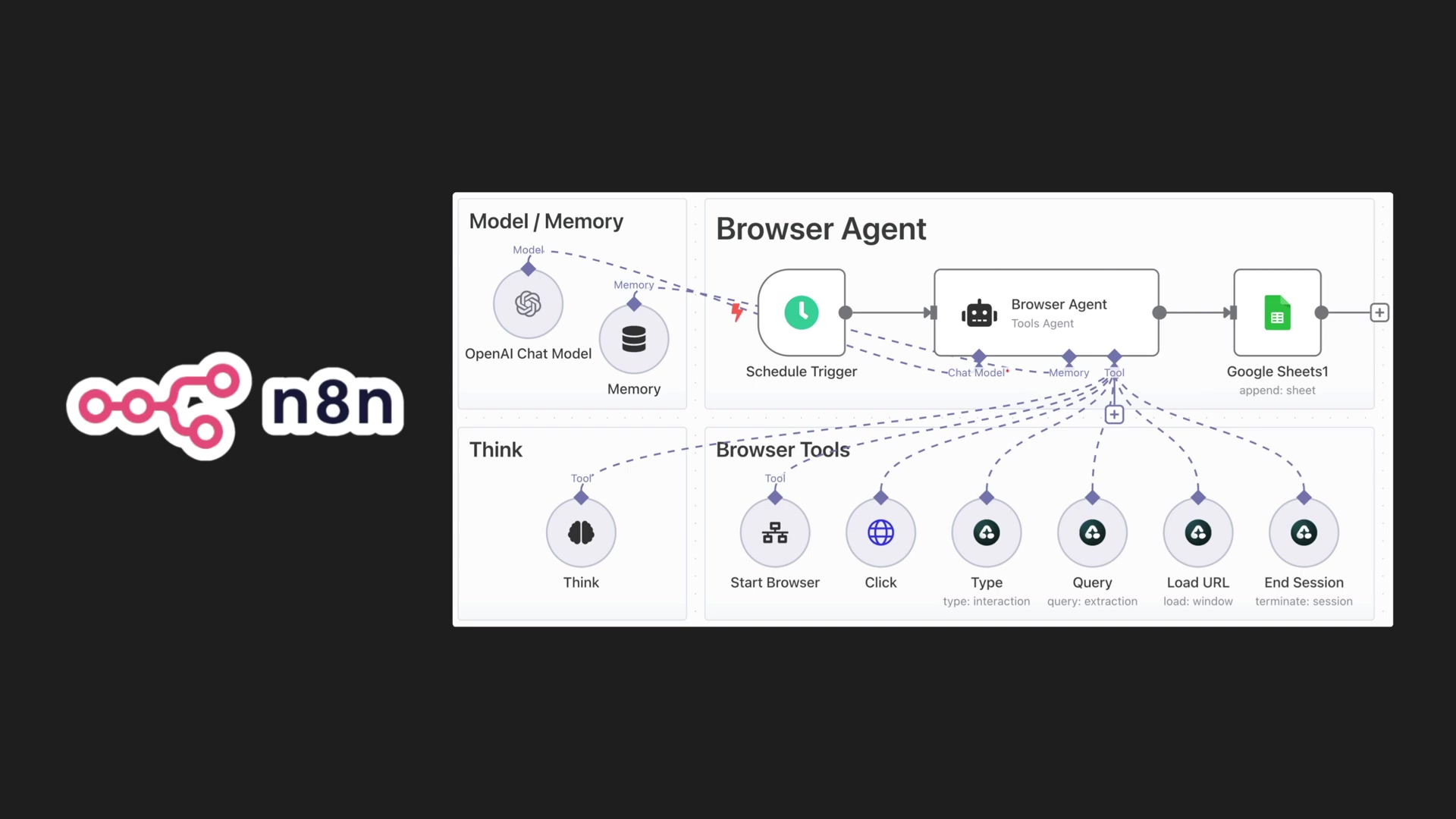
Comparison: Local vs. Remote Browser Automation
| Feature | Local Browser Automation | Remote Browser Automation (Airtop) |
|---|---|---|
| Execution Environment | Your personal computer | Cloud-based servers |
| Resource Usage | High local CPU/RAM consumption | Minimal local resource usage |
| Availability | Requires your machine to be on and active | Runs 24/7, independent of your local machine |
| Scalability | Limited, often single-instance | Highly scalable, multiple concurrent sessions |
| Complexity | Easier for simple, one-off tasks | More powerful for complex, scheduled workflows |
| Cost | Free (software only), but hidden costs in time | Subscription-based, but offers significant time savings |
| AI Integration | Possible, but requires local setup | Built-in AI for natural language control |
Airtop Explained: Your AI-Powered Remote Browser Control Center
What is Airtop and How Does It Work?
Airtop emerges as a pivotal tool in the realm of remote browser automation, acting as an AI-powered control center for virtual browsers. It provides a robust, cloud-based environment where you can launch and interact with browser sessions programmatically. Unlike traditional headless browsers, Airtop integrates artificial intelligence to understand and execute commands given in natural language, making web automation more intuitive and powerful.
Think of Airtop as your personal starship for web exploration. Instead of you manually steering, you tell the ship’s AI (Airtop) where to go and what to do, and it handles all the complex navigation and interactions. It’s pretty neat, right?
- Cloud-Based Browsers: Airtop hosts actual browser instances (like Chrome) in the cloud. So, it’s a real browser, just living in the cloud, not on your machine.
- Natural Language Processing (NLP): Its AI engine interprets human-like instructions for browser actions. This is the ‘brain’ part, allowing you to speak (or type) naturally.
- API-Driven: All interactions with Airtop are facilitated through a straightforward API, perfect for integration with workflow tools like n8n. An API (Application Programming Interface) is basically a set of rules that allows different software applications to talk to each other. Super handy for connecting n8n to Airtop!
This capability allows users to describe desired actions, such as “navigate to LinkedIn and search for ‘developer advocate jobs,’” and Airtop’s AI translates these into precise browser operations.
Getting Started with Airtop: Account Setup and API Keys
To begin leveraging Airtop’s capabilities, the initial step involves setting up an account and generating the necessary API keys. These keys are crucial for authenticating your requests and enabling your n8n workflows to communicate securely with Airtop’s services. The process is designed to be user-friendly, ensuring a quick start to your automation journey.
Alright, time to get our hands dirty! First things first, we need to get our Airtop account set up. It’s like getting the keys to your new starship.
- Navigate to Airtop: Visit the Airtop website and register for an account. Just follow the usual sign-up process – email, password, you know the drill.
- Explore the Portal: Upon logging in, familiarize yourself with the main portal, which often includes an API playground. Don’t be shy, click around! This is where you’ll manage your profiles and see your activity.
- Generate API Keys: Locate the ‘API Keys’ section (usually under settings or your profile) and generate a new key. This key will be your credential for programmatic access. Pro-tip: Treat this API key like your secret identity. Don’t share it with anyone, and don’t hardcode it directly into your workflow files if you can avoid it. We’ll use n8n’s secure credential storage for it.
Your API key acts as a secure token, granting your applications permission to interact with Airtop’s remote browsers. Always keep your API keys confidential to prevent unauthorized access.
Interactive Browser Sessions: The API Playground
Airtop’s API playground is an invaluable feature for understanding its core functionality and testing commands in real-time. It provides a direct interface to experiment with starting browser sessions and issuing natural language instructions, offering immediate visual feedback on the remote browser’s actions. This hands-on experience is critical for grasping how Airtop interprets and executes commands.
This is where you can play around and see Airtop in action before we even touch n8n. It’s like a sandbox for your digital butler – you can tell it to do things and watch it happen live!
- Start a Session: Input a URL (e.g.,
google.ca) to launch a new remote browser instance. You’ll literally see a browser window pop up in the Airtop interface, running in the cloud. - Provide Instructions: Use the natural language input field to tell the browser what to do (e.g., “type ‘erictech.ca’ into the search bar and press enter”). Just type it out like you’re talking to a person.
- Observe Actions: Watch as the remote browser executes your commands, demonstrating the AI’s ability to control web elements. You’ll see the mouse move, text being typed, and pages navigating – all happening remotely!
This interactive environment allows you to quickly prototype and refine your natural language commands before integrating them into a more complex n8n workflow. It demystifies the process of remote browser control, showing how simple text commands can drive sophisticated web interactions.
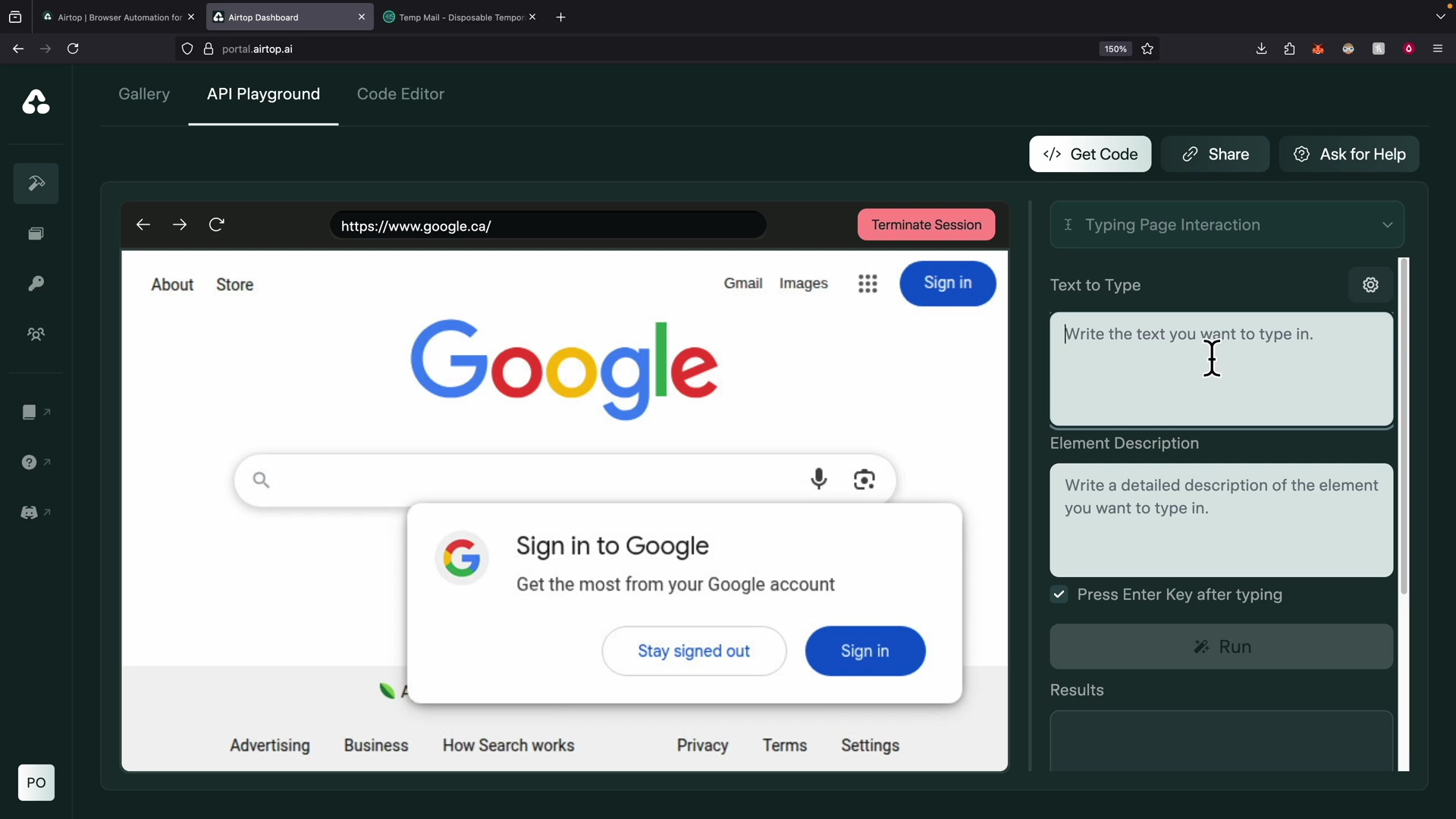
Key Capabilities of Airtop
| Capability | Description | Benefit |
|---|---|---|
| AI-Powered Commands | Interprets natural language instructions to perform browser actions. | Simplifies automation, reduces need for complex selectors. |
| Remote Execution | Runs browser sessions on cloud infrastructure. | Frees local resources, enables 24/7 operation. |
| Profile Management | Stores credentials and browser settings for specific websites (e.g., LinkedIn login). | Securely handles authentication, maintains session context. |
| Live View | Provides a real-time visual feed of the remote browser’s actions. | Facilitates debugging and monitoring of automation workflows. |
| Scalability | Easily manage multiple concurrent browser sessions. | Efficiently handle large-scale data scraping or application tasks. |
| API Integration | Comprehensive API for seamless integration with workflow automation platforms like n8n. | Enables complex, multi-step automation workflows. |
Building the Brain: Designing Your n8n Workflow for Browser Automation
Understanding the Core n8n Workflow Structure
At the heart of our automated LinkedIn job search lies a meticulously designed n8n workflow, acting as the ‘brain’ that orchestrates the remote browser agent. This workflow is built around an agent-based architecture, where a central ‘Browser Agent’ node receives instructions and utilizes various tools to execute them. Understanding this structure is crucial for customizing and expanding your automation capabilities.
Alright, now we’re getting into the nitty-gritty of building our automation brain with n8n. If you’re new to n8n, it’s a fantastic open-source workflow automation tool that lets you connect pretty much anything to anything else. Think of it as your central command center, where you’ll design the logic for our digital butler.
- Message Receiver: This node acts as the entry point, listening for incoming instructions or triggers for the browser agent. It’s like the intercom system for our digital butler.
- Browser Agent Node: The central intelligence unit, configured with a chat model, memory, and a suite of browser tools. This is our digital butler’s actual brain, where all the thinking and decision-making happens.
- Chat Model Integration: Connects to powerful language models (e.g., GPT-4 Turbo) to interpret instructions and make decisions. This is what gives our butler its natural language understanding and reasoning abilities.
The workflow’s modular design allows for easy modification and integration of additional functionalities, ensuring adaptability to evolving requirements. It’s like building with LEGOs – you can swap out pieces, add new ones, and customize it to your heart’s content.
Configuring the Browser Agent: Chat Model and Memory
The effectiveness of the n8n browser agent heavily relies on its configuration, particularly the choice of chat model and the implementation of memory. The chat model provides the agent with its reasoning capabilities, allowing it to understand complex instructions and generate appropriate actions. Memory, on the other hand, gives the agent context, enabling it to maintain continuity across multiple interactions.
This is where we give our digital butler its personality and its ability to remember things. Without memory, it would be like talking to someone who forgets everything you said five seconds ago – not very helpful!
- Chat Model Selection: Opt for advanced models like GPT-4 Turbo for superior understanding and execution accuracy. While GPT-4o Mini or GPT-4o are options, GPT-4 Turbo often yields more consistent and reliable results for complex browser tasks. Think of GPT-4 Turbo as the top-tier brain for our butler – it’s smart and reliable.
- Memory Implementation: Configure the agent’s memory to retain a history of past interactions (e.g., the last five exchanges). This context is vital for multi-step processes, ensuring the agent remembers previous actions and decisions. This is crucial for tasks like logging in and then navigating, where the agent needs to remember it just logged in.
- Thinking Tool: Incorporate a ‘thinking tool’ to allow the large language model to log its decision-making process. This transparency is invaluable for debugging and understanding the agent’s logic. It’s like asking your butler to explain why it did something, which is super helpful when things go sideways.
Proper configuration of these components transforms the browser agent from a simple script executor into an intelligent, context-aware automation partner.
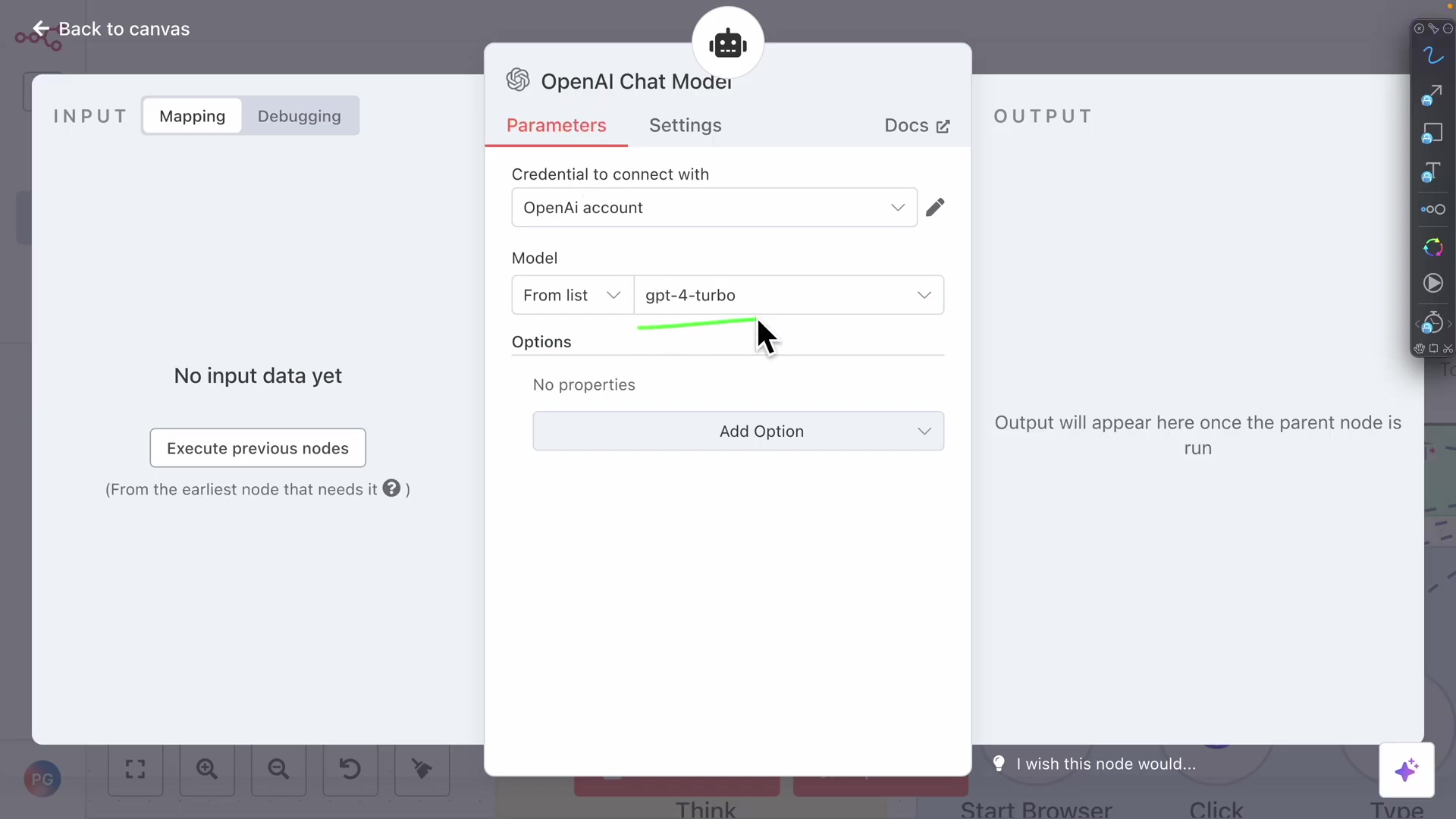
Empowering the Agent: Essential Browser Tools
For the browser agent to effectively interact with web pages, it needs a comprehensive set of ‘browser tools.’ These tools are essentially predefined functions that the agent can call upon to perform specific actions within the remote browser. From querying page content to clicking elements and typing text, these tools form the agent’s action repertoire.
Our digital butler needs its gadgets, right? These ‘browser tools’ are like the specialized tools in its utility belt, allowing it to do everything from reading a webpage to clicking a button.
- Page Query & Pagination: Tools to extract data from web pages and navigate through multi-page results. This is how our butler ‘reads’ the webpage and flips through pages of job listings.
- Click & Type: Fundamental tools for interacting with buttons, links, and input fields. These are the basic interactions – clicking an ‘Apply’ button or typing your name into a form.
- Scrape & Scroll: Capabilities to extract entire page content or simulate user scrolling for dynamic loading. Some websites load content as you scroll, so our butler needs to know how to scroll down.
- Start Browser: A crucial tool that initiates a new remote browser session, taking parameters like URL and profile name. This is the command to ‘launch the starship’ and get it ready for action. It often links to a Google Sheet to log live view URLs for monitoring, which is a fantastic way to keep an eye on your automation.
Each tool corresponds to a specific browser action, and the agent intelligently selects the appropriate tool based on the instructions it receives. For instance, if instructed to apply for a job, the agent might first ‘query’ the page for job details, then ‘click’ an ‘apply’ button, and finally ‘type’ information into a form. The start browser tool is particularly important as it initializes the environment for all subsequent actions, often linking to a Google Sheet to log live view URLs for monitoring.
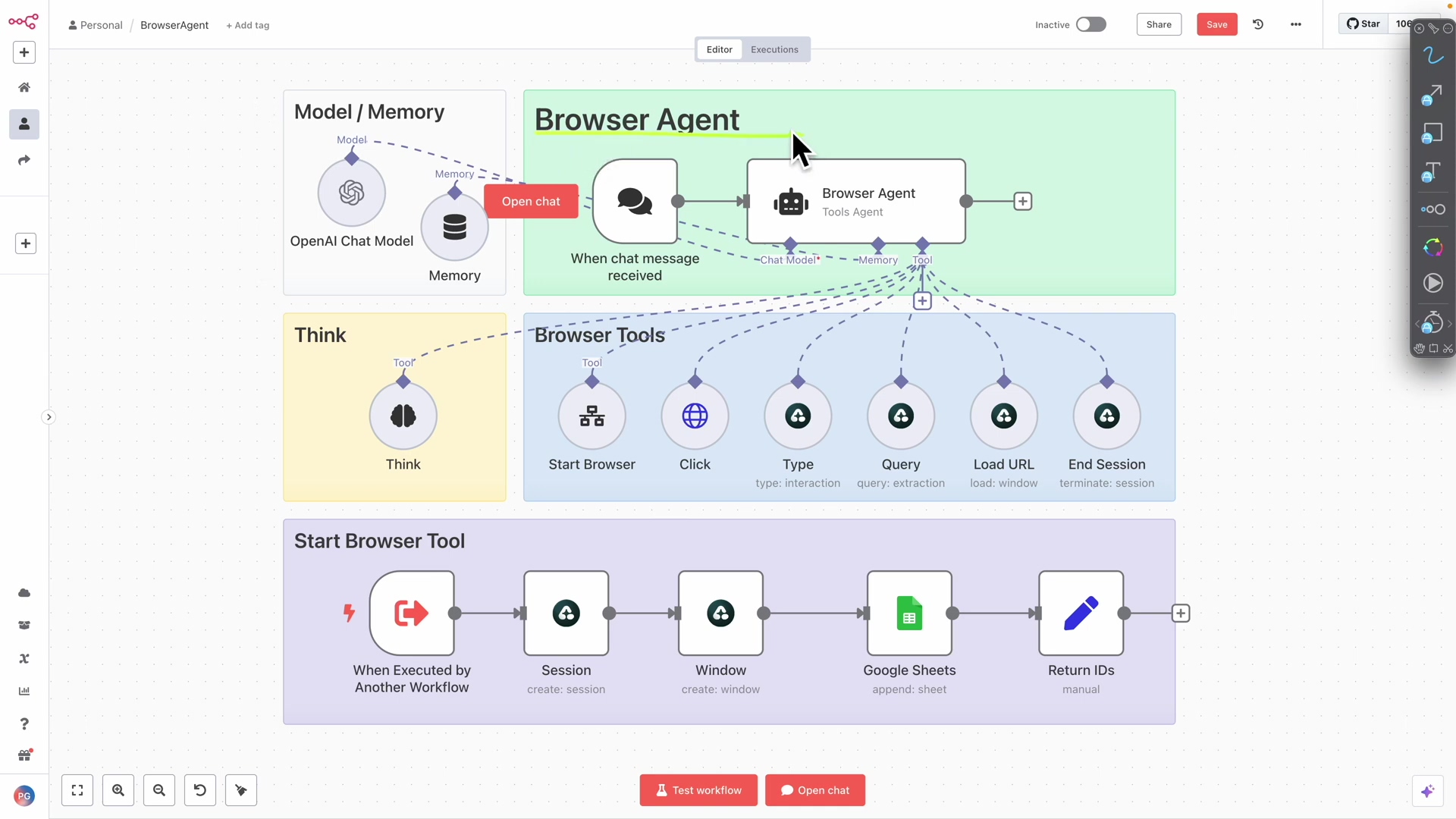
Workflow Components Overview
| Component | Function | Purpose in Job Search Automation |
|---|---|---|
| Message Receiver | Listens for incoming instructions or triggers. | Initiates the job search process based on user input or schedule. |
| Browser Agent | Orchestrates browser actions using AI, memory, and tools. | The central intelligence for searching and applying for jobs. |
| Chat Model | Interprets natural language, makes decisions. | Understands job search criteria, decides on application steps. |
| Memory | Stores past interactions for context. | Remembers previous search results or application statuses. |
| Thinking Tool | Logs the agent’s decision-making steps. | Aids in debugging and optimizing job application logic. |
| Browser Tools | Predefined functions for web interaction (click, type, query, etc.). | Executes specific actions like filtering jobs, clicking ‘Apply’. |
| Start Browser | Initiates a remote browser session. | Launches a new browser for each job search or application cycle. |
| Google Sheets Integration | Logs live view URLs and application statuses. | Monitors agent activity and tracks successful job applications. |
Configuring Airtop Profiles: Tailoring Your Automation Environment
The Importance of Browser Profiles in Automation
In the realm of browser automation, especially for tasks involving authenticated sessions like logging into LinkedIn, the concept of ‘profiles’ is paramount. An Airtop profile acts as a container for specific browser settings, cookies, and most importantly, credentials. This allows your remote browser agent to maintain persistent login sessions and customized environments, eliminating the need to re-authenticate repeatedly.
Okay, imagine you have different outfits for different occasions. Your Airtop profile is like a specific outfit for your digital butler – one for LinkedIn, one for another website, etc. It keeps all the necessary login info and settings bundled together so your butler knows exactly how to dress for the job!
- Persistent Sessions: Profiles store cookies and session data, keeping you logged in across multiple automation runs. This means your butler doesn’t have to log in every single time it starts a new task.
- Credential Management: Securely save usernames and passwords for specific websites. This is a much safer way to handle sensitive info than putting it directly in your workflow.
- Customizable Settings: Configure user agents, proxy settings, and other browser preferences for different automation tasks. You can make your butler appear as a mobile user, or from a different country, if needed.
Without profiles, each automation run would be treated as a fresh browser session, requiring manual or programmatic re-authentication, which is inefficient and less secure.
Creating and Managing Airtop Profiles for LinkedIn
Setting up a dedicated profile for LinkedIn within Airtop is a straightforward process that significantly enhances the efficiency and security of your job search automation. This involves creating a new profile, navigating to LinkedIn within that profile’s session, and logging in. Airtop then securely saves these credentials for future use.
Let’s get our LinkedIn profile set up in Airtop. This is a one-time setup that will save you a ton of headaches later.
- Access Profiles Section: In your Airtop dashboard, navigate to the ‘Profiles’ section. You’ll usually find this in the main navigation or settings.
- Create New Profile: Click on ‘Connect’ or ‘Create New Profile’ to initiate the setup. Give it a clear name, like “LinkedIn Job Search Profile.”
- Specify Target URL: Enter
linkedin.comas the target URL for this profile. This tells Airtop where to start the session. - Start Session & Login: Airtop will launch a temporary browser session. Manually log into your LinkedIn account within this session. Important: This is a one-time manual login. Once you’re in, Airtop remembers it.
- Save Credentials: Once logged in, Airtop will prompt you to save the credentials to the profile. Confirm this action. This is the magic step where Airtop securely stores your login info.
Once saved, your n8n workflow can simply reference this profile name when starting a browser session, and the agent will automatically be logged into LinkedIn, ready to perform tasks.
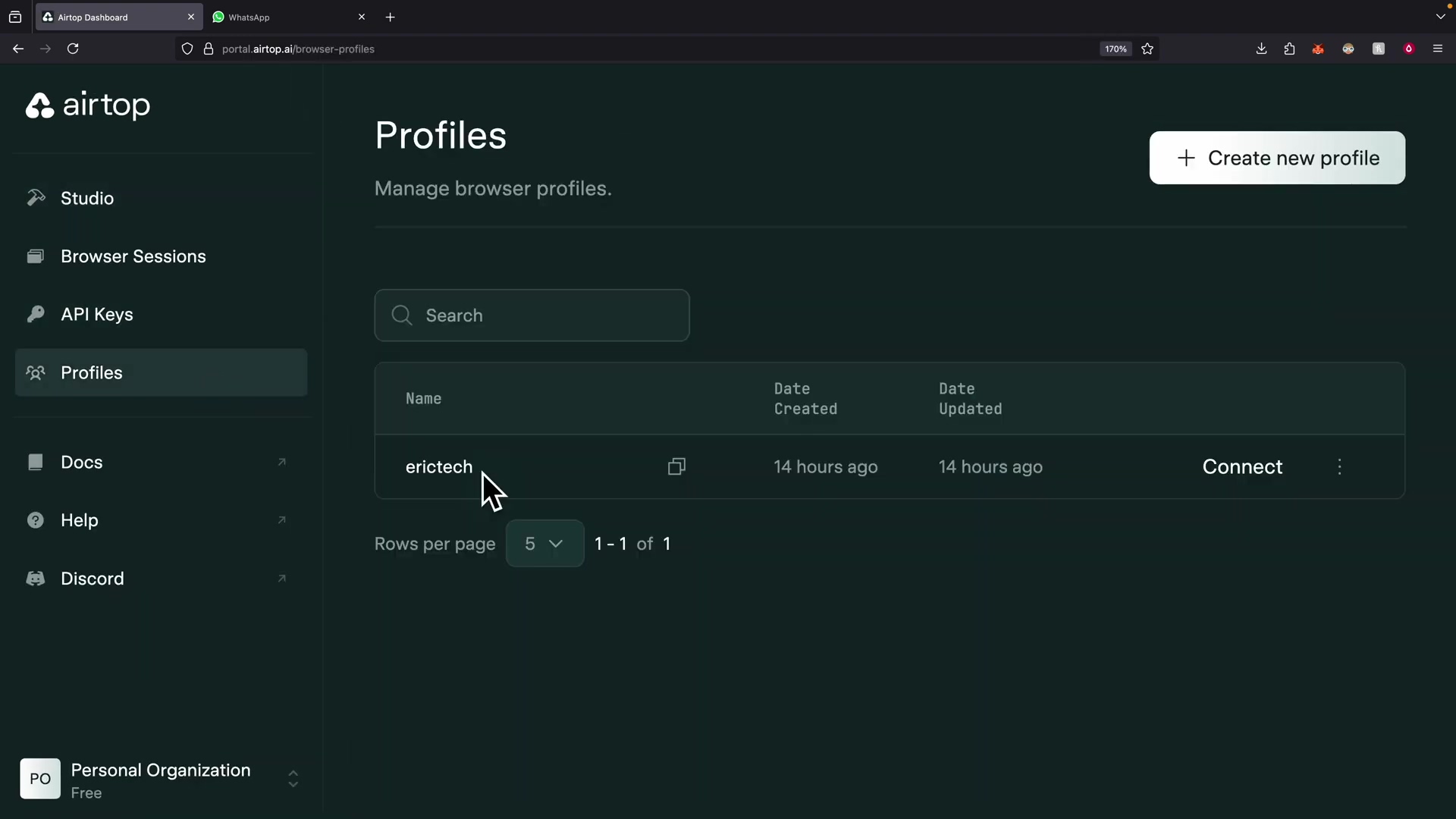
Advanced Profile Configurations: User Agents and Proxies
Beyond basic credential storage, Airtop profiles offer advanced configuration options that are crucial for robust and stealthy automation. These include setting custom user agents and configuring proxy servers, which can help in avoiding detection and accessing geo-restricted content.
For those who want to get a bit more advanced, Airtop profiles let you fine-tune how your digital butler appears to websites. It’s like giving it a disguise or making it seem like it’s browsing from a different location.
- User Agent Customization: Change the browser’s user agent string to mimic different devices or browsers, which can be useful for testing or bypassing certain website restrictions. A user agent is basically a string of text that your browser sends to a website to identify itself (e.g., “I’m Chrome on Windows”). Changing it can make your automation look like it’s coming from an iPhone, for example.
- Proxy Integration: Assign specific proxy servers to a profile. This allows your remote browser to appear as if it’s browsing from a different geographical location, enhancing anonymity and enabling access to region-specific content. A proxy server acts as an intermediary for requests from clients seeking resources from other servers. Super useful for avoiding IP bans or accessing geo-restricted content.
- Header Management: Configure custom HTTP headers that the browser will send with each request, providing greater control over how your automation interacts with web servers. HTTP headers are like extra notes sent with your browser’s requests, providing more context to the website.
These advanced settings ensure that your automation workflows are not only functional but also resilient and adaptable to various web environments, making your job search agent even more powerful.
Profile Management Best Practices
- Dedicated Profiles: Create separate profiles for different websites or tasks to isolate credentials and settings. Don’t mix your LinkedIn profile with your Facebook profile, for example.
- Secure Storage: Treat Airtop profiles as secure vaults for your credentials; avoid sharing API keys or profile access. Seriously, keep those keys safe!
- Regular Updates: Periodically check and update profile credentials, especially after password changes. If you change your LinkedIn password, remember to update it in Airtop too.
- User Agent Rotation: For high-volume scraping, consider rotating user agents to mimic diverse user traffic. This makes your automation look more ‘human’ and less like a bot.
- Proxy Strategy: Implement a robust proxy strategy for tasks requiring geo-diversity or to prevent IP blocking. If you’re doing a lot of automation, proxies are your friends.
Crafting Intelligent Instructions: Guiding Your Browser Agent with Precision
The Art of Natural Language Prompting for Browser Agents
The true power of an AI-driven browser agent lies in its ability to interpret and execute natural language instructions. Crafting effective prompts is an art form, requiring clarity, specificity, and an understanding of how the underlying language model processes information. For tasks like LinkedIn job applications, precise instructions are paramount to ensure the agent performs actions accurately and efficiently.
This is where you become the master storyteller for your digital butler. The clearer your instructions, the better it will perform. Think of it as giving directions to a very smart, but literal, friend.
- Clarity is Key: Use unambiguous language to describe the desired action and target elements. Avoid vague terms. Instead of “find jobs,” say “search for ‘Software Engineer’ jobs.”
- Contextual Information: Provide sufficient context for the agent to understand the goal, such as the website, specific sections, or desired outcomes. Tell it where to look and what the end goal is.
- Action-Oriented Verbs: Start instructions with clear action verbs (e.g., “Navigate to,” “Click on,” “Type into,” “Search for”). This makes it super clear what you want the agent to do.
Well-crafted prompts minimize ambiguity, reducing the chances of the agent misinterpreting your intentions and ensuring a smoother automation experience.
Common Commands and Interaction Strategies
To effectively guide your browser agent, familiarize yourself with common commands and interaction strategies that translate natural language into actionable browser operations. These strategies cover a wide range of web interactions, from navigation and data entry to complex search queries and element manipulation.
Here are some common phrases and strategies you’ll use to talk to your digital butler. It’s like learning the basic vocabulary for commanding your starship.
- Navigation Commands: “Go to
linkedin.com,” “Navigate to my LinkedIn homepage.” Simple, direct navigation. - Search & Filter Commands: “Search for ‘developer advocate jobs in Canada’,” “Filter for jobs posted in the past week,” “Apply easy apply filter.” These are crucial for narrowing down your job search.
- Interaction Commands: “Click the ‘Like’ button on the first post,” “Type ‘my resume’ into the upload field (though direct file uploads are not supported, this implies using pre-uploaded resumes for Easy Apply).” This is how your butler interacts with buttons, forms, and other elements.
- Conditional Logic: While not directly expressed in a single command, your prompt can imply conditions, e.g., “Apply to the first two jobs that match the criteria.” The AI will understand this and apply the logic.
Employing a combination of these commands allows you to construct sophisticated instructions that guide the agent through multi-step processes, such as logging in, searching for jobs, filtering results, and initiating applications.
Tailoring Instructions for LinkedIn Job Search Automation
When automating LinkedIn job searches, specific considerations come into play due to the platform’s structure and features. Your instructions should account for LinkedIn’s Easy Apply feature, job filters, and the need to interact with dynamic elements. The goal is to create prompts that lead the agent directly to relevant jobs and through the application process.
LinkedIn has its own quirks, so we need to be specific when telling our digital butler what to do there. We want it to be super efficient, right?
- Login & Navigation: Instruct the agent to log in using a pre-configured Airtop profile and navigate to the jobs section. Example: “Log into my LinkedIn account using the ‘LinkedIn Job Search Profile’ and then go to the jobs page.”
- Targeted Search: Provide precise job titles, locations, and keywords (e.g., “developer advocate positions in Canada”). Example: “Search for ‘Senior Software Engineer’ jobs in ‘San Francisco, CA’.”
- Filter Application: Explicitly instruct the agent to apply relevant filters, especially the “Easy Apply” filter to streamline applications. Example: “Apply the ‘Easy Apply’ filter and filter for jobs posted in the last 24 hours.”
- Application Logic: Define the application strategy, such as “apply to the first two jobs that match the criteria,” ensuring the agent knows how many jobs to target. Example: “Apply to the first three jobs that appear after filtering.”
- Resume & Answers: For Easy Apply, instruct the agent to “use the most recent resume and default answers” when prompted, leveraging LinkedIn’s stored information. Example: “When applying, use my most recent resume and the default answers for any questions.”
By carefully crafting these instructions, you empower your browser agent to act as a highly efficient, autonomous job application assistant, maximizing your reach with minimal manual effort.
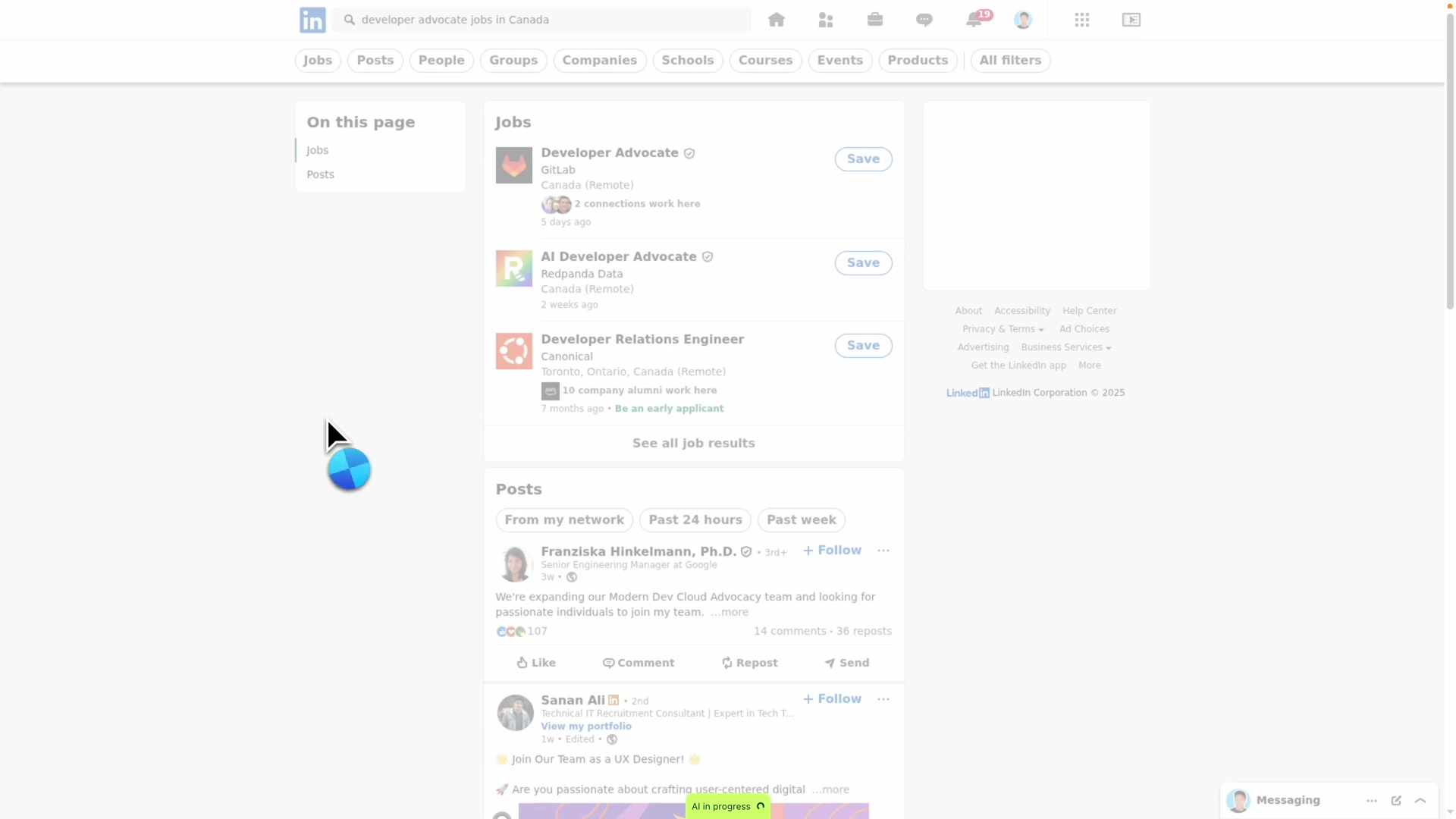
Prompt Engineering Tips for Browser Agents
- Be Specific: Instead of “find jobs,” say “search for ‘Software Engineer’ jobs in ‘New York’ posted in the last 24 hours.” The more detail, the better.
- Break Down Complex Tasks: For multi-step processes, guide the agent through each stage, or ensure your single prompt covers all logical steps. Sometimes, breaking it down into smaller, sequential prompts in n8n can be more reliable.
- Anticipate Edge Cases: Consider what might happen if an element isn’t found and how the agent should react (though this often requires more advanced workflow logic). For example, “If the ‘Apply’ button is not found, skip this job.”
- Test Iteratively: Start with simple prompts and gradually increase complexity, testing each iteration. Don’t try to build the whole thing at once; test as you go!
- Use Examples: Provide examples of desired output or interaction if the task is ambiguous. Sometimes showing is better than telling.
- Leverage Profiles: Always specify which Airtop profile to use for authenticated tasks. This ensures your agent logs in correctly every time.
Scheduling Your Success: Automating Execution with n8n Triggers
The Power of Scheduled Workflows
The true ‘set-it-and-forget-it’ capability of our browser agent comes alive through scheduled execution. By integrating n8n’s scheduling triggers, you can instruct your job search workflow to run automatically at predefined intervals, ensuring continuous and hands-free operation. This eliminates the need for manual initiation, allowing your agent to work tirelessly in the background, constantly seeking out new opportunities.
This is the ultimate goal, isn’t it? To have your digital butler working for you 24/7, without you lifting a finger. With n8n’s scheduling, you can literally set it and forget it, letting your job search run on autopilot.
- Continuous Monitoring: Your agent can check for new job postings around the clock, without your intervention. Imagine waking up to a notification that you’ve applied to three new jobs overnight!
- Maximized Reach: Ensures you’re among the first to apply for newly listed positions. Early bird gets the worm, right?
- Time Efficiency: Frees up your valuable time, allowing you to focus on other aspects of your job search or daily tasks. Go learn a new skill, work on a side project, or just relax!
Scheduling transforms your automation from a reactive tool into a proactive, always-on assistant.
Configuring n8n’s Schedule Trigger Node
Setting up a schedule trigger in n8n is straightforward, providing a flexible way to define when and how often your workflow should run. This node replaces the manual ‘message receiver’ or chat input, providing the initial impetus for your browser agent’s actions.
Let’s swap out the manual start for an automatic one. This is how we tell n8n, “Hey, run this workflow every day at 9 AM!”
- Replace Message Receiver: In your n8n workflow, remove the ‘Message Receiver’ node that typically listens for user input. If you’ve been testing manually, this is the node you’d click to start the workflow.
- Add Schedule Trigger: Drag and drop a ‘Schedule Trigger’ node onto your canvas and connect it as the starting point of your workflow. You’ll find this under the ‘Triggers’ section in n8n.
- Define Interval: Configure the trigger to run at your desired frequency: every 5 minutes, hourly, daily, or weekly. For job applications, a daily or bi-daily schedule is often optimal. You don’t want to spam companies, but you do want to be consistent. I’d suggest starting with daily.
- Specify Prompt: Instead of receiving a prompt from user input, you will hardcode the job search prompt directly into the browser agent’s configuration or pass it from a ‘Set’ node preceding the agent. This means the instructions for your digital butler are now part of the workflow itself, not something you type in every time.
This setup ensures that at every scheduled interval, the workflow is activated, and your browser agent receives its instructions to begin the job search and application process.
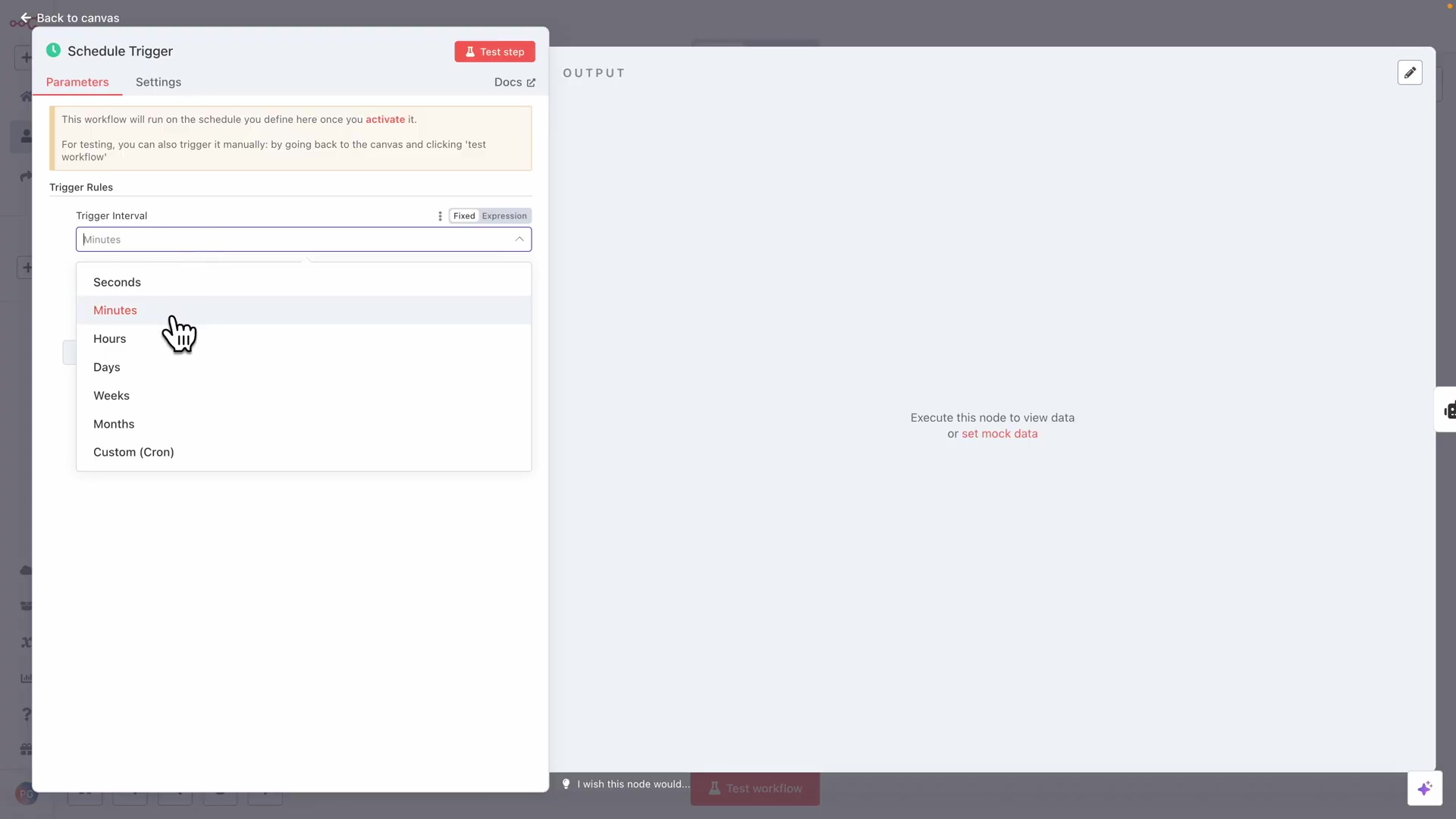
Building a Continuous Job Application Loop
To create a truly continuous job application loop, your scheduled workflow needs to incorporate a robust prompt that guides the agent through the entire process, from login to application. This prompt should be comprehensive enough to handle various scenarios and ensure that only new, relevant jobs are targeted.
Now, let’s put it all together into one super-prompt that tells our digital butler exactly what to do, from start to finish, every time the schedule kicks in.
- Login Instruction: “Log into my LinkedIn account.” (Using the profile we set up earlier, of course!)
- Search Criteria: “Search for ‘developer advocate jobs in Canada’ that were posted in the past week.” Be specific with your search terms.
- Filtering: “Filter for jobs that have the ‘Easy Apply’ feature.” This is a game-changer for quick applications.
- Application Limit: “Apply to the first two jobs that match the criteria.” You can adjust this number based on your comfort level and how many jobs you want to apply to per run.
- Default Answers: “When prompted, use the most recent resume and default answers.” This assumes you’ve pre-filled your LinkedIn profile and uploaded your resume there.
This detailed prompt, embedded within your scheduled workflow, instructs the agent to perform a targeted search, apply filters, and initiate applications for a specified number of jobs, ensuring that your job search remains active and efficient without constant manual oversight. Furthermore, integrating a Google Sheets node at the end of the workflow can log applied jobs, providing a clear audit trail of your agent’s activities. This is super important for keeping track of where you’ve applied and for debugging if something goes wrong.
Best Practices for Scheduling Automation
- Start Small: Begin with less frequent schedules (e.g., daily) and gradually increase frequency as you gain confidence in the workflow’s stability. Don’t go from zero to sixty in one go!
- Monitor Logs: Regularly check n8n execution logs and Airtop’s live views to ensure the agent is performing as expected. This is your dashboard for your starship – keep an eye on it!
- Error Handling: Implement error handling within your n8n workflow to gracefully manage unexpected website changes or network issues. What happens if LinkedIn is down? Your workflow should know what to do.
- Rate Limiting: Be mindful of website rate limits. Overly aggressive scheduling can lead to temporary IP bans or account restrictions. Don’t be that bot that gets blocked!
- Notifications: Configure n8n to send you notifications (e.g., email, Slack) for successful applications or encountered errors. You want to know when your butler has done a good job, or if it needs your help.
Beyond Job Search: Expanding Your Browser Agent’s Horizons (Use Cases & Best Practices)
Diverse Applications of Remote Browser Agents
The capabilities of remote browser agents, especially when powered by AI and orchestrated with n8n, extend far beyond just LinkedIn job applications. Their ability to interact with web pages using natural language opens up a vast array of automation possibilities across various industries and personal tasks. Understanding these diverse applications can inspire you to leverage this technology for other repetitive online activities.
Okay, so we’ve conquered the job search. But guess what? This is just the tip of the iceberg! Our digital butler can do so much more. The possibilities are truly mind-blowing, limited only by your imagination (and maybe some website terms of service).
- Data Scraping & Monitoring: Extract specific data points from websites, monitor competitor pricing, or track news mentions. Need to know what your competitors are up to? Your butler can tell you.
- Social Media Management: Automate liking posts, scheduling content, or monitoring engagement across platforms. Imagine scheduling all your social media posts for the week in one go.
- E-commerce Operations: Automate product listing, price comparisons, or inventory checks on online stores. Running an online shop? Your butler can help keep things humming.
- Customer Support Automation: Navigate knowledge bases, fill out forms, or interact with chatbots to gather information. It can even help you find answers faster.
- Lead Generation: Scrape contact information from business directories or professional networking sites. Perfect for sales and marketing teams.
- Content Curation: Automatically gather articles, videos, or other content based on specific keywords or topics. Build your own personalized news feed or research assistant.
These examples highlight the versatility of browser agents in handling tasks that traditionally require significant manual effort, transforming them into efficient, automated processes.
Best Practices for Robust Browser Automation
To ensure your browser agent workflows are robust, reliable, and respectful of website terms of service, adhering to a set of best practices is crucial. These guidelines help in building sustainable automation solutions that minimize errors and avoid unintended consequences.
With great power comes great responsibility, right? We want our digital butler to be a good citizen of the internet. Here are some rules to live by for robust and ethical automation.
- Respect
robots.txt: Always check a website’srobots.txtfile to understand what areas are permissible for crawling and scraping. This file tells bots what they can and cannot do on a website. Always respect it! - Implement Delays: Introduce random delays between actions to mimic human behavior and avoid triggering anti-bot mechanisms. This is critical for preventing IP bans or account suspensions. Don’t be too fast; act like a human, not a robot (even if you are building one!).
- Error Handling & Retries: Design your n8n workflows to gracefully handle errors (e.g., network issues, element not found) and implement retry mechanisms for transient failures. Things will go wrong; plan for it.
- Use Proxies: For high-volume tasks, rotate IP addresses using proxies to distribute requests and avoid detection. Airtop profiles can facilitate this. This adds an extra layer of stealth.
- Monitor & Log: Continuously monitor your agent’s performance and log its actions. Airtop’s live view URLs and n8n’s execution logs are invaluable for debugging. Keep a close eye on your butler’s activities.
- Incremental Development: Start with simple tasks and gradually increase complexity. Test each new feature thoroughly before deploying it to a production environment. Build it piece by piece, testing along the way.
Following these practices ensures that your automation is not only effective but also ethical and sustainable in the long run.
Safety Tips and Ethical Considerations
While browser automation offers immense benefits, it’s vital to operate responsibly and ethically. Misuse can lead to account suspensions, legal issues, or negative impacts on website performance. Prioritizing safety and ethics safeguards both your automation efforts and the broader web ecosystem.
This is super important. We’re building powerful tools, and we need to use them wisely. Let’s make sure our digital butler is a force for good.
- Avoid Overloading Servers: Do not send excessive requests in a short period that could disrupt a website’s service. Don’t be a jerk to websites; they have feelings (and servers) too!
- Personal Data Protection: Be extremely cautious when handling personal identifiable information (PII). Ensure compliance with data protection regulations (e.g., GDPR, CCPA). Always prioritize privacy.
- Terms of Service (ToS): Always review the terms of service of any website you intend to automate. Some platforms explicitly prohibit automated interactions. Ignorance is not an excuse here.
- Credential Security: Never hardcode sensitive credentials directly into your workflow. Utilize secure credential management systems like Airtop profiles or n8n’s credential storage. I can’t stress this enough: keep your secrets safe!
- Transparency (Where Applicable): If automating interactions on behalf of others, ensure transparency about the use of automation. Honesty is the best policy.
By adhering to these safety tips and ethical considerations, you can harness the power of browser agents responsibly, ensuring your automation efforts are both effective and compliant.
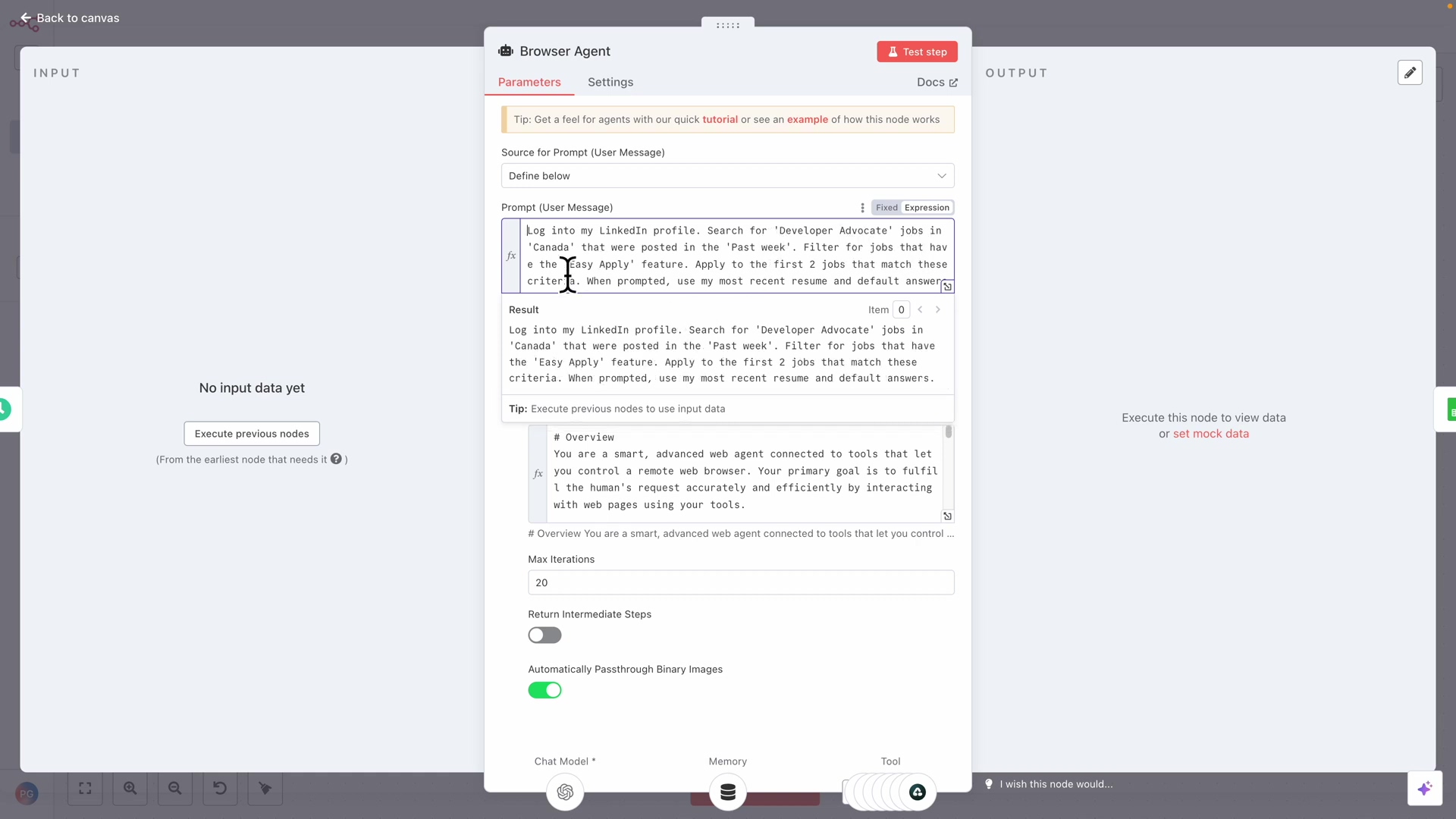
Advanced Use Cases of Browser Agents
| Use Case | Description | Key Benefits |
|---|---|---|
| Competitive Analysis | Automatically collect pricing, product features, and customer reviews from competitor websites. | Gain market insights, adjust strategies quickly. |
| SEO Monitoring | Track keyword rankings, backlink profiles, and website health across various search engines. | Optimize SEO performance, identify areas for improvement. |
| Event Registration | Automatically register for webinars, conferences, or online courses, especially for limited-slot events. | Secure spots in high-demand events, save time on manual registration. |
| Financial Data Aggregation | Collect stock prices, cryptocurrency rates, or financial news from multiple sources for analysis. | Facilitate informed investment decisions, automate portfolio tracking. |
| Personalized Content Delivery | Scrape content from various sources based on user preferences and deliver it via email or messaging. | Create custom news feeds, automate research for specific topics. |
| Legacy System Integration | Automate interactions with older web-based systems that lack modern APIs. | Bridge gaps between disparate systems, reduce manual data entry. |
FAQ: Your Browser Automation Questions Answered
Common Challenges and Solutions in Browser Automation
Browser automation, while powerful, can present several challenges, from website changes breaking workflows to managing authentication. Addressing these common issues proactively ensures a smoother and more reliable automation experience.
- Website Changes: Websites frequently update their layouts or element IDs, which can break automation scripts. Solution: Use more robust selectors (e.g., by text content, relative position) or AI-driven agents that adapt better to visual changes. This is why AI is so cool – it’s more flexible than rigid code.
- Anti-Bot Measures: Many websites employ technologies to detect and block automated traffic. Solution: Implement random delays, rotate IP addresses (proxies), use realistic user agents, and avoid excessively fast interactions. Act human, my friend, act human!
- Authentication: Managing logins, especially with multi-factor authentication, can be complex. Solution: Utilize secure profile management tools like Airtop’s profiles to store credentials and maintain persistent sessions. Airtop profiles are your best friend here.
- Dynamic Content: Websites that load content dynamically (e.g., infinite scroll, AJAX) can be tricky. Solution: Ensure your agent waits for elements to load, or use scrolling actions to trigger content loading. Patience is a virtue, even for robots.
Troubleshooting Your n8n and Airtop Workflow
When your n8n workflow or Airtop agent isn’t performing as expected, a systematic troubleshooting approach can quickly identify and resolve issues. Leveraging the tools provided by both platforms is key to efficient debugging.
So, your digital butler is acting up? Don’t panic! Here’s how we can figure out what’s going on.
- Check n8n Execution Logs: Review the execution history in n8n for any errors or unexpected outputs from nodes. This can pinpoint issues within your workflow logic. n8n tells you exactly what happened at each step, which is super helpful.
- Utilize Airtop Live View: For browser-related issues, access the live view URL provided by Airtop. This allows you to visually observe the remote browser’s actions in real-time and see exactly where it might be failing. This is like watching over your butler’s shoulder – you can see every click and type!
- Simplify Your Prompt: If the agent is misinterpreting instructions, try simplifying your natural language prompt. Break down complex commands into smaller, more explicit steps. Sometimes, less is more.
- Verify API Keys and Credentials: Ensure your Airtop API key is correctly configured in n8n and that any stored credentials in Airtop profiles are still valid. A simple typo can break everything!
- Test Individual Steps: Isolate problematic nodes or commands and test them individually to confirm their functionality. Debugging is like being a detective; you need to find the culprit step by step.
Expanding Your Automation Knowledge Base
To continuously improve your browser automation skills and stay ahead of new developments, consider exploring additional resources and communities. The field of AI and automation is rapidly evolving, and continuous learning is essential.
This journey doesn’t end here! The world of automation is constantly evolving, and there’s always something new to learn. Keep that curiosity alive!
- Airtop Documentation: Dive deep into Airtop’s official documentation for advanced features and best practices. The official docs are always your best source of truth.
- n8n Community Forums: Engage with the n8n community for support, workflow examples, and shared knowledge. It’s a fantastic place to ask questions and learn from others.
- AI/Automation Blogs & Tutorials: Follow leading blogs and YouTube channels in AI, workflow automation, and web scraping. Stay updated with the latest trends and tools.
- Experimentation: The best way to learn is by doing. Continuously experiment with new use cases and push the boundaries of what your browser agent can do. Don’t be afraid to break things (in a safe environment, of course!).
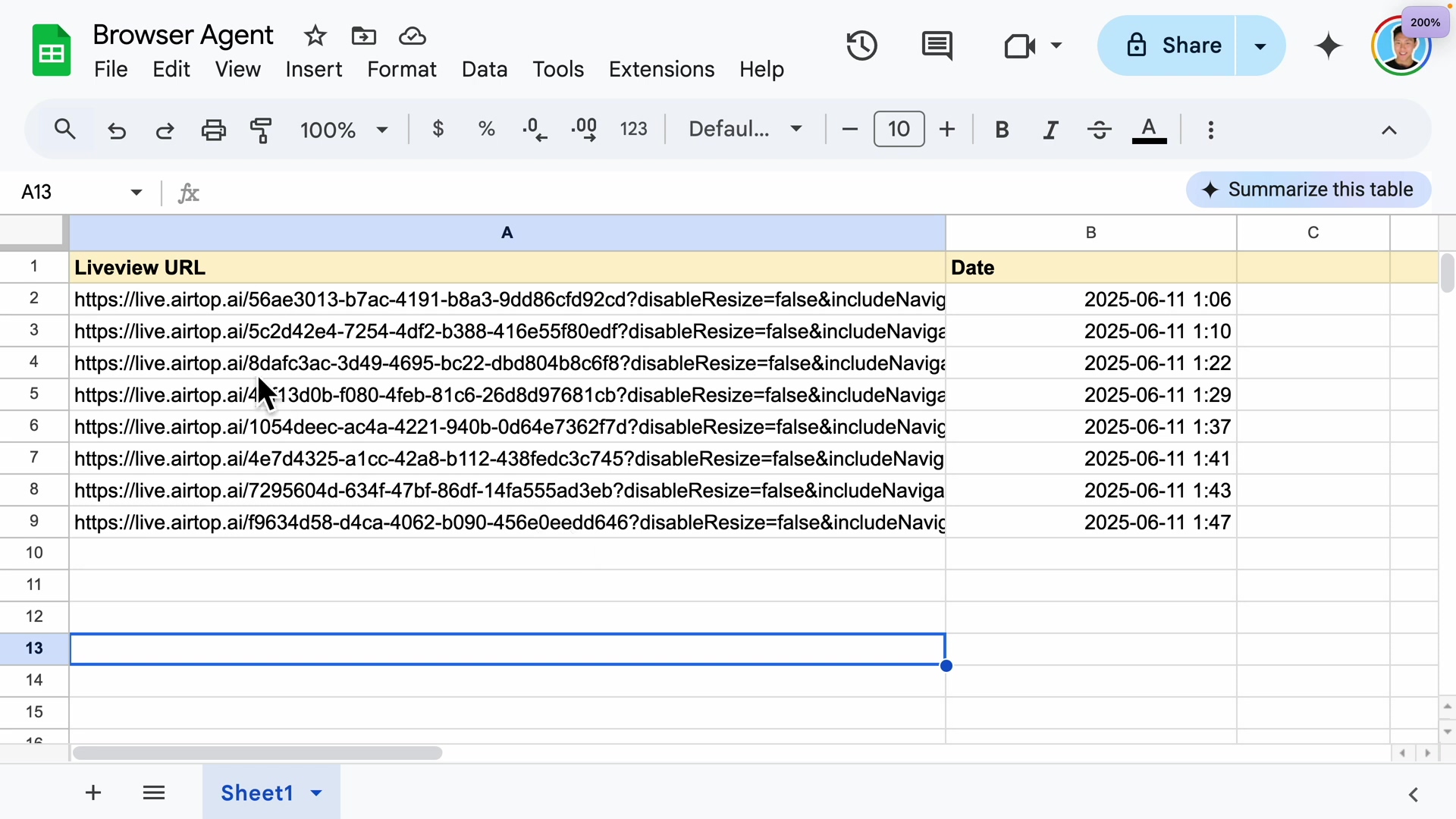
FAQ: Browser Automation with n8n and Airtop
-
Q: Can Airtop handle CAPTCHAs?
- A: While Airtop’s AI can navigate complex pages, solving advanced CAPTCHAs often requires integration with specialized CAPTCHA-solving services or human intervention. For simpler cases, its AI might sometimes bypass them if they are not too complex. So, for the really tricky ones, you might still need a human touch or a third-party service.
-
Q: How secure are my credentials stored in Airtop profiles?
- A: Airtop is designed to securely store credentials. They are encrypted and associated with your account, providing a safer alternative to hardcoding sensitive information in your workflows. It’s much better than writing your password directly into your code!
-
Q: What if a website changes its layout and my automation breaks?
- A: This is a common challenge. Airtop’s AI is more resilient to minor layout changes than traditional selectors. However, for significant redesigns, you may need to update your natural language instructions or n8n workflow logic. Regular monitoring via live view helps catch these issues early. This is why testing and monitoring are so important!
-
Q: Can I run multiple browser agents concurrently?
- A: Yes, Airtop is designed for scalability, allowing you to run multiple browser sessions simultaneously. This is particularly useful for tasks requiring high-volume data processing or parallel job applications. So, if you need to apply to a lot of jobs or scrape a lot of data, Airtop can handle it.
-
Q: Is it ethical to automate job applications?
- A: Automating job applications can be ethical if done responsibly. Focus on applying to genuinely relevant positions, ensure your resume and answers are accurate, and be transparent if asked. Avoid spamming or applying to jobs you’re not qualified for. Be a good digital citizen!
-
Q: What are the cost implications of using Airtop and n8n?
- A: n8n has a free self-hosted version and paid cloud plans. Airtop operates on a subscription model, typically based on browser session duration or API calls. Costs vary depending on usage and chosen plans. Always check their pricing pages to understand the costs involved.
-
Q: Can I integrate other AI models with n8n for browser automation?
- A: Yes, n8n is highly flexible. While the example uses OpenAI’s GPT-4 Turbo, you can integrate other compatible AI models through n8n’s extensive range of nodes, allowing you to experiment with different AI capabilities. That’s the beauty of n8n – it’s an open playground for integration!
DIY vs. Managed Solutions: A Cost-Benefit Analysis for Automation
The Allure of Do-It-Yourself (DIY) Automation with n8n and Airtop
Building your own automation solution using tools like n8n and Airtop offers significant advantages, particularly for those with technical proficiency. The DIY approach provides unparalleled flexibility, customization, and a deep understanding of your automation processes. It’s an empowering path for developers and enthusiasts who want full control over their workflows.
So, you’ve got the itch to build, to tinker, to truly understand how things work? The DIY route with n8n and Airtop is calling your name! It’s like building your own custom spaceship versus buying a pre-made one. You get to choose every component.
- Complete Control: You dictate every aspect of the workflow, from logic to integrations. This means your automation does exactly what you want it to do.
- Cost-Effective (Long-Term): While requiring initial setup time, DIY solutions can be more economical for specific use cases than recurring fees for managed services. Once you’ve built it, the running costs can be quite low.
- Learning Opportunity: Provides invaluable experience in workflow automation, AI integration, and problem-solving. You’ll learn so much by doing it yourself!
- Tailored to Specific Needs: Solutions can be precisely engineered to meet unique requirements that off-the-shelf products might not address. If you have a super niche problem, DIY is often the way to go.
This approach is ideal for those who enjoy the challenge of building and optimizing their own tools, and who have the time and expertise to invest.
The Convenience of Managed Automation Services
In contrast to the DIY route, managed automation solutions offer a hands-off approach, providing pre-built tools and services that handle the complexities of infrastructure, maintenance, and sometimes even workflow design. These services are often geared towards users who prioritize ease of use and immediate results over deep customization.
Now, if you’re more about getting to your destination quickly without worrying about the engine, managed solutions are like taking a luxury cruise. Someone else handles all the complex stuff.
- Ease of Use: Often feature intuitive interfaces and drag-and-drop builders, requiring minimal technical expertise. You can get started very quickly, often with just a few clicks.
- Reduced Maintenance: The service provider handles server management, updates, and bug fixes. No need to worry about patching servers or fixing bugs yourself.
- Faster Deployment: Quick setup allows for rapid implementation of automation tasks. If you need something up and running yesterday, this is often the faster path.
- Dedicated Support: Access to professional support teams for troubleshooting and guidance. If something breaks, you’ve got someone to call.
Managed solutions are particularly attractive for businesses or individuals who need quick, reliable automation without the overhead of development and maintenance.
Making the Right Choice: A Cost-Benefit Analysis
Deciding between a DIY solution with n8n and Airtop and a managed service boils down to a careful evaluation of your specific needs, resources, and long-term goals. There’s no one-size-fits-all answer; the optimal choice depends on several factors.
So, which path is right for you? It’s like choosing between building your own house or buying one. Both have their pros and cons, and the best choice depends on your situation.
- Technical Expertise: Do you or your team have the skills to build, maintain, and troubleshoot complex workflows? Be honest with yourself here.
- Time Investment: Are you willing to invest time in learning and development, or do you need an immediate, ready-to-use solution? Time is money, after all.
- Budget: Compare the cumulative costs of DIY (hosting, API fees, development time) versus recurring subscription fees for managed services. Sometimes the ‘free’ option ends up costing more in time.
- Customization Needs: How unique are your automation requirements? Can a generic managed service meet them, or do you need highly specialized functionality? If your needs are very specific, DIY shines.
- Scalability Requirements: Consider future growth. Can your chosen solution scale with your increasing automation needs? You don’t want to hit a wall down the line.
For complex, highly customized, or evolving automation tasks, the DIY route with n8n and Airtop often provides superior flexibility and cost-effectiveness in the long run. For simpler, standardized tasks where speed and minimal effort are paramount, a managed service might be more appropriate. A hybrid approach, where n8n integrates with specific managed services for certain functions, can also offer the best of both worlds.
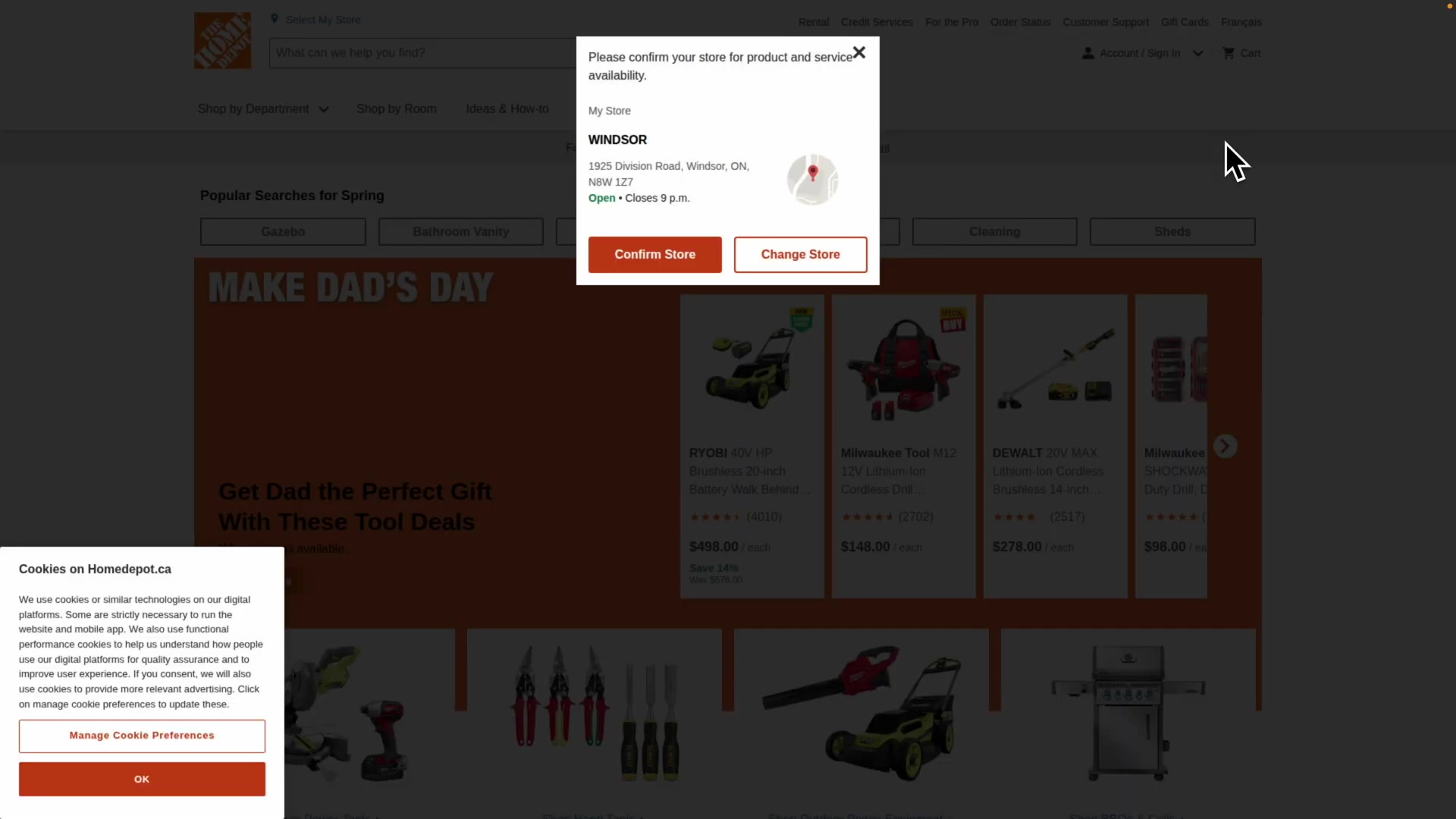
DIY vs. Managed Automation Solutions: Detailed Comparison
| Feature | DIY (n8n + Airtop) | Managed Automation Service |
|---|---|---|
| Setup Time | Moderate to High (requires configuration) | Low (often pre-configured) |
| Flexibility | Very High (full customization) | Moderate (limited to service features) |
| Control | Complete control over logic and infrastructure | Limited (vendor dictates infrastructure) |
| Cost Model | Variable (hosting, API fees, development time) | Subscription-based (predictable monthly/annual fees) |
| Maintenance | Self-managed (updates, bug fixes) | Managed by service provider |
| Scalability | Highly scalable with proper architecture | Scalability depends on service provider’s offering |
| Technical Skill | High (coding, workflow design) | Low to Moderate (GUI-based, some configuration) |
| Support | Community forums, self-troubleshooting | Dedicated customer support |
| Innovation | Rapidly integrate new AI models or tools | Dependent on service provider’s roadmap |
| Use Cases | Best for unique, complex, or evolving needs | Best for standardized, common automation tasks |
Conclusion
We’ve embarked on a journey to transform the often-tedious process of online task management, particularly the LinkedIn job search, into a streamlined, ‘set-it-and-forget-it’ operation. By integrating n8n for robust workflow orchestration with Airtop’s AI-powered remote browser agents, we’ve unlocked a powerful synergy that overcomes the limitations of traditional local automation. This approach not only frees up your valuable time but also ensures a consistent, proactive engagement with online opportunities, epitomizing efficiency and modern automation.
Looking ahead, the potential applications of AI-driven remote browser agents are virtually limitless. Beyond job searching, imagine automating complex data scraping, personalized content curation, or even sophisticated social media management with natural language commands. The continuous advancements in AI and workflow automation tools promise an even more intuitive and powerful future, where digital assistants handle repetitive online tasks with unprecedented intelligence and autonomy.
To truly harness this power, I encourage you to begin by setting up your own n8n and Airtop integration. Start with a simple task, perhaps automating a daily news digest or a small data collection effort, and gradually expand to more complex workflows like the LinkedIn job search. Experiment with different natural language prompts, explore Airtop’s profile management for secure logins, and leverage n8n’s scheduling capabilities to make your automation truly autonomous. The future of work is automated, and by mastering these tools, you’re not just keeping pace—you’re leading the charge.