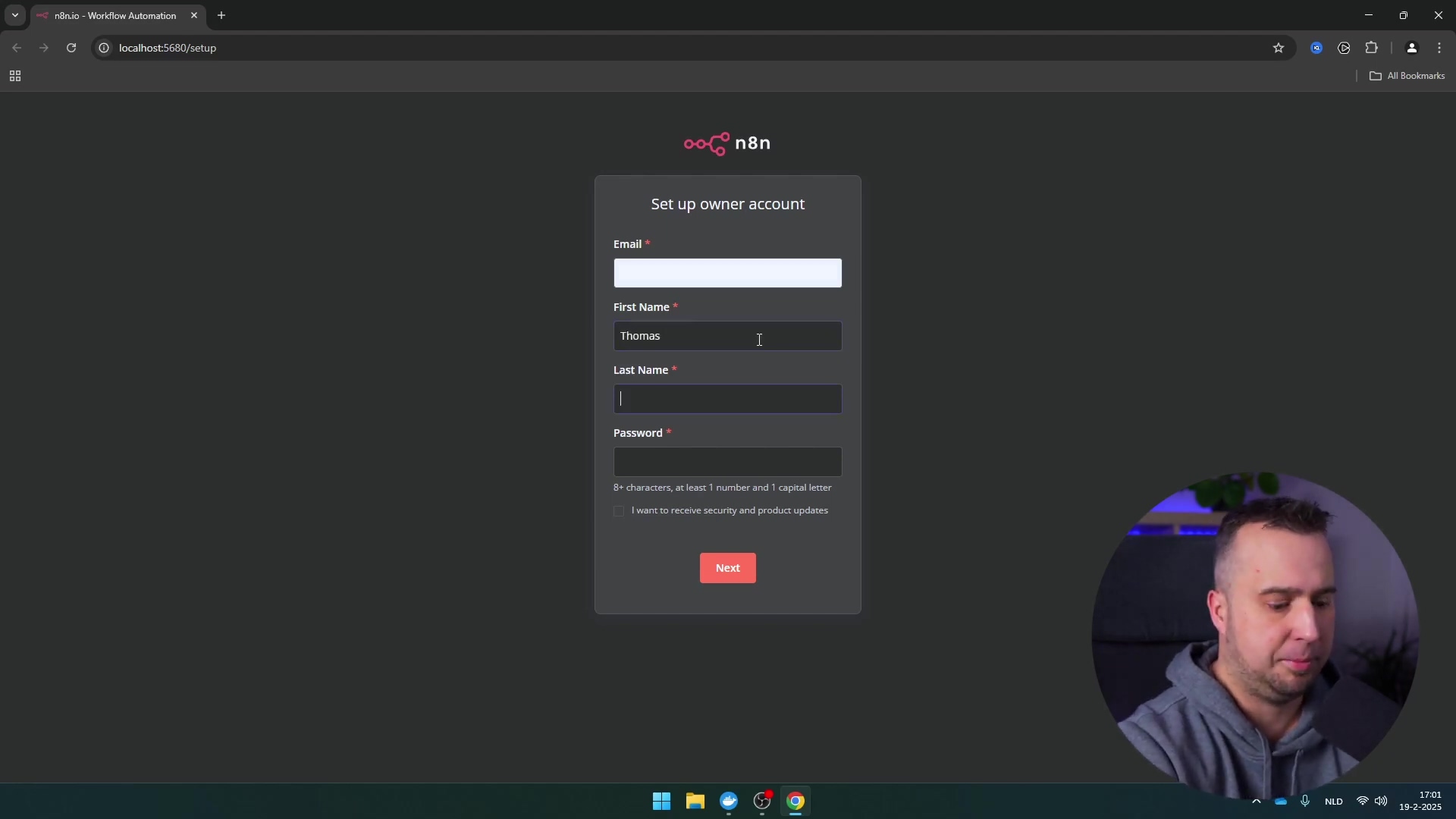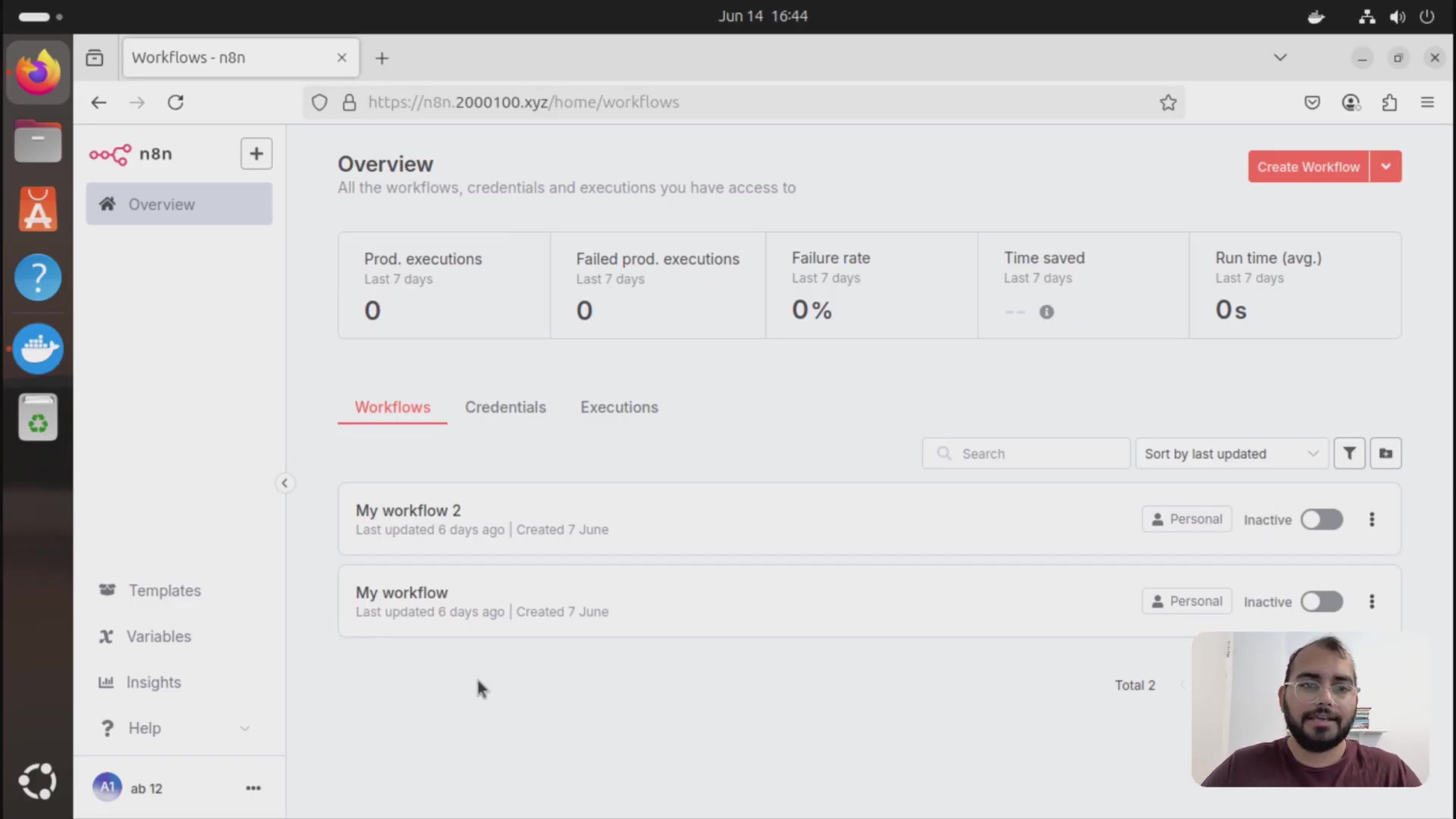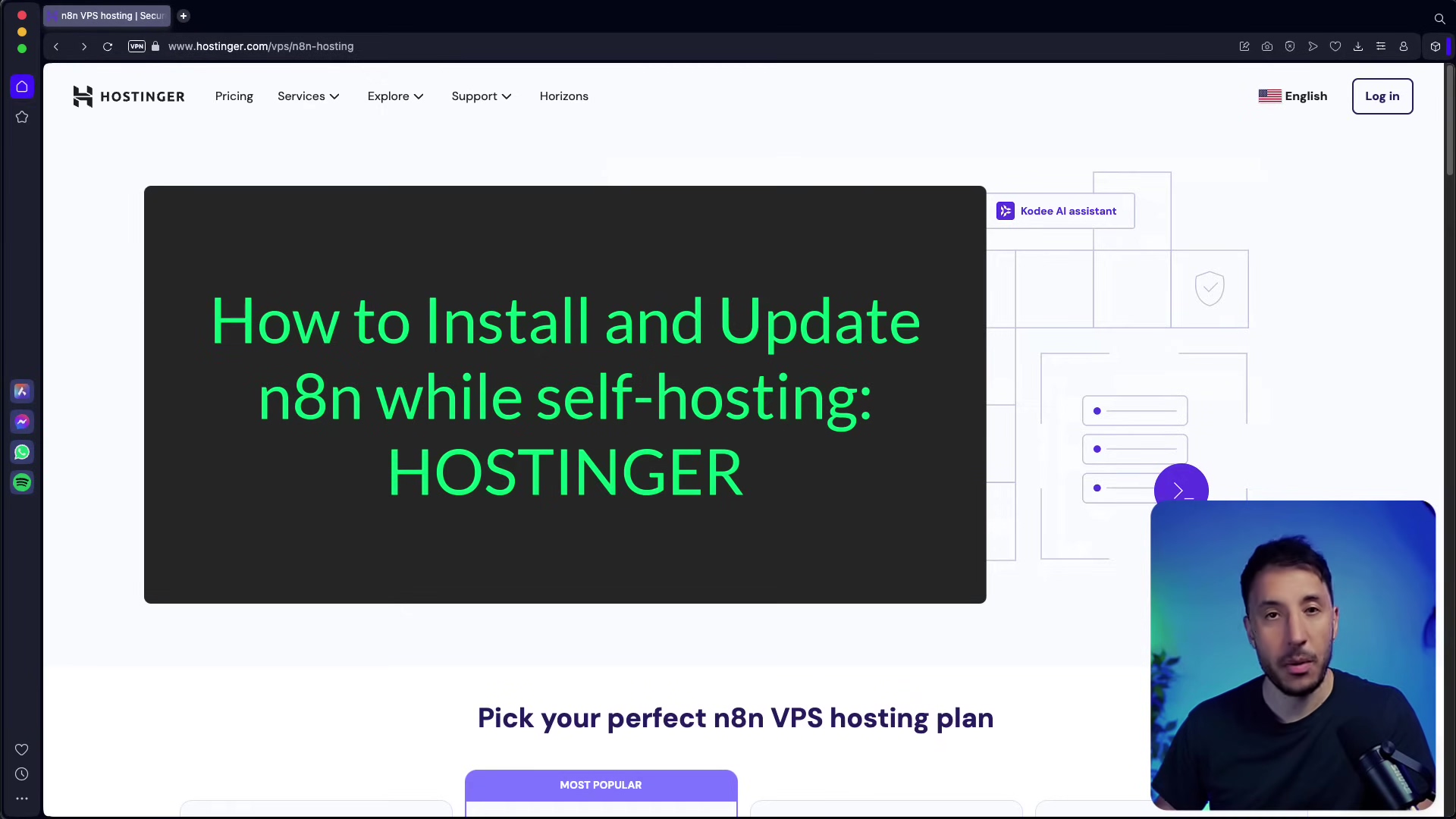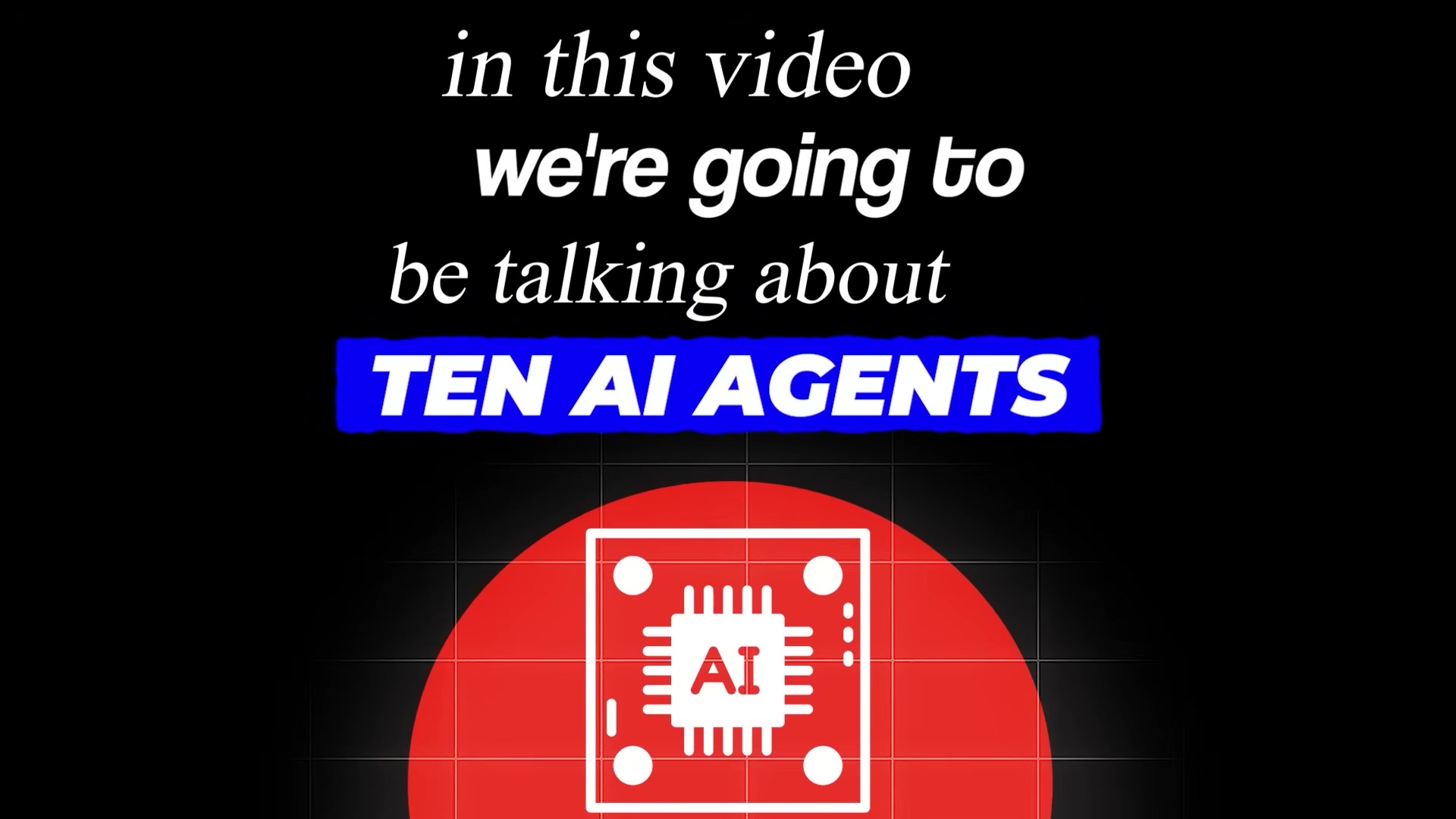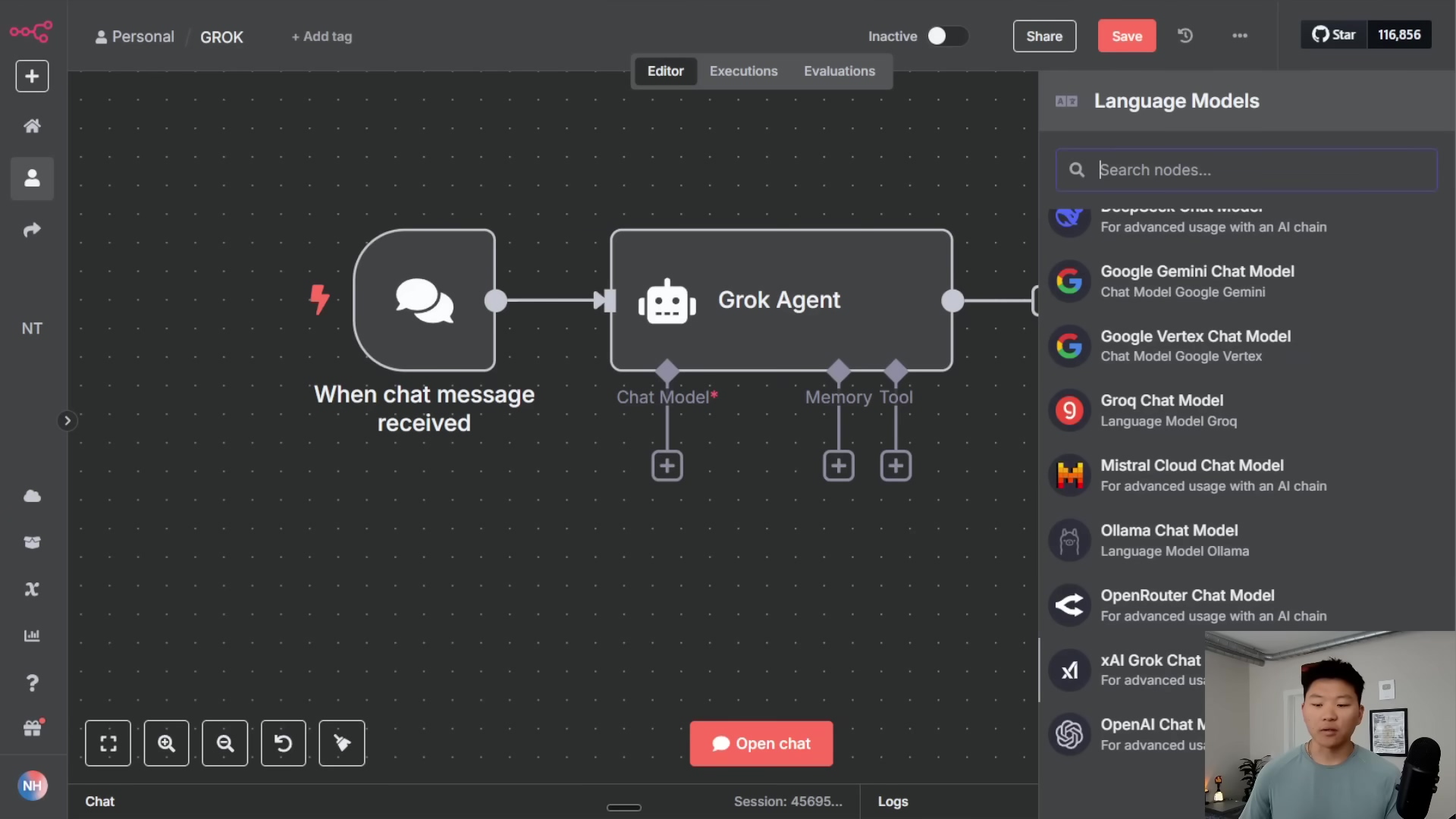Watch the Video Tutorial
💡 Pro Tip: After watching the video, continue reading below for detailed step-by-step instructions, code examples, and additional tips that will help you implement this successfully.
Time to learn how to update n8n on Railway and give your automation a serious upgrade? Awesome! Boyce here, and if you’re running n8n on Railway, you know how powerful it is, but keeping it on the latest version is crucial for security, performance, and unlocking new features. It sounds complex, but it’s surprisingly simple. In this step-by-step guide, I’ll walk you through the entire safe-update process, from backing up your critical workflows (a must-do!) to hitting that redeploy button with confidence. Let’s get your n8n instance running on the latest and greatest!
Table of Contents
Open Table of Contents
- TL;DR
- Why Keeping n8n Updated is Crucial for Automation Workflows
- Verifying Your Current n8n Version and Available Updates
- Preparing for Update: Essential Workflow Backup Procedures
- Initiating the n8n Update on Railway via Redeploy
- Monitoring Update Progress and Verifying Successful Deployment
- Troubleshooting Common n8n Update Issues on Railway
- Advanced n8n Update Strategies for High-Availability Setups
- Frequently Asked Questions (FAQ)
- Q1: Is it possible to automate n8n updates on Railway?
- Q2: What if an n8n update breaks my workflows?
- Q3: How often should I check for n8n updates?
- Q4: Does redeploying on Railway delete my n8n data or settings?
- Q5: Can I update n8n to a specific version on Railway, not just the latest?
- Q6: What resources are crucial for n8n to run smoothly on Railway after an update?
- Final Summary
TL;DR
- Check Version: Navigate to your n8n dashboard and verify the current version displayed, noting any available updates.
- Backup Workflows: Open each critical workflow in n8n, click the three dots menu, and select ‘Download’ to save as a JSON file.
- Redeploy on Railway: Access your Railway dashboard, select your n8n project, click on ‘Deployments’ or ‘Primary’, then ‘Redeploy’ to initiate the update.
- Monitor Logs: While redeploying, click ‘View Logs’ on Railway to monitor the update status until ‘Editor is now accessible’ appears.
- Verify Update: Refresh your n8n dashboard and confirm the version number has updated to the latest release (e.g., 1.91.3).
Updating n8n on Railway ensures you benefit from the latest features, security patches, and performance enhancements. This guide provides a direct, step-by-step approach to managing your n8n updates, minimizing downtime, and securing your automation workflows against potential data loss.
Why Keeping n8n Updated is Crucial for Automation Workflows
Alright, let’s talk about the ‘why’ before we dive into the ‘how.’ Think of your n8n instance like a high-tech robot assistant. Just like any robot, it needs regular tune-ups and software upgrades to perform at its best. Regularly updating your n8n instance is absolutely essential for maintaining a secure, efficient, and feature-rich automation environment. Why, you ask? Well, let me tell you:
- Bug Fixes: New versions often squash those annoying little bugs that can cause your workflows to stumble or crash. Nobody wants their automation to suddenly decide it’s Tuesday when it’s actually Friday, right?
- New Features & Integrations: This is the fun part! Updates frequently deliver exciting new features and integrations. This means n8n can do even more cool stuff, connect to more services, and help you automate even more complex processes. It’s like getting new superpowers for your automation toolkit!
- Security Patches: In the digital world, new threats pop up all the time. Updates include vital security patches that fix vulnerabilities, protecting your data and your automations from potential bad actors. Think of it as putting on a fresh coat of digital armor.
- Performance Improvements: Who doesn’t love faster, smoother operations? Updates often bring performance enhancements, leading to quicker workflow processing and less resource consumption on your Railway deployment. Your n8n will run like a well-oiled machine, not a rusty old contraption.
Neglecting updates can expose your system to risks and limit your ability to leverage n8n’s full potential. So, staying updated isn’t just a good idea; it’s a necessity for any serious automation wizard!
Verifying Your Current n8n Version and Available Updates
Before we even think about updating, we need to know where we’re starting from, right? It’s like checking the fuel gauge before a road trip. This preliminary check helps us understand the scope of the update and what new features or fixes we can expect. Let’s find out what version of n8n you’re currently rocking.
Step 1: Accessing Your n8n Dashboard
First things first, open up your web browser and head over to your n8n dashboard. This is your command center, your mission control for all things n8n. If you’re running n8n on Railway, you’ll typically access it via the public URL Railway provides for your service.
Step 2: Locating the Version Information
Once you’re logged in and gazing at your beautiful n8n dashboard, look around for the version number. It’s usually tucked away in the lower-left corner of the screen or sometimes you’ll find it within the ‘Settings’ menu of the n8n UI. It’s like finding a hidden Easter egg, but way more useful!
Step 3: Identifying Available Updates
Now, here’s where n8n often gives you a little heads-up. Your dashboard might display a notification if a newer version is available. This notification is super handy because it usually tells you the latest version number and might even give you a sneak peek at the key updates, like bug fixes or cool new improvements. For instance, if your current version is 1.90.2, you might see an alert proudly announcing that version 1.91.3 is ready for action, highlighting its bug fixes and improvements. Keep an eye out for that little notification – it’s your signal that it’s time to upgrade!
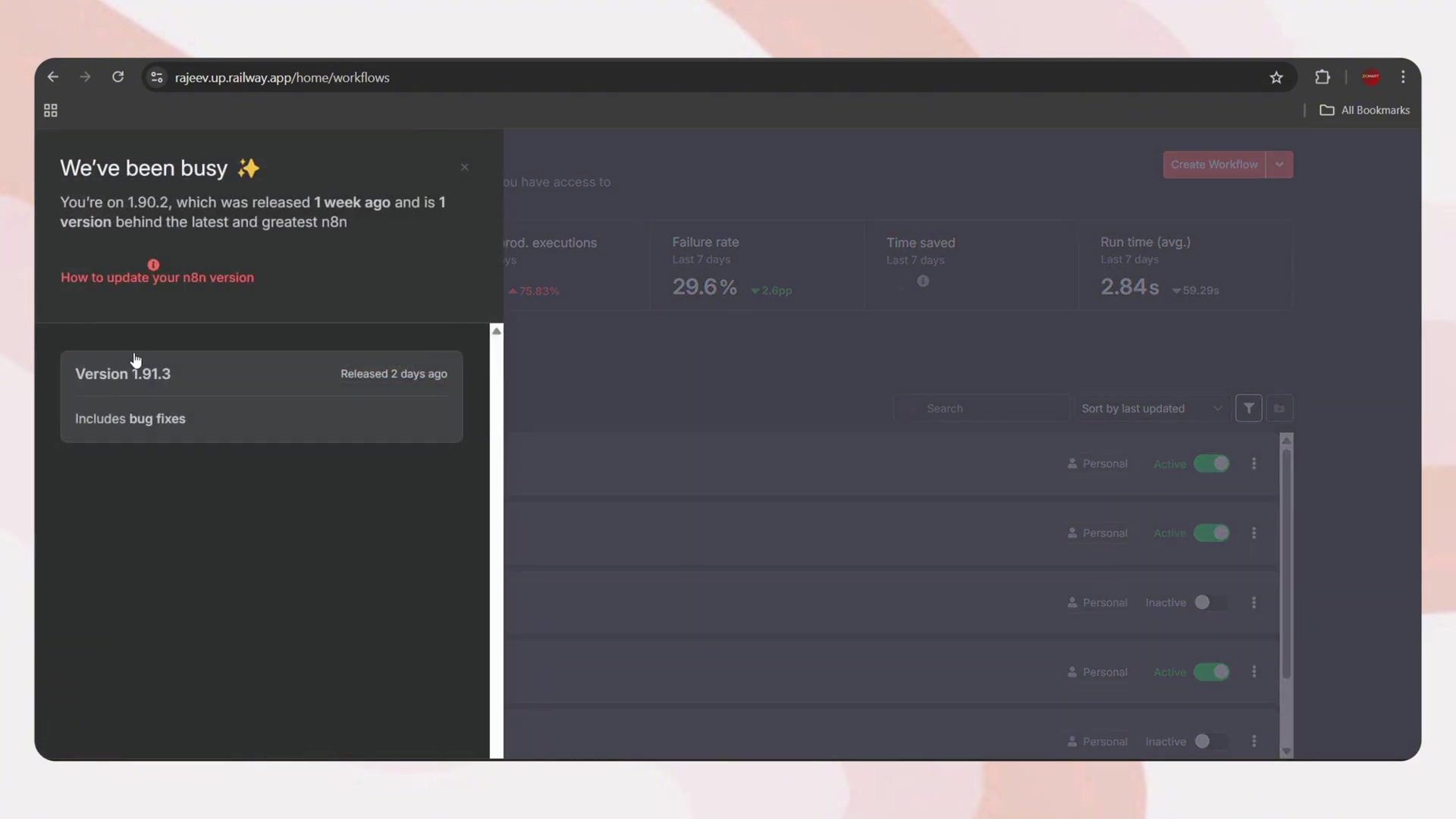
Preparing for Update: Essential Workflow Backup Procedures
Okay, this is the most important step before we do anything else. Seriously, don’t skip this! Imagine building an incredible LEGO castle, and then accidentally knocking it over. You’d want a picture or a blueprint to rebuild it, right? Backing up your n8n workflows is exactly like that – it’s your safety net, your insurance policy against the unexpected. Even though Railway redeploys are usually smooth sailing, having backups ensures you can restore your workflows if, by some cosmic alignment, something goes sideways. Let’s secure those precious automations!
Step 1: Navigating to Individual Workflows
From your n8n dashboard, you’ll need to open each workflow that you want to back up. My advice? Back up all your critical workflows, especially anything that’s running in production. Better safe than sorry, right?
Step 2: Downloading Workflows as JSON Files
Once you have a workflow open in the editor, look for the ‘three dots’ menu. It’s usually in the top-right corner of the workflow editor, like a secret button waiting to be pressed. Click on it, and from the dropdown menu, select the ‘Download’ option. This will save your workflow’s blueprint.
Step 3: Saving the Backup Files
After you click ‘Download’, your browser will download the workflow as a JSON file to your local machine. Think of JSON as the universal language for data, making it super easy to re-import later. Make sure you save these files in a secure, easily accessible location. Maybe create a special folder called n8n_workflow_backups! In the rare event of an issue, these JSON files are your golden ticket – you can easily re-import them into your n8n instance, allowing for rapid recovery. Crisis averted!
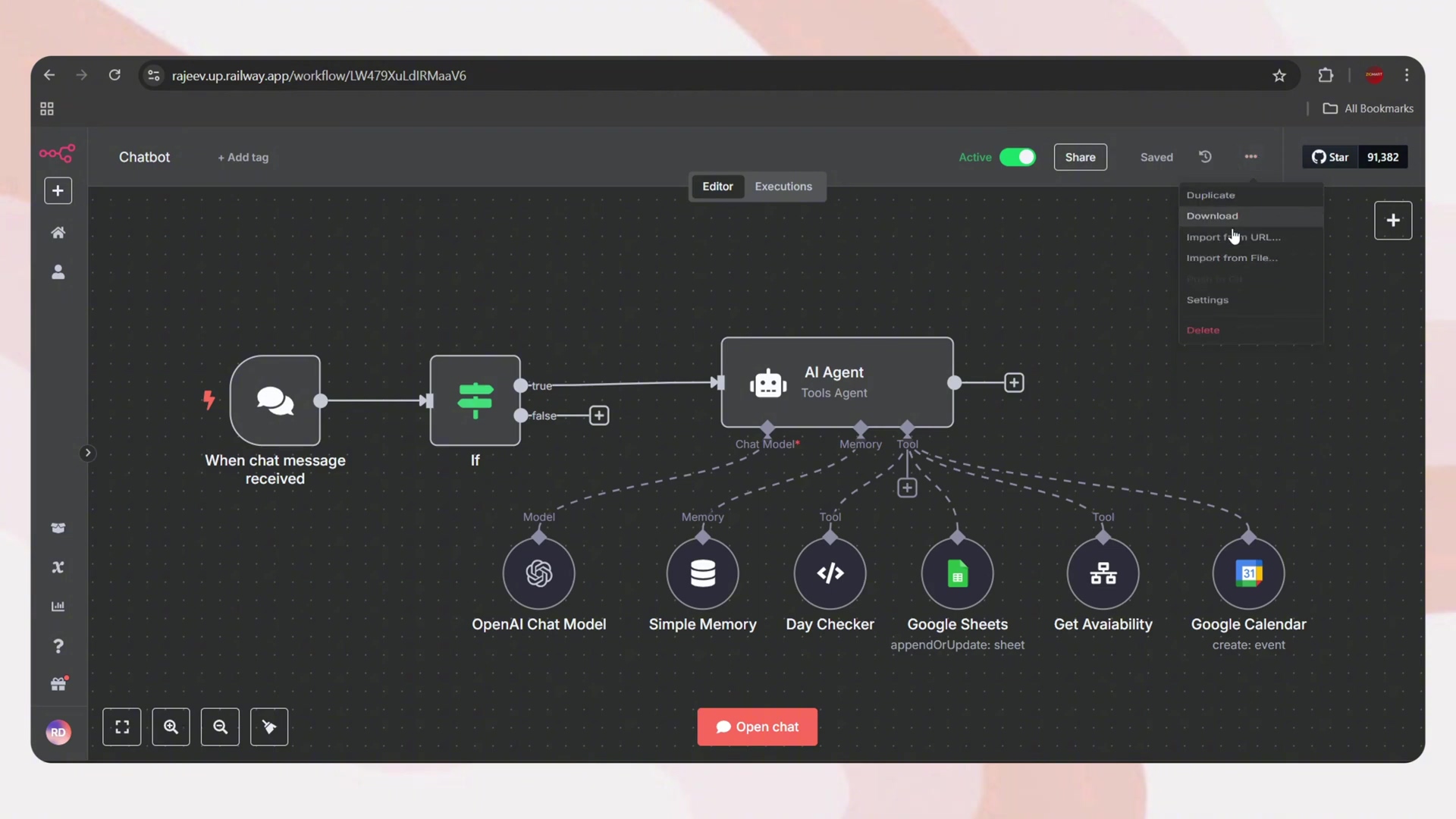
| Action | Description | Location | Outcome |
|---|---|---|---|
| Open Workflow | Access the workflow to be backed up | n8n Dashboard | Workflow loaded in editor |
| Click ’…’ | Access workflow options | Top-right of editor | Dropdown menu appears |
| Select Download | Choose to save workflow | Dropdown menu | Workflow saved as .json file |
Initiating the n8n Update on Railway via Redeploy
Alright, we’ve checked our version, we’ve backed up our precious workflows – now it’s time for the main event! Updating n8n on Railway is surprisingly easy, thanks to its redeployment feature. This process essentially tells Railway, “Hey, go grab the latest version of n8n and put it to work!” It’s a quick and efficient way to get you on the newest release.
Step 1: Accessing the Railway Dashboard
First, log into your Railway dashboard. This is where all your deployed services live, including your n8n project. It’s your mission control for infrastructure!
Step 2: Selecting Your n8n Project
Once you’re in, find your specific n8n project within the Railway interface. You might have multiple projects, so make sure you pick the right one! Click on it to dive into its details.
Step 3: Initiating Redeployment
Now, within your n8n project, you’ll typically see a ‘primary’ service (or something similar, depending on how you named it). This is your n8n application itself. Look for the ‘three dots’ icon associated with this service. Clicking it will reveal a context menu, much like the one we used in n8n to download workflows. From this menu, select the ‘Redeploy’ option. This is the magic button!
Step 4: Confirming the Redeploy Action
Railway is smart, so it’ll ask you for confirmation: “Are you sure you want to redeploy this?” This is your last chance to make sure you’ve backed everything up! Confirm your decision to proceed. What happens next? Railway springs into action! It pulls the latest n8n Docker image (think of it as the newest blueprint for your n8n application) and redeploys your service. This effectively updates your n8n instance to the newest version. How cool is that?
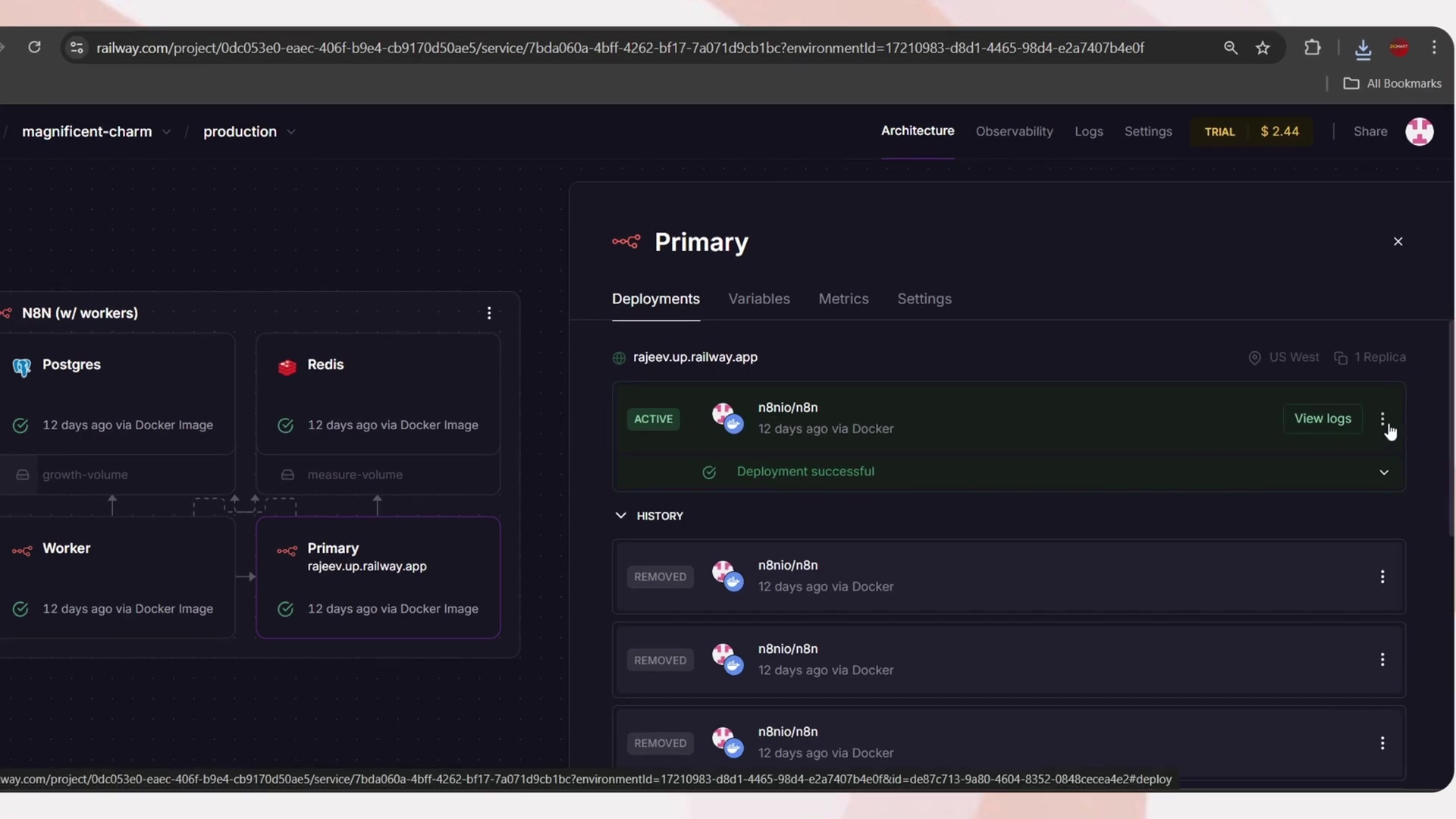
Monitoring Update Progress and Verifying Successful Deployment
You’ve hit the big red ‘Redeploy’ button! Now what? It’s like launching a rocket – you don’t just walk away, you monitor its ascent! After initiating the redeploy on Railway, it’s super important to keep an eye on its progress to make sure everything completes successfully. We’ll check the logs, and then we’ll confirm the update right in your n8n dashboard.
Step 1: Viewing Redeployment Logs
As soon as the redeployment process kicks off, Railway will give you an option to ‘View Logs’. Click on this! This opens up a real-time stream of what’s happening behind the scenes. It’s like peeking into the brain of your n8n server as it updates.
Step 2: Monitoring Log Output for Completion
Now, this is where you become a detective. Carefully watch the log output. You’re looking for a specific message that tells you n8n has successfully started and is ready for action. The critical message to look for is: 'Editor is now accessible'. Once you see that, you know your n8n has successfully started with the updated version. If you see errors, don’t panic! We’ll cover troubleshooting next.
Step 3: Verifying the New n8n Version
After you’ve confirmed the deployment completion in the logs (you saw 'Editor is now accessible', right?), head back to your n8n dashboard. Give the page a good refresh to make sure all the changes are reflected. Then, just like before, check the version number. You might find it in the lower-left corner or by clicking on the ‘About n8n’ modal window. It should now proudly display the updated n8n version, for example, 'n8n Version 1.91.3'. Nailed it!
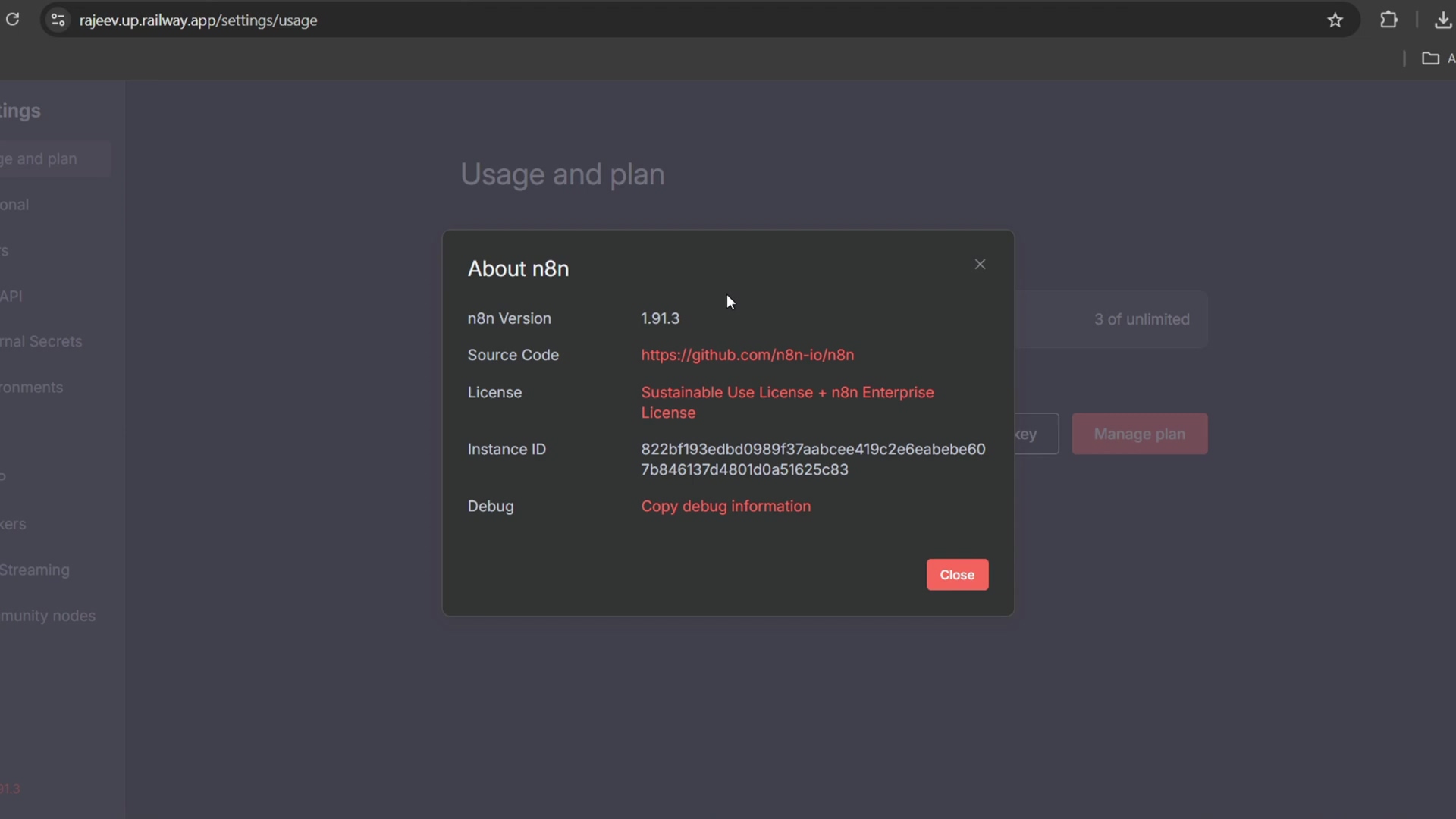
Step 4: Ensuring Workflow Integrity
Last but not least, a quick sanity check. After confirming the version update, briefly check a few of your most important workflows. Just open them up, maybe even trigger one if it’s safe to do so. This step is to ensure they are all present and functioning exactly as you expect. This confirms that the update didn’t mess with your existing automation logic. Phew!
Troubleshooting Common n8n Update Issues on Railway
Even the best laid plans can hit a snag, right? While updating n8n on Railway is generally a smooth ride, sometimes things don’t go exactly as planned. Don’t worry, it happens to the best of us! Understanding common problems and knowing how to fix them can save you a lot of headaches. Let’s look at some typical issues and their solutions.
Common Redeployment Errors and Solutions
-
Deployment Failure: This is probably the most common hiccup. Railway might struggle to build or start the new n8n image. When this happens, your first port of call is always the deployment logs. Dig through them for error messages. Often, it could be something as simple as a temporary network glitch, an incorrect environment variable (did you accidentally change something?), or hitting a resource limit on your Railway plan.
- Solution: First, try another redeploy. Sometimes, it’s just a transient issue. If it keeps failing, check your Railway project’s resource usage. You might need to scale up your plan if n8n needs more CPU or RAM. Also, double-check that all your n8n environment variables are correctly configured and haven’t been accidentally altered. A misplaced character can cause chaos!
-
Container Crashing after Redeploy: So, n8n starts, but then immediately crashes? This can be frustrating! It might be due to a corrupted n8n version (rare, but possible) or an incompatibility with your existing data (like your n8n database).
- Solution: Again, dive into those container logs for detailed error messages. They’re your best friend here. If the issue persists, you might need to revert to a previous successful deployment on Railway. And this is where those backups we made earlier become your superhero cape – try restoring your workflows from the JSON files you saved.
Workflow Inconsistencies or Missing Data
-
Workflows Not Loading Correctly: You’ve updated, everything seems fine, but then you open a workflow and it’s acting weird, or parts of it are missing. This could indicate a “breaking change” in the new n8n version that affects older workflow structures. It’s like trying to use a floppy disk in a modern laptop – sometimes things just aren’t compatible anymore.
- Solution: Compare the problematic workflow with its backup JSON file. If the issue persists, consider re-importing the backup. You might then need to manually reconfigure any elements that might have changed due to the update. Always, always, always check the n8n release notes for any breaking changes that require manual migration before you update. Forewarned is forearmed!
-
Missing Workflows: This is a scary one, but thankfully, rare. If workflows appear to be missing after an update…
- Solution: This is precisely why we did those proper backup procedures! If you encounter this, immediately import your backed-up JSON files. Also, ensure that the database used by n8n on Railway hasn’t been corrupted or reset. Railway usually handles persistent storage well, but it’s worth checking.
Advanced n8n Update Strategies for High-Availability Setups
For those of you running mission-critical n8n deployments on Railway – where every second of downtime counts – a simple redeploy might not cut it. We need to talk about some advanced strategies to ensure near-zero downtime and thorough testing. Think of this as upgrading from a single-engine plane to a multi-engine spacecraft! These strategies are crucial for maintaining high availability and minimizing operational risks during updates.
Implementing Staging Environments
- Concept: A staging environment is basically a clone of your production setup. It’s a safe sandbox where you can test new n8n versions, new workflows, and new configurations before they ever touch your live system. It’s like having a dress rehearsal before opening night!
- Benefit: This allows you to identify and resolve any compatibility issues or bugs with the new n8n version and your existing workflows without impacting your live operations. On Railway, creating a staging environment is pretty straightforward – you can easily clone your n8n service. This gives you a separate, identical instance to play with.
Blue/Green Deployment Strategy
- Concept: This is a super cool technique for zero-downtime deployments. Imagine you have two identical production environments: ‘Blue’ and ‘Green.’ One (let’s say Blue) is currently active and serving all your traffic. While Blue is busy, you deploy the new n8n version to the ‘Green’ environment. Once Green is fully tested and verified, you simply switch all incoming traffic to Green. Blue then becomes the inactive environment, ready for the next update or as a quick rollback option.
- Benefit: Near-zero downtime deployment and a rapid rollback option if anything goes wrong. On Railway, you can achieve this by having two distinct n8n services. They might share the same underlying database (if you’re careful about schema compatibility across versions) or use separate databases. You’d then manage traffic routing with a load balancer or by updating DNS records.
Automated Testing Integration
- Concept: If you’re serious about high availability, you’ll want to incorporate automated tests for your n8n workflows. These tests should cover your critical functionalities and ensure data integrity. Think of them as automated quality control checks.
- Benefit: Running these tests in your staging environment or immediately after a silent blue/green switch can quickly validate that the update was successful and that your automations are still working perfectly. This gives you immense confidence before fully redirecting traffic to the new version.
Frequently Asked Questions (FAQ)
Here are some common questions regarding updating n8n instances deployed on Railway, complemented with expert insights. I’ve heard these questions a lot, so let’s clear them up!
Q1: Is it possible to automate n8n updates on Railway?
A: Ah, the dream of fully automated updates! Unfortunately, no, Railway does not automatically update your deployed services, including n8n, to new versions. You must manually trigger a ‘redeploy’ through the Railway dashboard to pull the latest image of your specified application. This is actually a good thing! It ensures you control when updates occur, allowing for proper backup and testing procedures. You wouldn’t want your automations to update mid-workflow without your say-so, right?
Q2: What if an n8n update breaks my workflows?
A: This is a common fear, and a valid one! If a new n8n version introduces breaking changes that affect your existing workflows, you have a few lifelines. First, you can revert to a previous successful deployment on Railway. Second, and this is why we emphasized it so much, if you’ve followed the backup procedures, you can simply re-import your pre-update JSON workflow files. Always, always review n8n’s release notes for potential breaking changes before updating. It’s like reading the instructions before assembling furniture – saves a lot of frustration!
Q3: How often should I check for n8n updates?
A: I recommend checking for n8n updates regularly, ideally weekly or bi-weekly. Why so often? Because critical bug fixes, security patches, and awesome new features are released frequently! Staying updated ensures your automation is both secure and efficient. To stay in the loop, you can subscribe to n8n’s release channels or keep an eye on their GitHub repository for timely notifications. Don’t miss out on the good stuff!
Q4: Does redeploying on Railway delete my n8n data or settings?
A: Generally, a standard redeploy on Railway will not delete your persistent data or settings. This is because these are typically stored in a separate volume or database service that persists across deployments. Think of it like swapping out the engine of your car but keeping the chassis and interior intact. However, it is always a best practice to back up sensitive data and workflows, especially before a major version upgrade, just to mitigate any unforeseen issues. Better safe than sorry, as they say!
Q5: Can I update n8n to a specific version on Railway, not just the latest?
A: By default, when you hit ‘Redeploy’ on Railway, it pulls the latest Docker image tag, which corresponds to the newest stable version of n8n. But what if you need a specific version? You absolutely can! To deploy a specific n8n version, you would need to configure your Railway service to use a specific Docker image tag (e.g., n8nio/n8n:1.23.0) instead of latest. This usually involves modifying your Railway service’s configuration variables, specifically the IMAGE variable if you’re using a Dockerfile, or the image name in your service settings. This gives you precise control over your n8n version.
Q6: What resources are crucial for n8n to run smoothly on Railway after an update?
A: After an update, ensuring adequate RAM and CPU for your n8n service on Railway is super vital. Sometimes, new features or fixes might increase resource demands, making your n8n a bit hungrier for power. Keep an eye on Railway’s resource usage metrics for your n8n project. If you notice performance degradation (things slowing down) or frequent restarts, it’s a good sign to consider scaling up your Railway plan or optimizing your more complex workflows to reduce their footprint. A happy n8n needs enough juice to run!
Final Summary
There you have it! Successfully updating n8n on Railway to its latest version is totally achievable with a little bit of diligent preparation and using Railway’s straightforward redeploy function. By remembering to back up your critical workflows and keeping an eye on the deployment process, you ensure seamless transitions to all those enhanced n8n capabilities. My advice? Make it a habit to regularly check for new n8n releases and implement these update procedures. It’s the best way to maintain an optimized, secure, and future-proof automation environment. Happy automating, space cadets!